
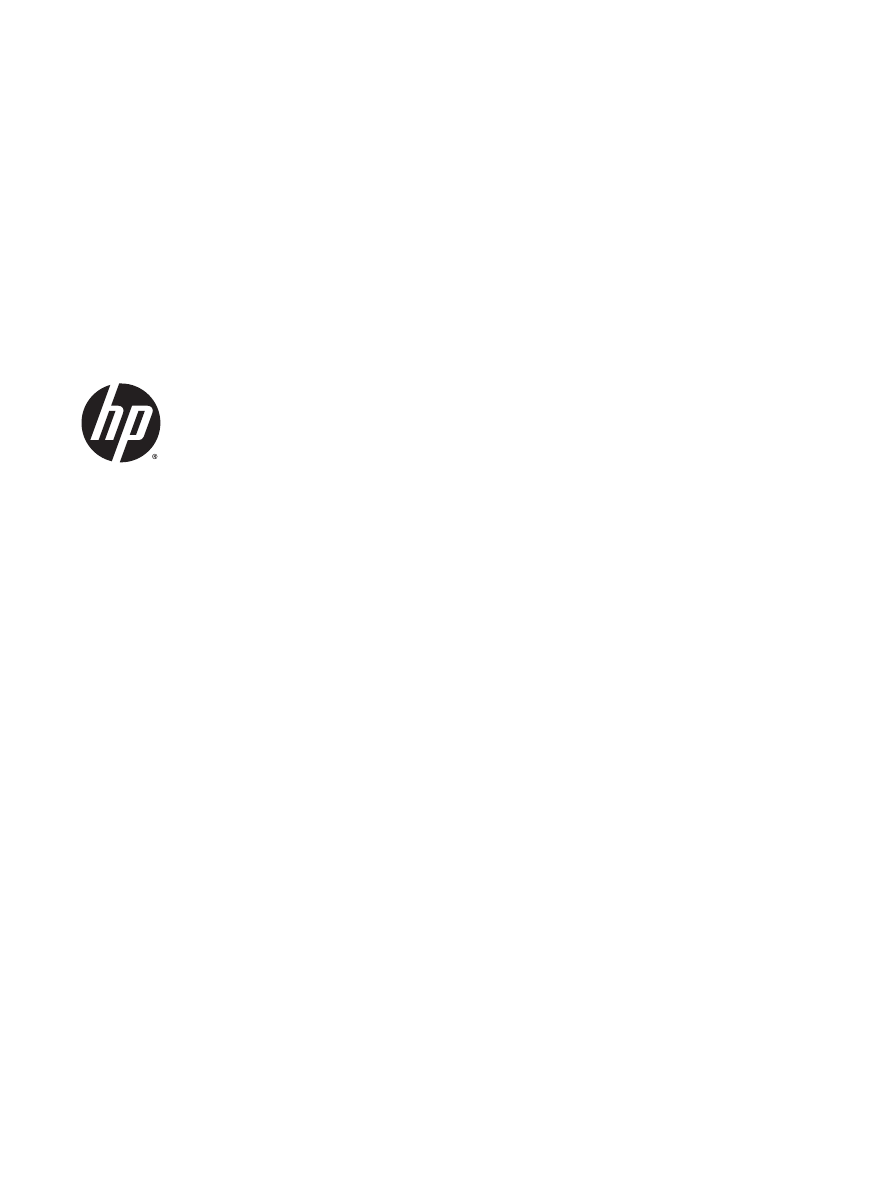
HP Officejet 7610 Wide Format e-All-in-
One
User Guide
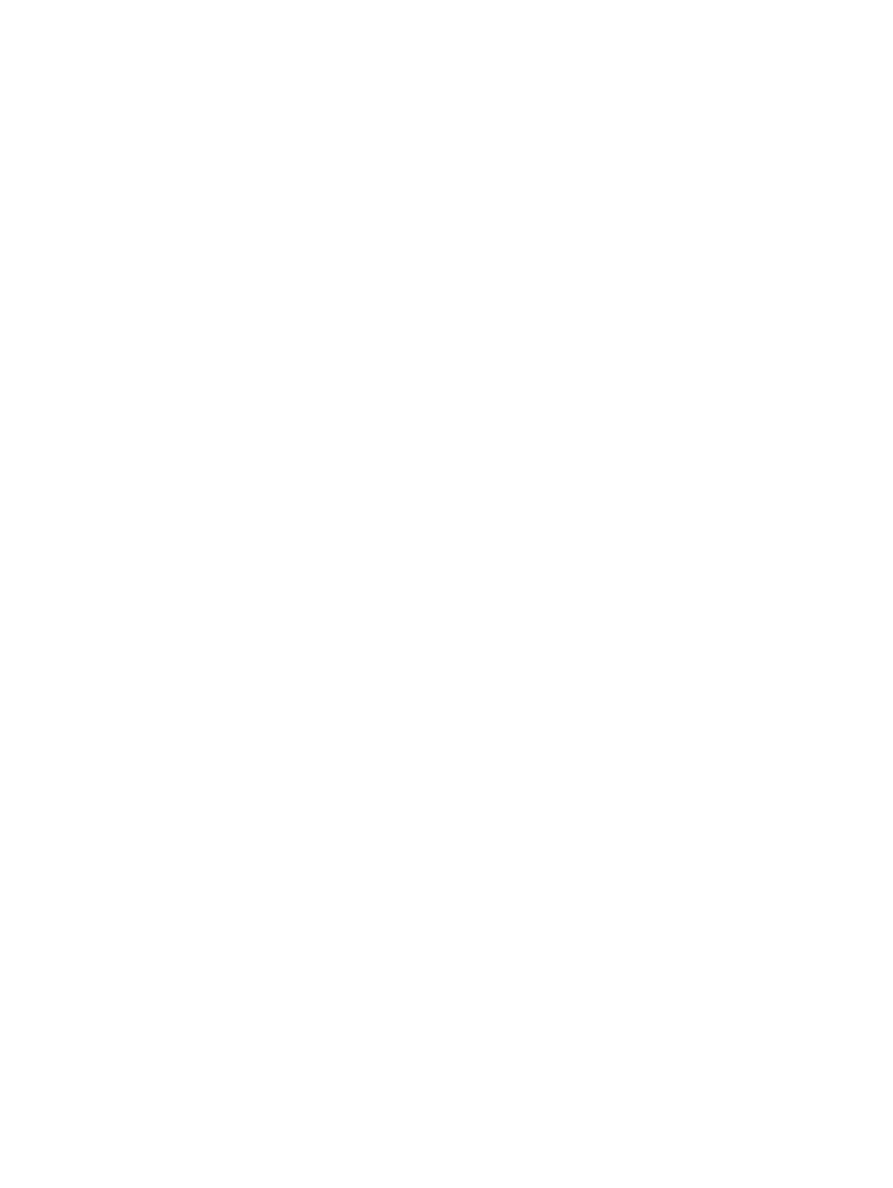
Copyright information
© 2014 Copyright Hewlett-Packard
Development Company, L.P.
Edition 2, 1/2014
Hewlett-Packard Company notices
The information contained in this document
is subject to change without notice.
All rights reserved. Reproduction,
adaptation, or translation of this material is
prohibited without prior written permission
of Hewlett-Packard, except as allowed
under copyright laws.
The only warranties for HP products and
services are set forth in the express
warranty statements accompanying such
products and services. Nothing herein
should be construed as constituting an
additional warranty. HP shall not be liable
for technical or editorial errors or omissions
contained herein.
Acknowledgements
Microsoft, Windows, Windows XP,
Windows Vista, Windows 7, and Windows 8
are U.S. registered trademarks of Microsoft
Corporation.
ENERGY STAR and the ENERGY STAR
mark are registered U.S. marks.
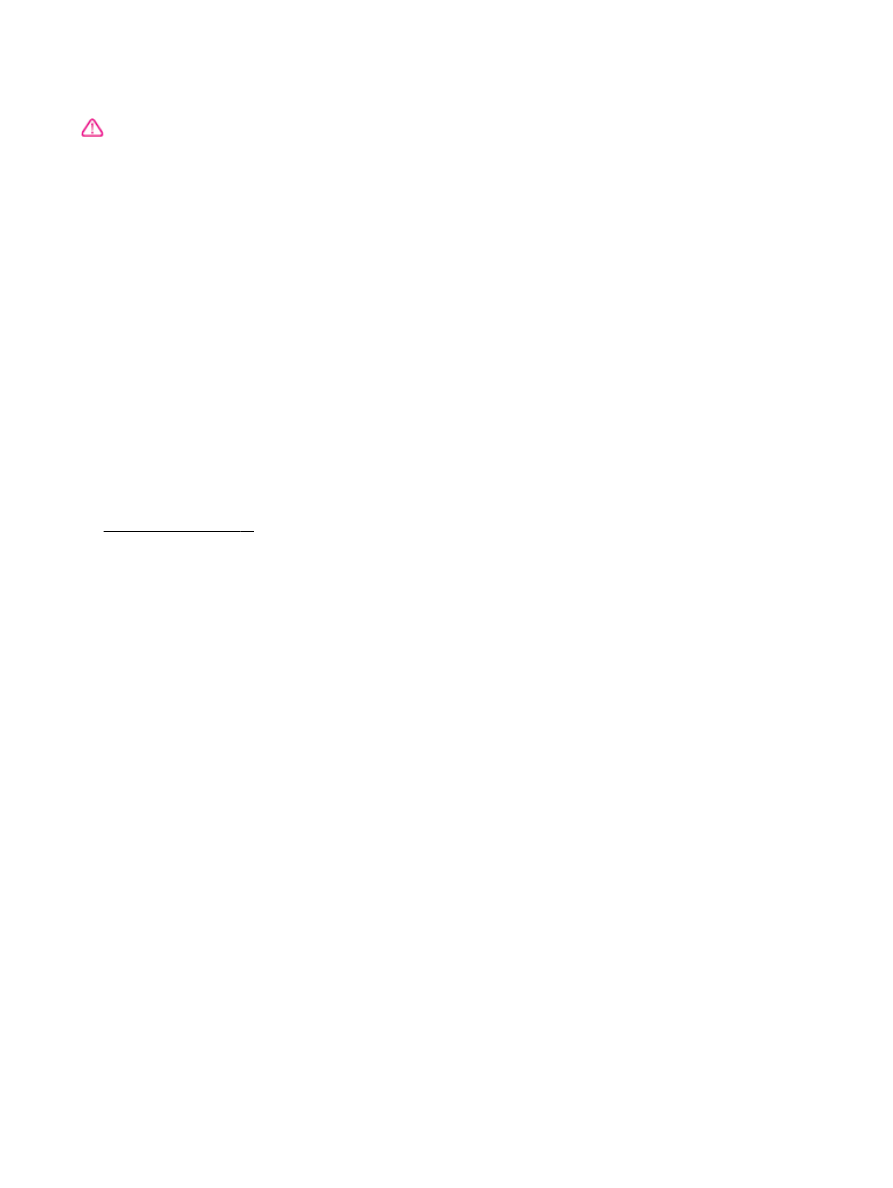
Safety information
Always follow basic safety precautions
when using this product to reduce risk of
injury from fire or electric shock.
1. Read and understand all instructions in
the documentation that comes with the
printer.
2. Observe all warnings and instructions
marked on the product.
3. Unplug this product from wall outlets
before cleaning.
4. Do not install or use this product near
water, or when you are wet.
5. Install the product securely on a stable
surface.
6. Install the product in a protected location
where no one can step on or trip over the
line cord, and the line cord cannot be
damaged.
7. If the product does not operate normally,
see Solve a problem on page 96.
8. There are no user-serviceable parts
inside. Refer servicing to qualified service
personnel.
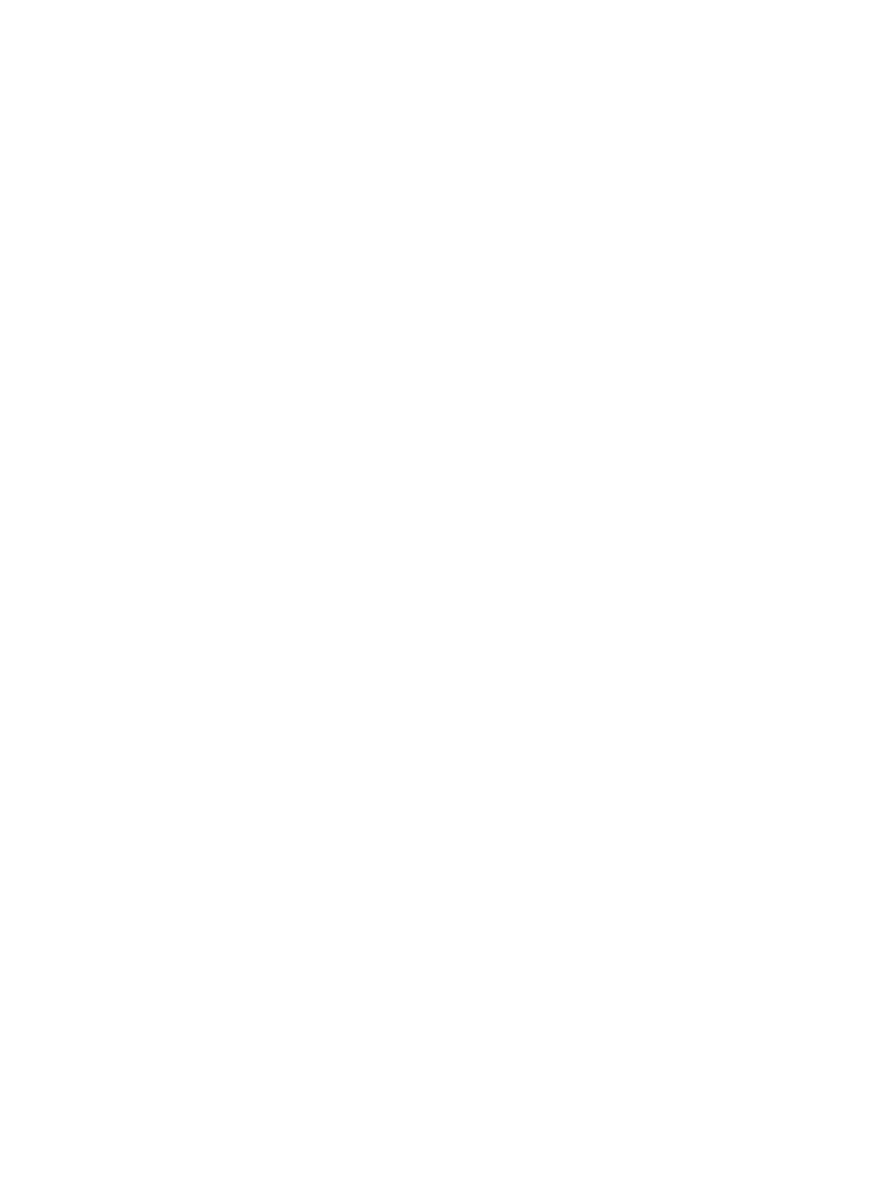
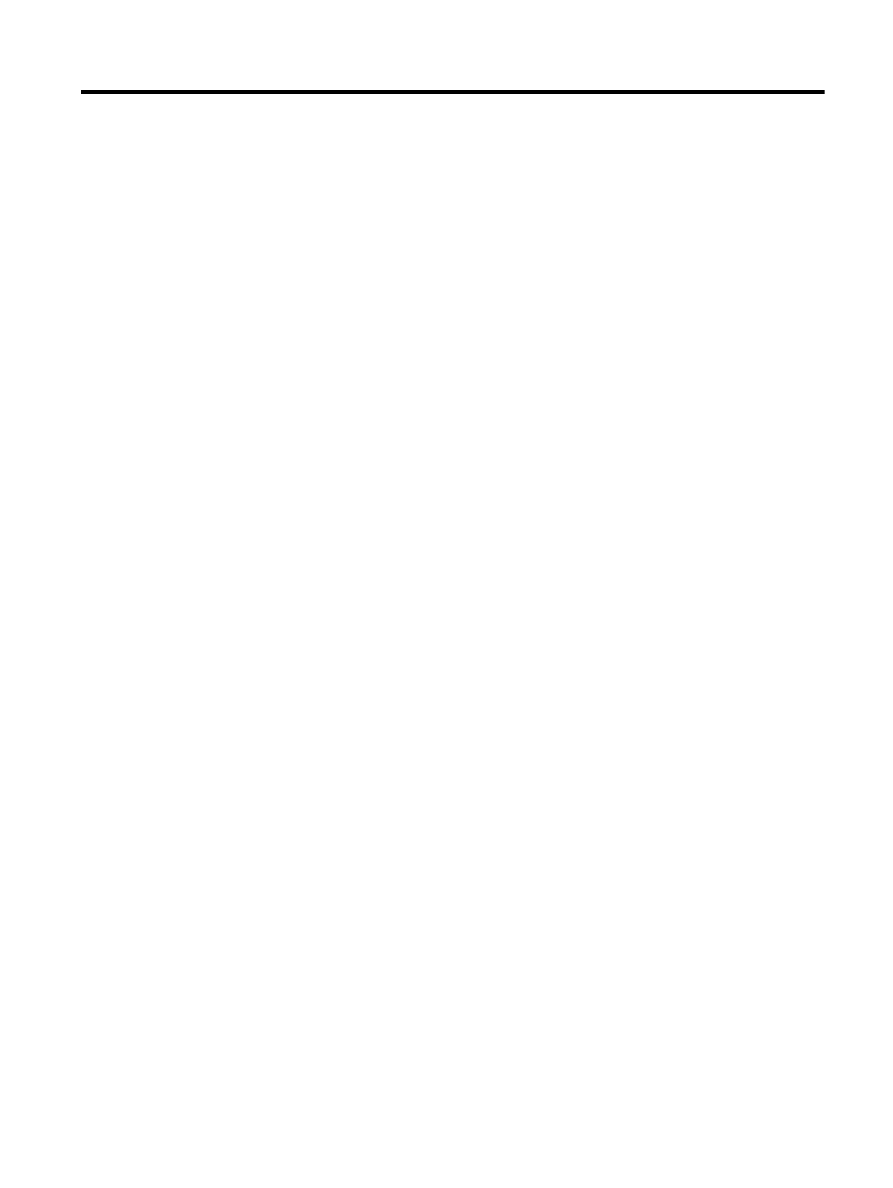
Table of contents
1 Get started ........................................................................................................................................................ 1
Accessibility .......................................................................................................................................... 2
HP EcoSolutions (HP and the Environment) ........................................................................................ 3
Manage Power ..................................................................................................................... 3
Optimize Printing Supplies ................................................................................................... 3
Understand the printer parts ................................................................................................................. 5
Front view ............................................................................................................................ 5
Printing supplies area .......................................................................................................... 6
Back view ............................................................................................................................. 6
Use the printer control panel ................................................................................................................ 7
Overview of buttons and lights ............................................................................................. 7
Control panel display icons .................................................................................................. 7
Change printer settings ........................................................................................................ 8
Select the mode .................................................................................................. 9
To select a different mode ................................................................................... 9
To change settings for a mode ............................................................................ 9
Change the printer settings ................................................................................. 9
HP Digital Solutions ............................................................................................................................ 10
HP Digital Scan (Scan to computer and Scan to Email) .................................................... 10
HP Digital Fax (Fax to PC and Fax to Mac) ....................................................................... 10
Select print paper ............................................................................................................................... 11
Recommended papers for printing and copying ................................................................ 11
Recommended papers for photo printing .......................................................................... 12
Tips for selecting and using paper ..................................................................................... 13
Load an original on the scanner glass ................................................................................................ 14
Load an original in the automatic document feeder (ADF) ................................................................. 15
Load paper ......................................................................................................................................... 16
Load standard-size paper .................................................................................................. 16
Load envelopes ................................................................................................................. 16
Load cards and photo paper .............................................................................................. 17
Load custom-size paper .................................................................................................... 18
Insert a memory device ...................................................................................................................... 19
ENWW
v
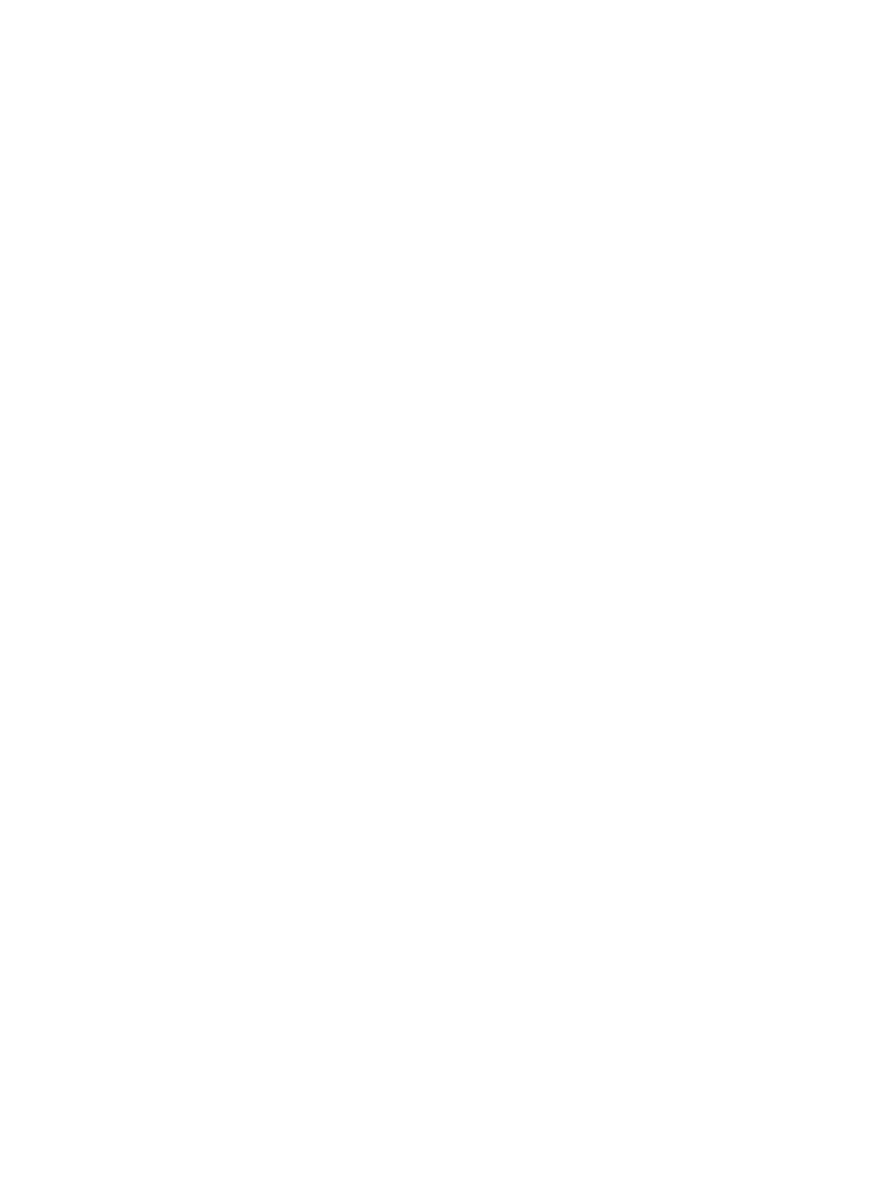
Install the accessories ........................................................................................................................ 20
Install the automatic two-sided printing accessory (duplexer) ........................................... 20
Turn on accessories in the printer driver ........................................................................... 20
To turn on accessories (Windows) .................................................................... 20
To turn on accessories on (Mac OS X) ............................................................. 20
Maintain the printer ............................................................................................................................. 22
Clean the scanner glass .................................................................................................... 22
Clean the exterior .............................................................................................................. 22
Clean the automatic document feeder ............................................................................... 23
Restore factory defaults ..................................................................................................... 23
Update the printer ............................................................................................................................... 24
Update the printer using the embedded web server .......................................................... 24
Update the printer using the printer control panel .............................................................. 24
Open the HP printer software (Windows) ........................................................................................... 25
Turn the printer off .............................................................................................................................. 26
2 Print ................................................................................................................................................................. 27
Print documents ................................................................................................................................. 28
Print documents (Windows) ............................................................................................... 28
Print documents (Mac OS X) ............................................................................................. 28
Print brochures ................................................................................................................................... 29
Print brochures (Windows) ................................................................................................ 29
Print brochures (Mac OS X) ............................................................................................... 29
Print on envelopes .............................................................................................................................. 31
Print on envelopes (Windows) ........................................................................................... 31
Print on envelopes (Mac OS X) ......................................................................................... 31
Print photos ........................................................................................................................................ 33
Print photos on photo paper (Windows) ............................................................................ 33
Print photos on photo paper (Mac OS X) ........................................................................... 33
Print photos from a memory device ................................................................................... 34
Print on special and custom-sized paper ........................................................................................... 35
Print on special or custom-sized paper (Mac OS X) .......................................................... 35
Set up custom sizes (Mac OS X) ....................................................................................... 35
Print borderless documents or photos ................................................................................................ 37
Print borderless documents or photos (Windows) ............................................................. 37
Print borderless documents or photos (Mac OS X) ........................................................... 37
Print on both sides (duplexing) ........................................................................................................... 39
Perform two-sided printing (Windows) ............................................................................... 39
Perform two-sided printing (Mac OS X) ............................................................................. 39
Tips for print success ......................................................................................................................... 40
vi
ENWW

3 Scan ................................................................................................................................................................ 43
Scan an original .................................................................................................................................. 44
Scan to a computer ............................................................................................................ 44
Scan an original to a computer from the printer control panel .......................... 44
Scan an original to a computer from HP printer software ................................. 44
Scan to a memory device .................................................................................................. 45
Scan to Email ..................................................................................................................... 46
Scan using Webscan .......................................................................................................................... 47
Scanning documents as editable text ................................................................................................. 48
To scan documents as editable text .................................................................................. 48
Guidelines for scanning documents as editable text ......................................................... 49
4 Copy ................................................................................................................................................................ 51
Copy documents ................................................................................................................................ 52
Change copy settings ......................................................................................................................... 53
Save copy settings ............................................................................................................................. 54
5 Fax .................................................................................................................................................................. 55
Send a fax .......................................................................................................................................... 56
Send a standard fax ........................................................................................................... 56
Send a standard fax from the computer ............................................................................ 57
Send a fax manually from a phone .................................................................................... 57
Send a fax using monitor dialing ........................................................................................ 58
Send a fax from memory ................................................................................................... 59
Schedule a fax to send later .............................................................................................. 59
Send a fax to multiple recipients ........................................................................................ 60
Send a fax in Error Correction Mode ................................................................................. 60
Receive a fax ...................................................................................................................................... 62
Receive a fax manually ...................................................................................................... 62
Set up backup fax .............................................................................................................. 63
Reprint received faxes from memory ................................................................................. 63
Poll to receive a fax ........................................................................................................... 64
Forward faxes to another number ...................................................................................... 64
Set the paper size for received faxes ................................................................................ 65
Set automatic reduction for incoming faxes ....................................................................... 65
Block unwanted fax numbers ............................................................................................. 65
Add numbers to the junk fax list ........................................................................ 66
Remove numbers from the junk fax list ............................................................. 66
Print a Junk Fax Report .................................................................................... 67
Receive faxes to your computer using HP Digital Fax (Fax to PC and Fax to Mac) ......... 67
ENWW
vii
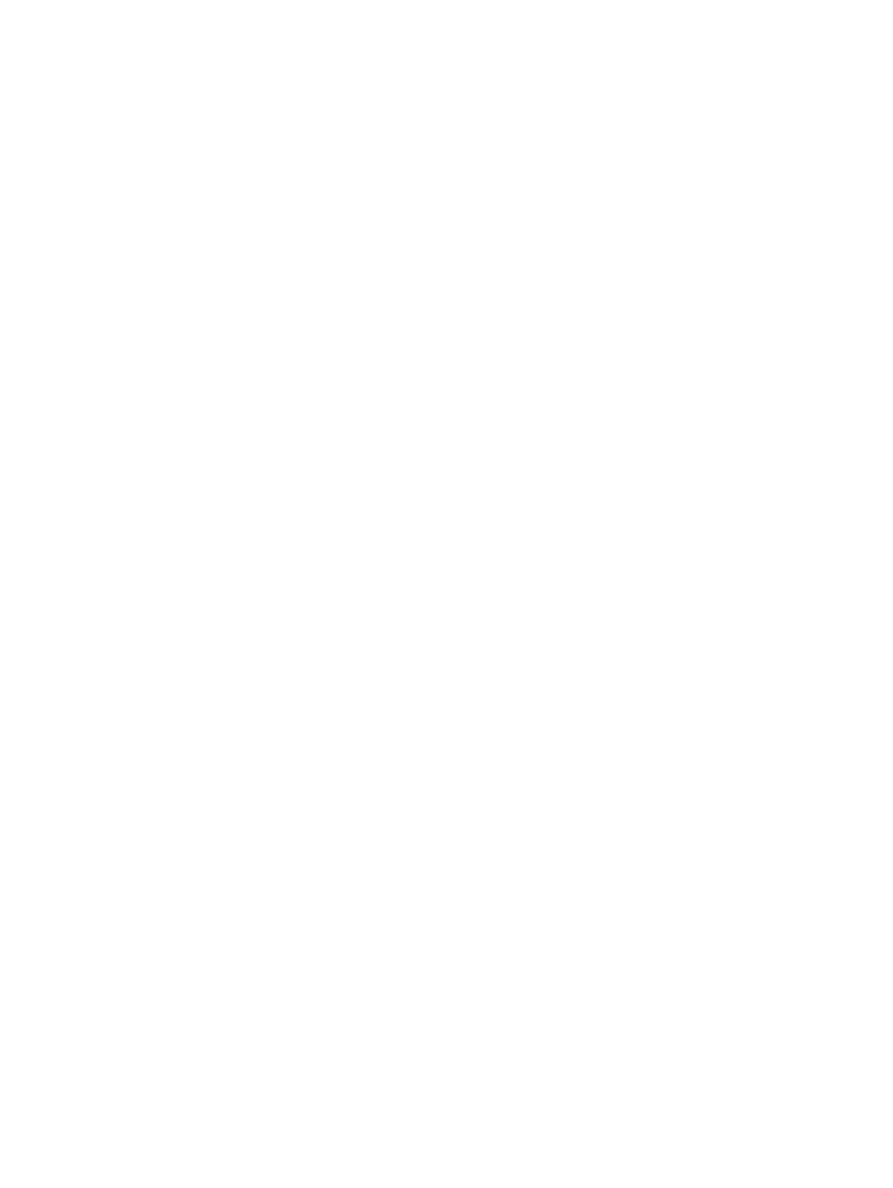
Fax to PC and Fax to Mac requirements .......................................................... 67
Activate Fax to PC and Fax to Mac ................................................................... 67
Modify Fax to PC and Fax to Mac settings ....................................................... 68
Set up speed-dial entries .................................................................................................................... 70
Set up and change speed-dial entries ............................................................................... 70
Set up and change group speed-dial entries ..................................................................... 70
Delete speed-dial entries ................................................................................................... 71
Print a list of speed-dial entries .......................................................................................... 71
Change fax settings ............................................................................................................................ 72
Configure the fax header ................................................................................................... 72
Set the answer mode (Auto answer) ................................................................................. 72
Set the number of rings before answering ......................................................................... 73
Change the answer ring pattern for distinctive ring ........................................................... 73
Set the dial type ................................................................................................................. 74
Set the redial options ......................................................................................................... 74
Set the fax speed ............................................................................................................... 74
Set the fax sound volume .................................................................................................. 75
Fax and digital phone services ........................................................................................................... 76
Fax over Internet Protocol .................................................................................................................. 77
Use reports ......................................................................................................................................... 78
Print fax confirmation reports ............................................................................................. 78
Print fax error reports ......................................................................................................... 79
Print and view the fax log ................................................................................................... 79
Clear the fax log ................................................................................................................. 79
Print the details of the last fax transaction ......................................................................... 80
Print a Caller ID Report ...................................................................................................... 80
View the Call History .......................................................................................................... 80
6 Web Services .................................................................................................................................................. 81
What are Web Services? .................................................................................................................... 82
HP ePrint ........................................................................................................................... 82
Printer Apps ....................................................................................................................... 82
Set up Web Services .......................................................................................................................... 83
Set up Web Services using the printer control panel ......................................................... 83
Set up Web Services using the embedded web server ..................................................... 83
Set up Web Services using the HP printer software .......................................................... 84
Use Web Services .............................................................................................................................. 85
HP ePrint ........................................................................................................................... 85
Print using HP ePrint ......................................................................................... 85
Find the printer's email address ........................................................................ 85
Turn off HP ePrint ............................................................................................. 85
viii
ENWW
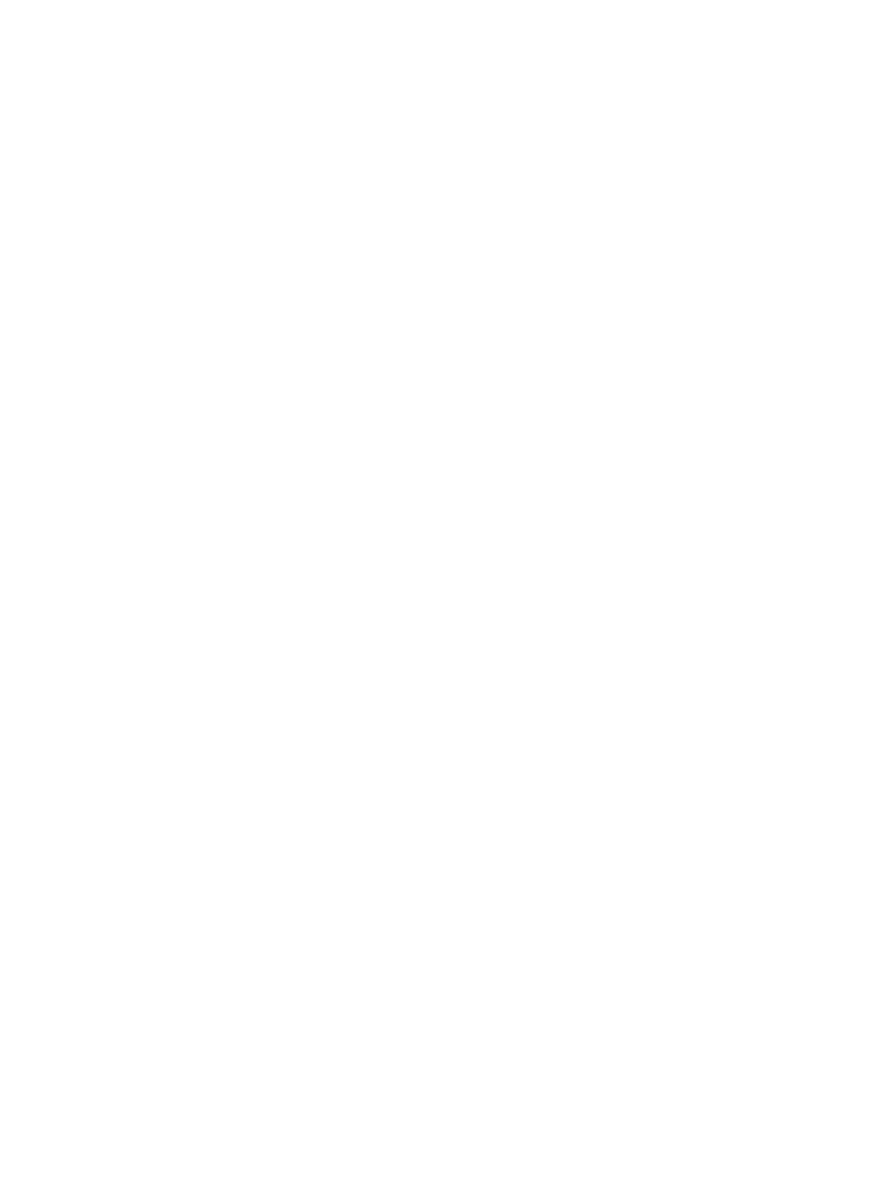
Printer Apps ....................................................................................................................... 86
Use Printer Apps ............................................................................................... 86
Manage Printer Apps ........................................................................................ 86
Turn off Printer Apps ......................................................................................... 86
Remove Web Services ....................................................................................................................... 87
7 Work with ink cartridges .................................................................................................................................. 88
Information on ink cartridges and the printhead ................................................................................. 89
Check the estimated ink levels ........................................................................................................... 90
Printing with black or color ink only .................................................................................................... 91
Replace the ink cartridges .................................................................................................................. 92
Store printing supplies ........................................................................................................................ 94
Anonymous usage information storage .............................................................................................. 95
8 Solve a problem .............................................................................................................................................. 96
HP support ......................................................................................................................................... 97
Obtain electronic support ................................................................................................... 97
HP support by phone ......................................................................................................... 97
Before you call .................................................................................................. 98
Phone support period ........................................................................................ 98
Telephone support numbers ............................................................................. 98
After the phone support period .......................................................................... 99
General troubleshooting tips and resources ..................................................................................... 100
Solve printer problems ..................................................................................................................... 101
The printer shuts down unexpectedly .............................................................................. 101
The printer is making some unexpected noises .............................................................. 101
Alignment fails ................................................................................................................. 101
The printer is not responding (nothing prints) .................................................................. 102
The printer prints slowly ................................................................................................... 102
Solution 1: Use a lower print quality setting .................................................... 102
Solution 2: Check the ink levels ...................................................................... 102
Solution 3: Contact HP support ....................................................................... 103
Blank or partial page printed ............................................................................................ 103
Something on the page is missing or incorrect ................................................................ 104
Placement of the text or graphics is wrong ...................................................................... 104
Print quality troubleshooting ............................................................................................................. 106
Solution 1: Make sure you are using original HP ink cartridges ...................................... 106
Solution 2: Check the ink levels ....................................................................................... 106
Solution 3: Check the paper loaded in the input tray ....................................................... 107
Solution 4: Check the paper type ..................................................................................... 107
Solution 5: Check the print settings ................................................................................. 107
ENWW
ix
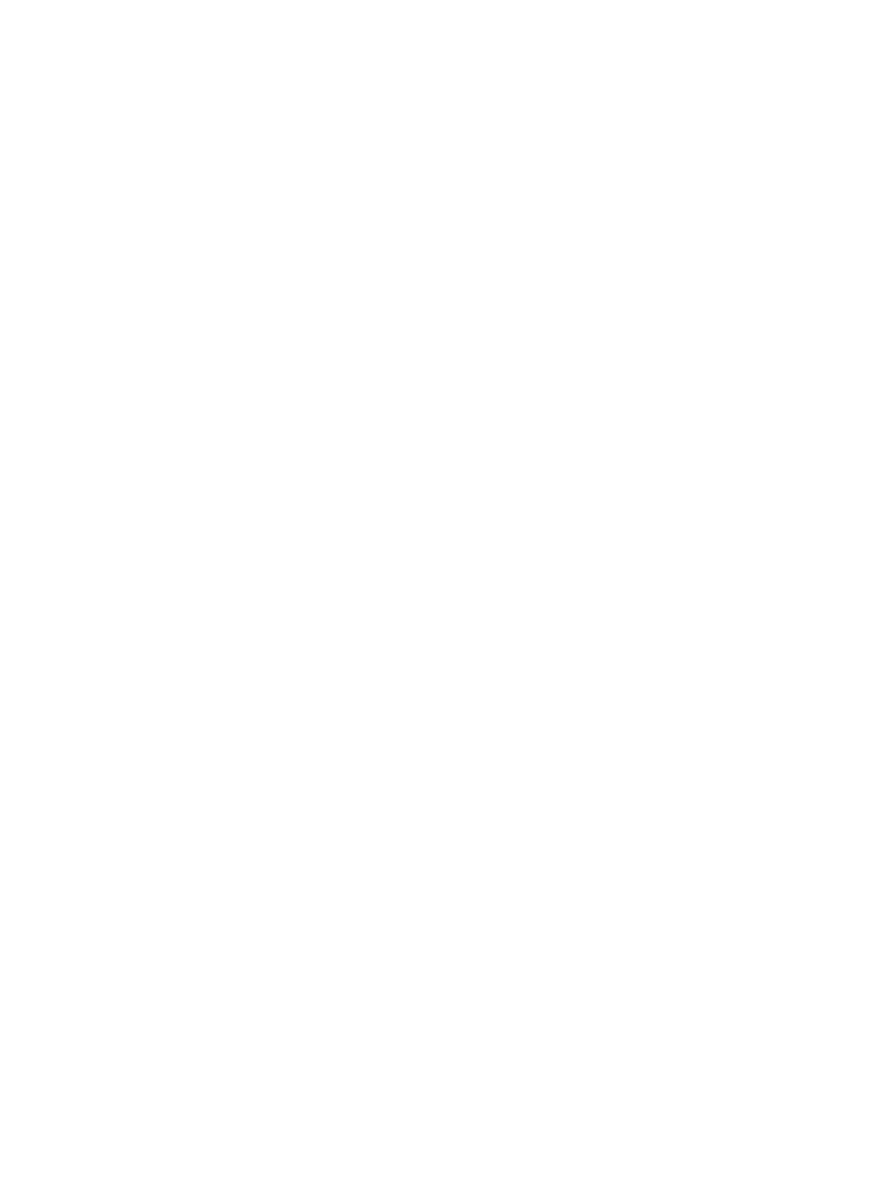
Solution 6: Print and evaluate a print quality report ......................................................... 108
Solution 7: Contact HP support ....................................................................................... 108
Solve paper-feed problems .............................................................................................................. 110
Solve copy problems ........................................................................................................................ 112
No copy came out ............................................................................................................ 112
Copies are blank .............................................................................................................. 112
Documents are missing or faded ..................................................................................... 112
Size is reduced ................................................................................................................ 113
Copy quality is poor ......................................................................................................... 113
Copy defects are apparent .............................................................................................. 114
The printer prints half a page, then ejects the paper ....................................................... 115
Paper mismatch ............................................................................................................... 115
Solve scan problems ........................................................................................................................ 116
Scanner did nothing ......................................................................................................... 116
Scan takes too long ......................................................................................................... 116
Part of the document did not scan or text is missing ....................................................... 117
Text cannot be edited ...................................................................................................... 117
Error messages appear ................................................................................................... 118
Scanned image quality is poor ......................................................................................... 118
Scan defects are apparent ............................................................................................... 120
Solve fax problems ........................................................................................................................... 121
The fax test failed ............................................................................................................ 121
The "Fax Hardware Test" failed ...................................................................... 122
The "Fax Connected to Active Telephone Wall Jack" test failed .................... 122
The "Phone Cord Connected to Correct Port on Fax" test failed .................... 123
The "Using Correct Type of Phone Cord with Fax" test failed ........................ 123
The "Dial Tone Detection" test failed .............................................................. 124
The "Fax Line Condition" test failed ................................................................ 125
The display always shows Phone Off Hook ..................................................................... 126
The printer is having problems sending and receiving faxes ........................................... 126
The printer is having problems sending a manual fax ..................................................... 128
The printer cannot receive faxes, but can send faxes ..................................................... 128
The printer cannot send faxes, but can receive faxes ..................................................... 129
Fax tones are recorded on my answering machine ......................................................... 130
The phone cord that came with my printer is not long enough ........................................ 130
Color faxes do not print .................................................................................................... 130
The computer cannot receive faxes (Fax to PC and Fax to Mac) ................................... 131
Solve problems using Web Services and HP websites .................................................................... 132
Solve problems using Web Services ............................................................................... 132
Solve problems using HP websites ................................................................................. 133
Solve memory device problems ....................................................................................................... 134
x
ENWW
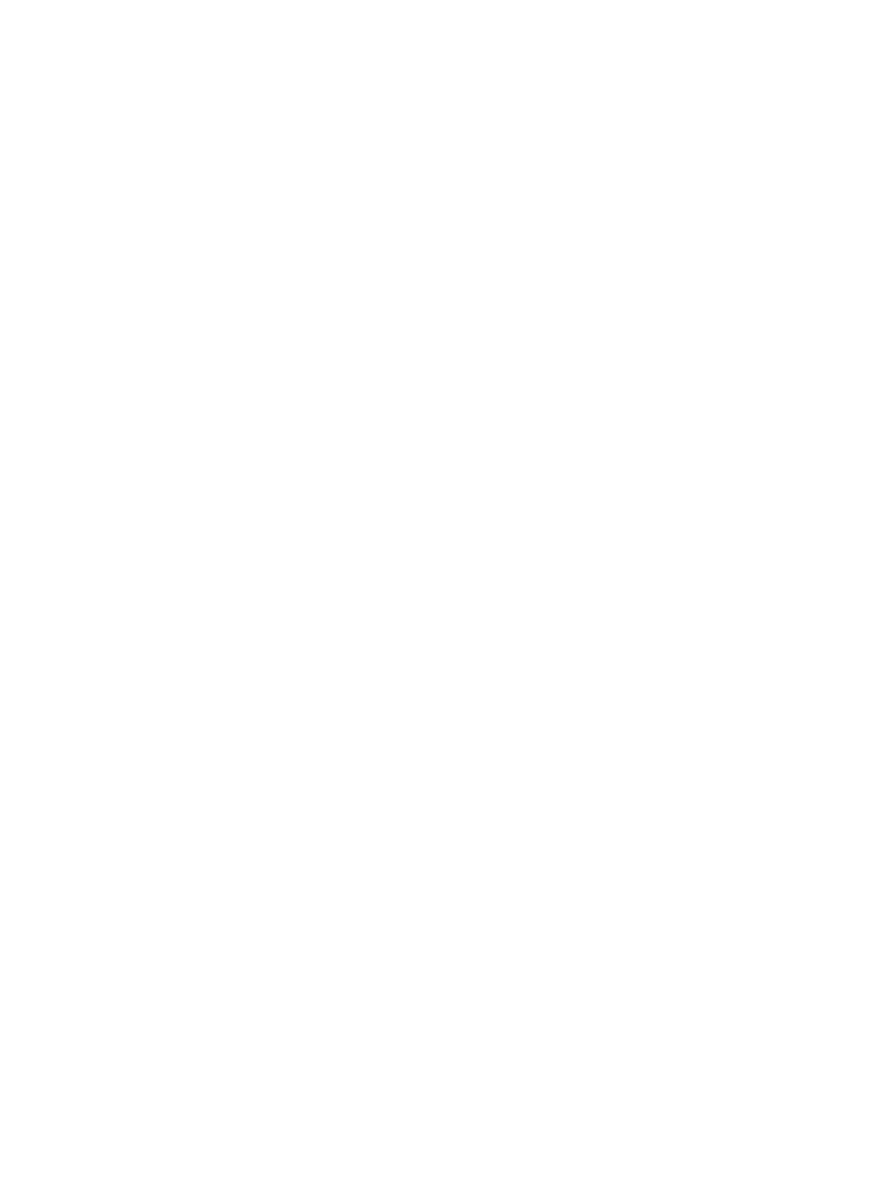
The printer cannot read the memory device .................................................................... 134
The printer cannot read photos on the memory device ................................................... 134
Solve network problems ................................................................................................................... 135
Solve Ethernet network problems .................................................................................... 135
Solve wireless problems .................................................................................................. 135
Basic wireless troubleshooting ........................................................................ 136
Advanced wireless troubleshooting ................................................................. 137
Step 1: Make sure your computer is connected to your network .... 138
Step 2: Make sure that the printer is connected to your network . .. 139
Step 3: Make sure your computer is not connected over a Virtual
Private Network (VPN) ................................................................... 140
Step 4: Make sure the printer is online and ready .......................... 141
Step 5: Make sure the HP printer labeled (Network) is set as the
default printer driver (Windows only) .............................................. 141
Step 6: Check to see if the firewall software is blocking
communication ............................................................................... 142
After resolving the problems ........................................................................... 142
Reset the Printer Network Settings .................................................................................. 142
Configure your firewall software to work with the printer .................................................................. 144
Solve printer management problems ............................................................................................... 145
Embedded web server cannot be opened ....................................................................... 145
Troubleshoot installation issues ....................................................................................................... 147
Hardware installation suggestions ................................................................................... 147
HP software installation suggestions ............................................................................... 147
Understand the Printer Status Report .............................................................................................. 149
Understand the network configuration page ..................................................................................... 151
Printhead maintenance .................................................................................................................... 153
Clean the printhead ......................................................................................................... 153
Align the printhead ........................................................................................................... 154
Uninstall and reinstall the HP software ............................................................................................. 156
Clear jams ........................................................................................................................................ 157
Clear paper jams ............................................................................................................. 157
Avoid paper jams ............................................................................................................. 159
Appendix A Technical information ................................................................................................................... 161
Warranty information ........................................................................................................................ 162
Hewlett-Packard limited warranty statement ................................................................... 163
Ink cartridge warranty information ................................................................................... 163
Printer specifications ........................................................................................................................ 165
Physical specifications ..................................................................................................... 165
Product features and capacities ...................................................................................... 166
ENWW
xi
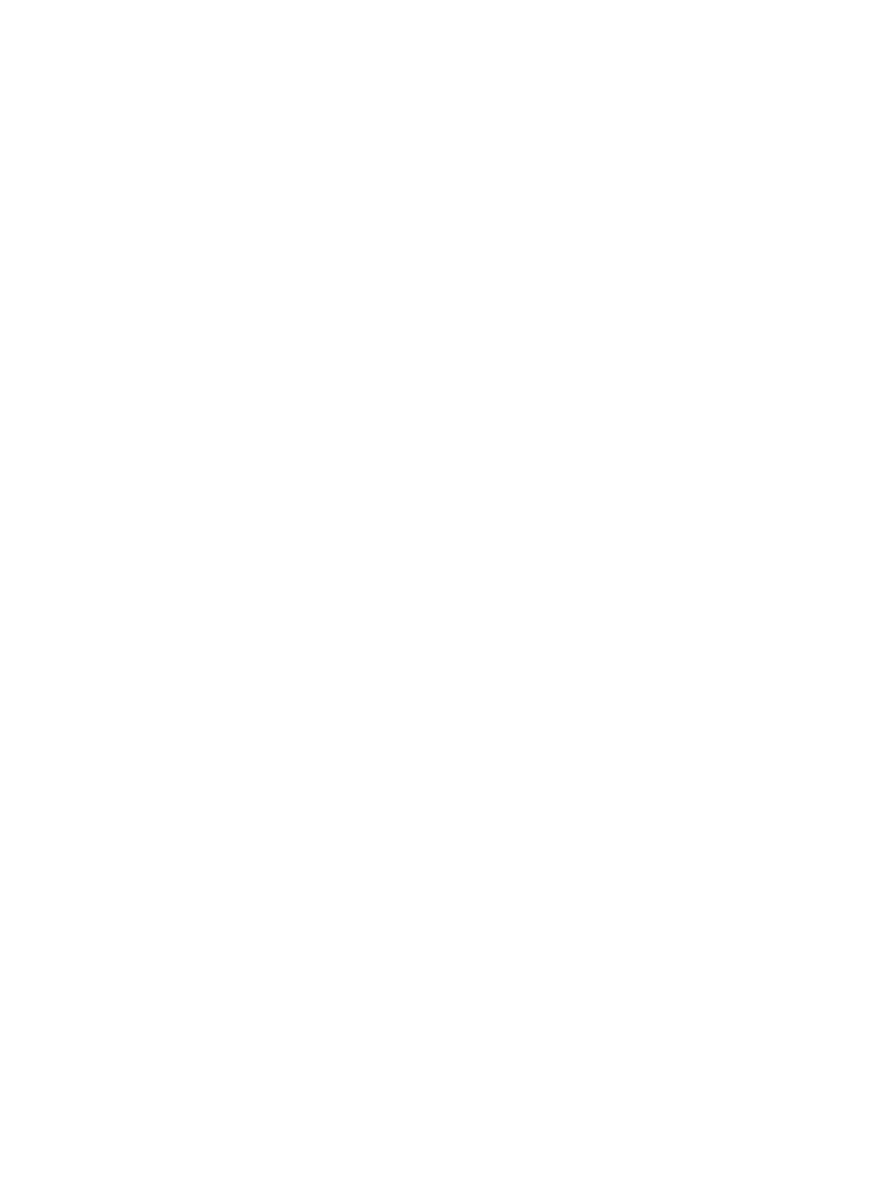
Processor and memory specifications ............................................................................. 166
System requirements ....................................................................................................... 166
Network protocol specifications ....................................................................................... 166
Embedded web server specifications .............................................................................. 167
Paper specifications ......................................................................................................... 167
Understand specifications for supported paper ............................................... 167
Understand supported sizes ........................................................... 167
Understand supported paper types and weights ............................ 170
Set minimum margins ..................................................................................... 170
Guidelines for printing on both sides of a page ............................................... 172
Print resolution ................................................................................................................. 172
Copy specifications .......................................................................................................... 172
Fax specifications ............................................................................................................ 172
Scan specifications .......................................................................................................... 173
Web Services specifications ............................................................................................ 173
HP ePrint ......................................................................................................... 174
Printer Apps .................................................................................................... 174
HP website specifications ................................................................................................ 174
Environmental specifications ........................................................................................... 174
Electrical specifications .................................................................................................... 175
Acoustic emission specifications ..................................................................................... 175
Memory device specifications .......................................................................................... 175
USB flash drives .............................................................................................. 175
Regulatory information ..................................................................................................................... 176
Regulatory Model Number ............................................................................................... 176
FCC statement ................................................................................................................. 177
Notice to users in Korea .................................................................................................. 177
VCCI (Class B) compliance statement for users in Japan ............................................... 178
Notice to users in Japan about the power cord ............................................................... 178
Noise emission statement for Germany ........................................................................... 178
GS Declaration (Germany) .............................................................................................. 178
Notice to users of the U.S. telephone network: FCC requirements ................................. 179
Notice to users of the Canadian telephone network ........................................................ 180
Notice to users in the European Economic Area ............................................................. 181
Notice to users of the German telephone network .......................................................... 181
Australia wired fax statement ........................................................................................... 181
European Union Regulatory Notice ................................................................................. 181
Regulatory information for wireless products ................................................................... 183
Exposure to radio frequency radiation ............................................................ 183
Notice to users in Brazil .................................................................................. 183
Notice to users in Canada ............................................................................... 184
xii
ENWW
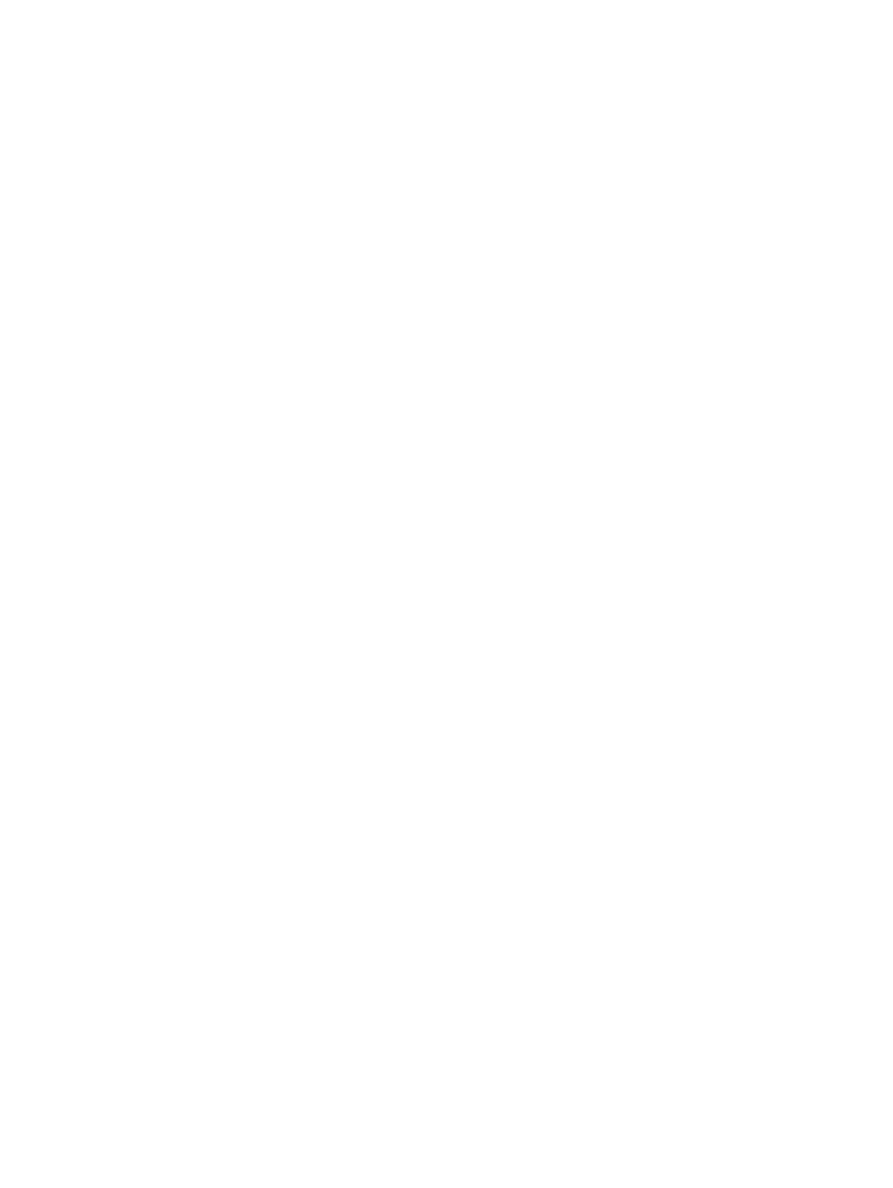
Notice to users in Taiwan ................................................................................ 184
Notice to users in Mexico ................................................................................ 185
Notice to users in Japan .................................................................................. 185
Environmental product stewardship program ................................................................................... 186
Paper use ........................................................................................................................ 186
Plastics ............................................................................................................................ 186
Material safety data sheets .............................................................................................. 186
Recycling program ........................................................................................................... 187
HP inkjet supplies recycling program ............................................................................... 187
Disposal of waste equipment by users in private households in the European Union .... 188
Power consumption ......................................................................................................... 188
Chemical Substances ...................................................................................................... 189
Battery information ........................................................................................................... 189
Battery disposal in Taiwan .............................................................................. 189
Attention California users ................................................................................ 189
Battery disposal in the Netherlands ................................................................ 189
RoHS notices (China only) .............................................................................................. 190
RoHS notices (Ukraine only) ........................................................................................... 190
Third-party licenses .......................................................................................................................... 191
Appendix B HP supplies and accessories ....................................................................................................... 202
Order printing supplies online ........................................................................................................... 203
Supplies ............................................................................................................................................ 204
Ink cartridges ................................................................................................................... 204
HP paper .......................................................................................................................... 204
Appendix C Additional fax setup ...................................................................................................................... 205
Set up faxing (parallel phone systems) ............................................................................................ 206
Select the correct fax setup for your home or office ........................................................ 207
Case A: Separate fax line (no voice calls received) ........................................................ 209
Case B: Set up the printer with DSL ................................................................................ 210
Case C: Set up the printer with a PBX phone system or an ISDN line ............................ 211
Case D: Fax with a distinctive ring service on the same line ........................................... 212
Case E: Shared voice/fax line .......................................................................................... 213
Case F: Shared voice/fax line with voice mail ................................................................. 214
Case G: Fax line shared with computer modem (no voice calls received) ...................... 215
Set up the printer with a computer dial-up modem ......................................... 215
Set up the printer with a computer DSL/ADSL modem ................................... 216
Case H: Shared voice/fax line with computer modem ..................................................... 217
Shared voice/fax with computer dial-up modem ............................................. 218
Shared voice/fax with computer DSL/ADSL modem ....................................... 219
ENWW
xiii
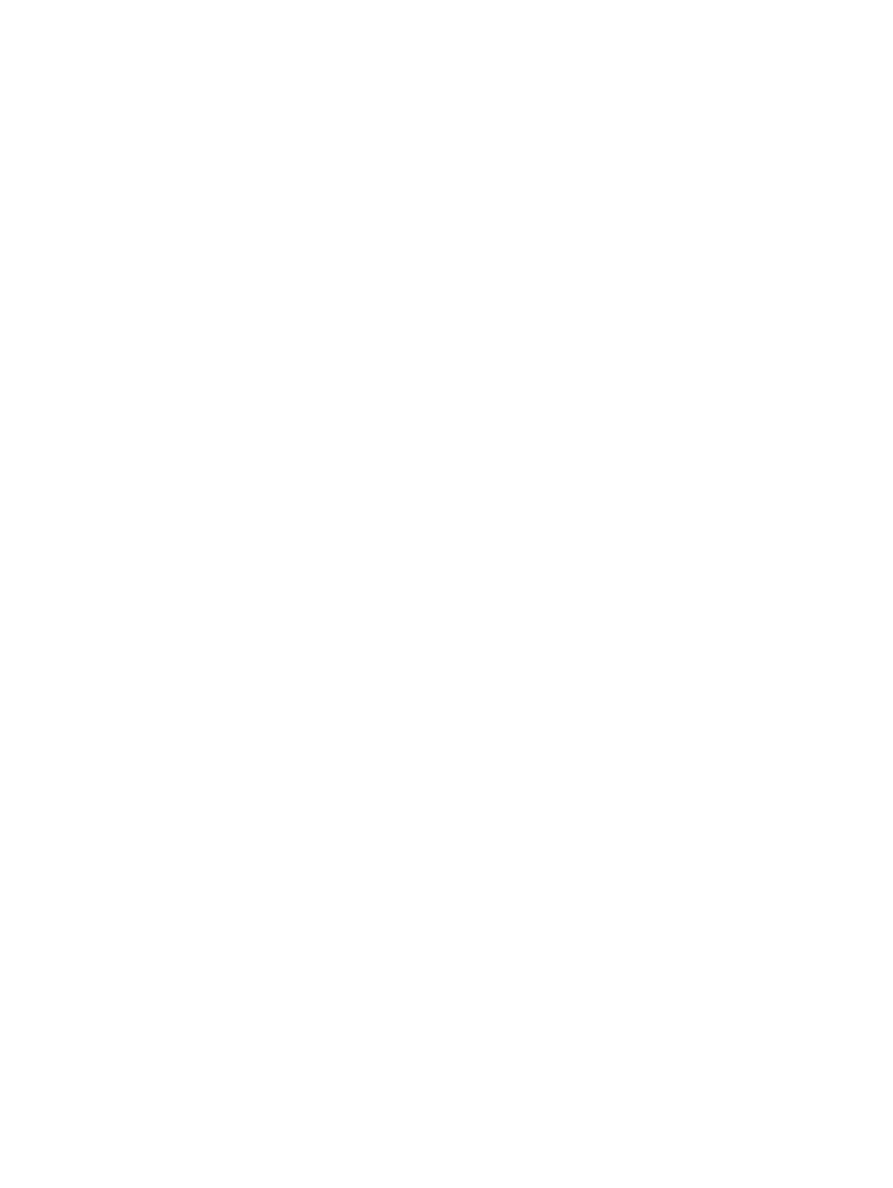
Case I: Shared voice/fax line with answering machine .................................................... 221
Case J: Shared voice/fax line with computer modem and answering machine ............... 222
Shared voice/fax line with computer dial-up modem and answering
machine ........................................................................................................... 223
Shared voice/fax line with computer DSL/ADSL modem and answering
machine ........................................................................................................... 224
Case K: Shared voice/fax line with computer dial-up modem and voice mail ................. 226
Serial-type fax setup ......................................................................................................................... 229
Test fax setup ................................................................................................................................... 230
Appendix D Network setup .............................................................................................................................. 231
Set up the printer for wireless communication ................................................................................. 232
Before you begin .............................................................................................................. 232
Set up the printer on your wireless network ..................................................................... 232
Set up the printer using the HP printer software ............................................. 233
Set up the printer using the Wireless Setup Wizard ........................................ 233
Set up the printer using WiFi Protected Setup (WPS) .................................... 233
To connect the printer using the Push Button Method ................... 234
To connect the printer using the PIN Method ................................. 234
Set up the printer using the embedded web server (EWS) ............................. 234
Change the connection type ............................................................................................ 235
Change from an Ethernet connection to a wireless connection ...................... 235
Change from a USB connection to a wireless connection .............................. 235
Change from a wireless connection to a USB or Ethernet connection ........... 236
Test the wireless connection ........................................................................................... 236
Guidelines for ensuring wireless network security ........................................................... 236
Overview of security settings .......................................................................... 236
Add hardware addresses to a wireless router (MAC filtering) ......................... 237
Other wireless security guidelines ................................................................... 237
Guidelines for reducing interference on a wireless network ............................................ 238
Change basic network settings ........................................................................................................ 239
View and print network settings ....................................................................................... 239
Turn the wireless radio on and off ................................................................................... 239
Change advanced network settings ................................................................................................. 240
Set link speed .................................................................................................................. 240
View IP settings ............................................................................................................... 240
Change IP settings .......................................................................................................... 240
Reset network settings .................................................................................................... 241
HP wireless direct printing ................................................................................................................ 242
Turn on HP wireless direct printing .................................................................................. 242
Print from a wireless-capable mobile device ................................................................... 243
xiv
ENWW
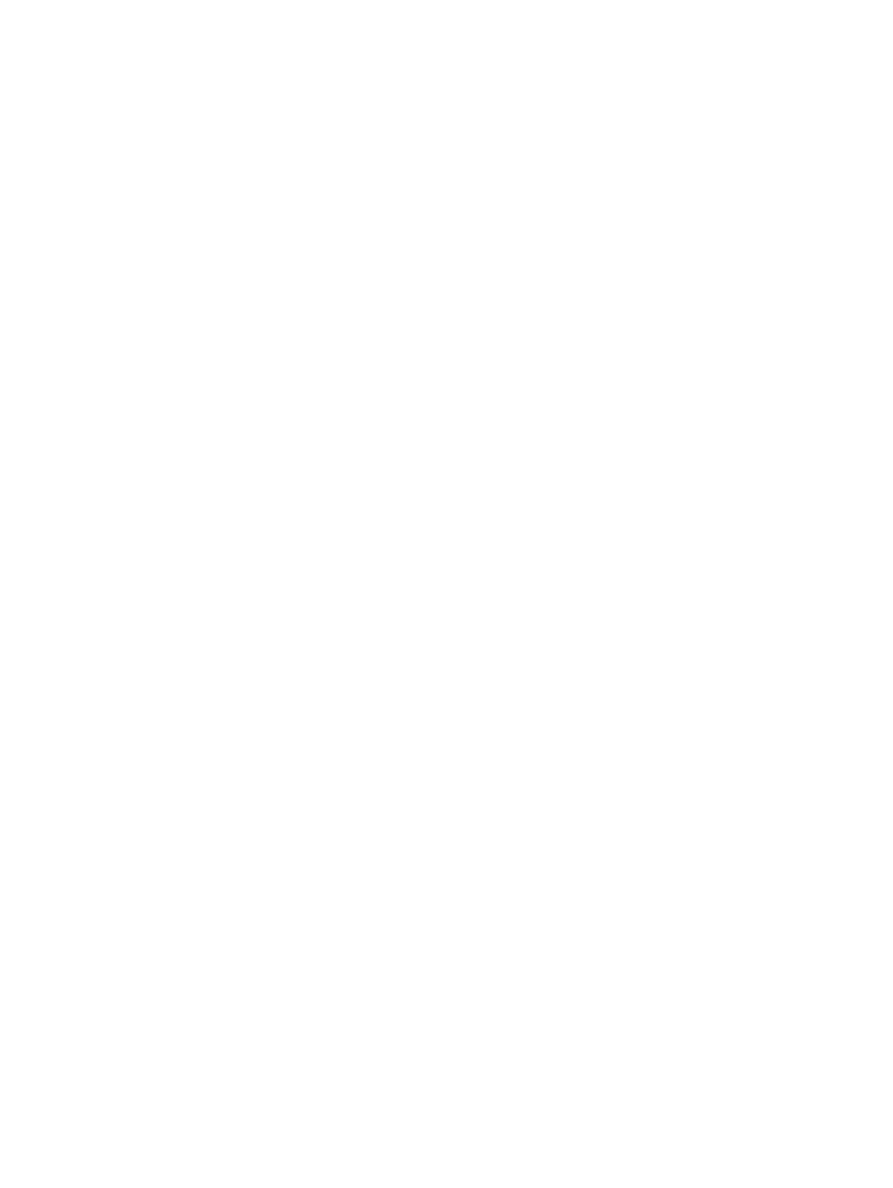
Print from a wireless-capable computer .......................................................................... 243
Print from a wireless-capable computer (Windows) ........................................ 243
Print from a wireless-capable computer (Mac OS X) ...................................... 244
Appendix E Printer management tools ............................................................................................................ 245
Toolbox (Windows) ........................................................................................................................... 246
Open the Toolbox ............................................................................................................ 246
HP Utility (Mac OS X) ....................................................................................................................... 247
To open HP Utility ............................................................................................................ 247
Embedded web server ..................................................................................................................... 248
About cookies .................................................................................................................. 248
To open the embedded web server ................................................................................. 248
Appendix F How do I? ...................................................................................................................................... 250
Appendix G Errors (Windows) ......................................................................................................................... 251
Fax memory full ................................................................................................................................ 253
Unable to communicate with printer ................................................................................................. 254
Low on ink ........................................................................................................................................ 255
Cartridge Problem ............................................................................................................................ 256
Replace the ink cartridge .................................................................................................................. 257
Paper Mismatch ............................................................................................................................... 258
The cartridge cradle cannot move .................................................................................................... 259
Paper Jam ........................................................................................................................................ 260
The printer is out of paper ................................................................................................................ 261
Printer Offline ................................................................................................................................... 262
Printer Paused .................................................................................................................................. 263
Document failed to print ................................................................................................................... 264
Printer failure .................................................................................................................................... 265
Door or cover open ........................................................................................................................... 266
Previously used ink cartridge installed ............................................................................................. 267
Ink cartridges depleted ..................................................................................................................... 268
Ink cartridge failure ........................................................................................................................... 269
Printer supply upgrade ..................................................................................................................... 270
Printer supply upgrade successful ................................................................................................... 271
Printer supply upgrade problem ....................................................................................................... 272
Non-HP ink cartridges installed ........................................................................................................ 273
Using Original HP Cartridges has its Rewards ................................................................................. 274
Counterfeit Cartridge Advisory ......................................................................................................... 275
Used, Refilled or Counterfeit Cartridge Detected ............................................................................. 276
ENWW
xv
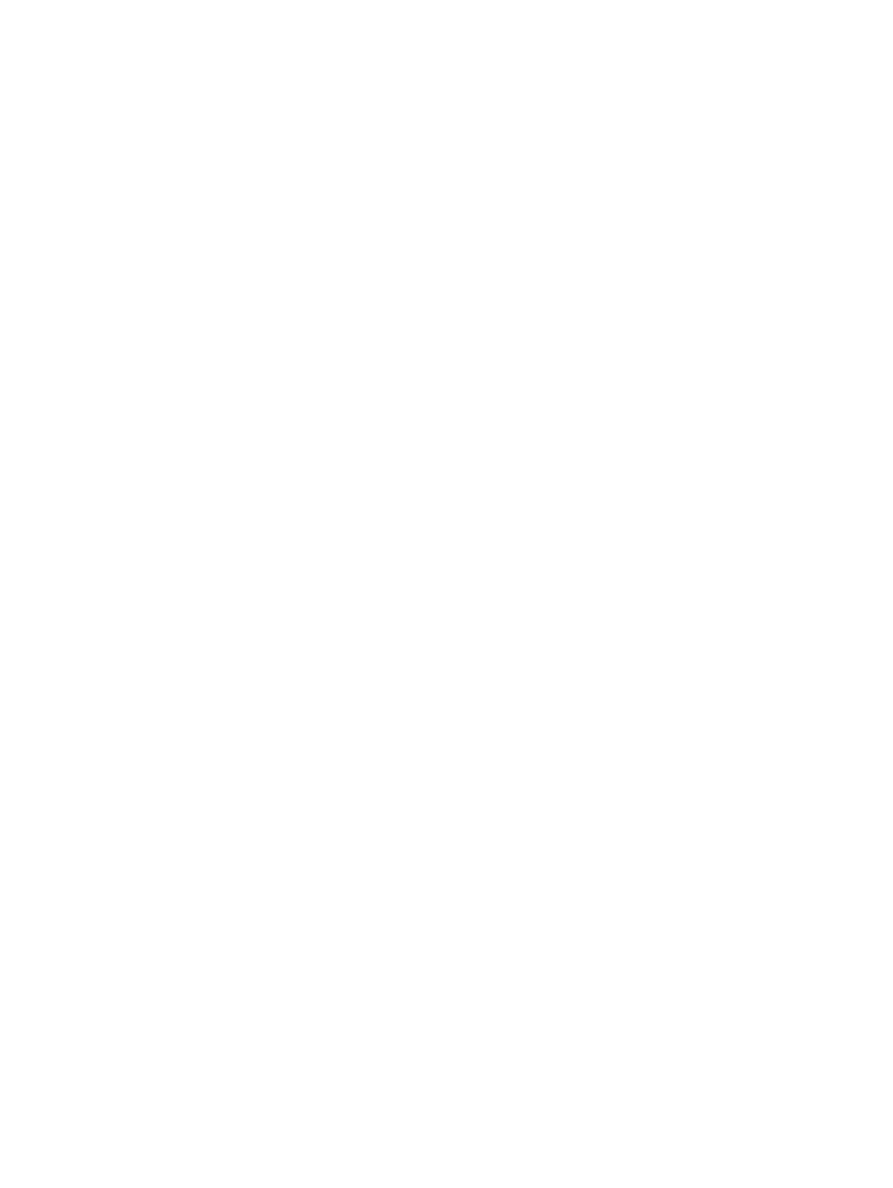
Use SETUP cartridges ..................................................................................................................... 277
Do not use SETUP cartridges .......................................................................................................... 278
Not enough ink at startup ................................................................................................................. 279
Use black ink only? .......................................................................................................................... 280
Use color ink only? ........................................................................................................................... 281
Incompatible ink cartridges ............................................................................................................... 282
Ink sensor failure .............................................................................................................................. 283
Ink sensor warning ........................................................................................................................... 284
Problem with printer preparation ...................................................................................................... 285
Color cartridge out of ink .................................................................................................................. 286
Black cartridge out of ink .................................................................................................................. 287
Automatic document feeder cover open ........................................................................................... 288
Problem with ink system ................................................................................................................... 289
Index ................................................................................................................................................................. 290
xvi
ENWW
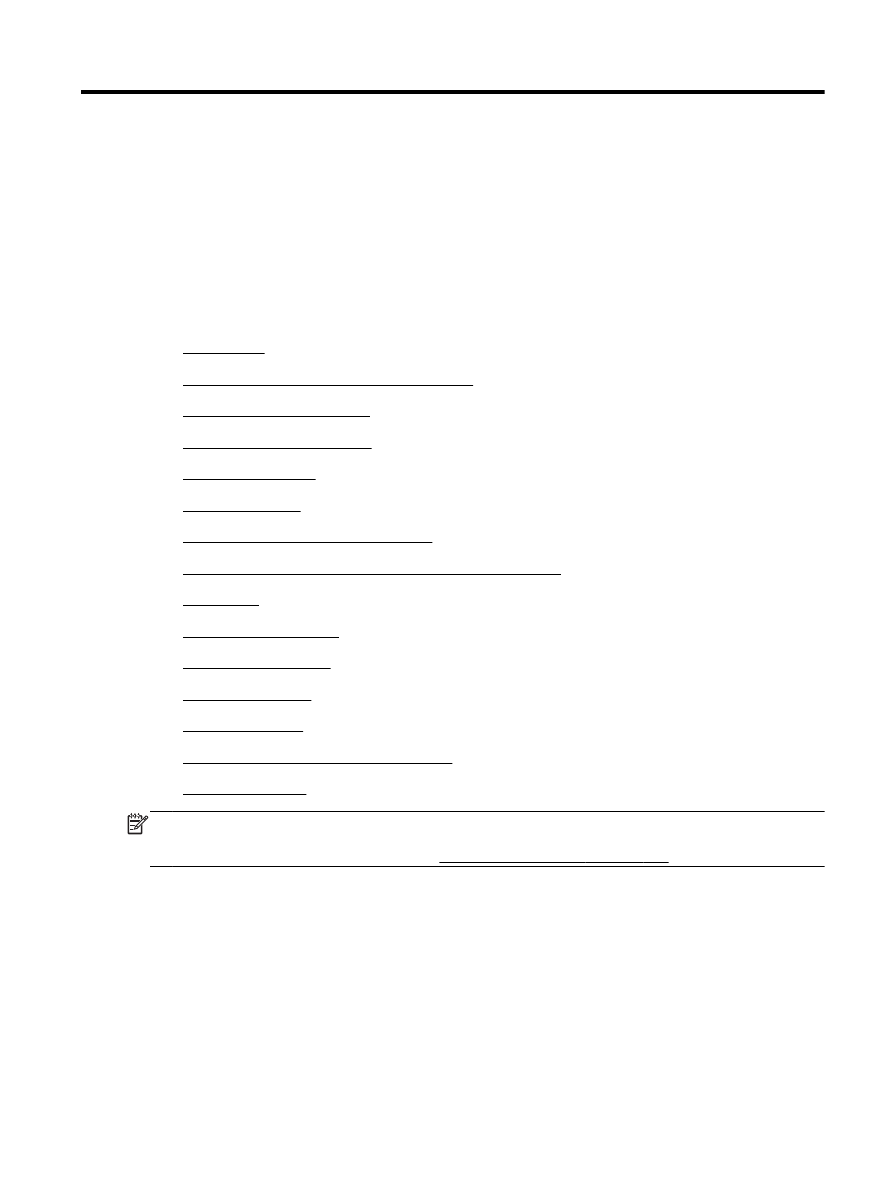
1