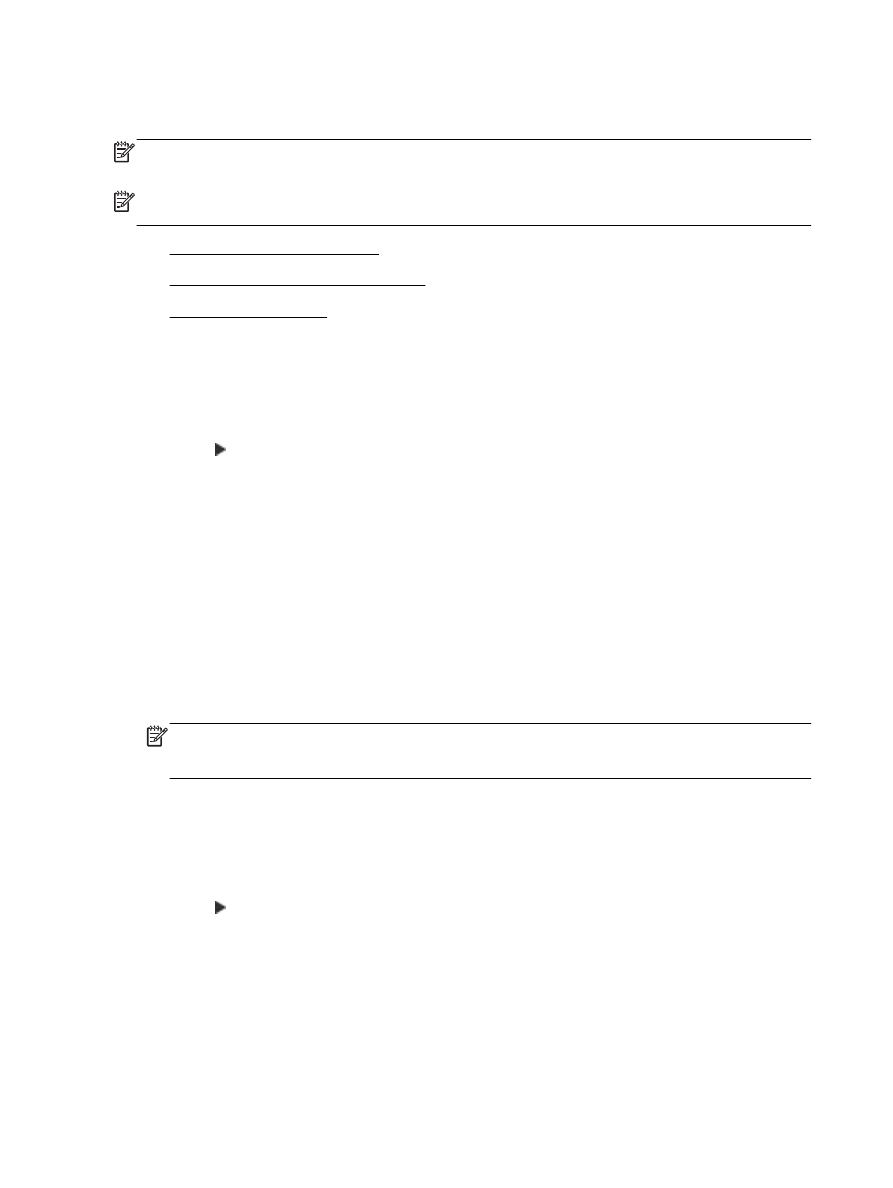
Remove numbers from the junk fax list
●
Print a Junk Fax Report
Add numbers to the junk fax list
You can block specific numbers by adding them to the junk fax list.
To add a number to the junk fax list
1.
Touch (Right arrow), and then touch Setup.
2.
Touch Fax Setup, and then select Basic Fax Setup.
3.
Touch Junk Fax Blocker.
4.
A message appears stating that Caller ID is required to block junk faxes. Touch OK to continue.
5.
Touch Add Numbers.
6.
To select a fax number to block from the caller ID list, touch Select from Caller ID History.
- or -
To manually enter a fax number to block, touch Enter new number.
7.
After entering a fax number to block, touch Done.
NOTE: Make sure you enter the fax number as it appears on the control panel display, and not
the fax number that appears on the fax header of the received fax, as these numbers can be
different.
Remove numbers from the junk fax list
If you no longer want to block a fax number, you can remove a number from your junk fax list.
To remove numbers from the list of junk fax numbers
1.
Touch (Right arrow), and then touch Setup.
2.
Touch Fax Setup, and then touch Basic Fax Setup.
3.
Touch Junk Fax Blocker.
4.
Touch Remove Numbers.
5.
Touch the number you want to remove, and then touch OK.
66 Chapter 5 Fax
ENWW