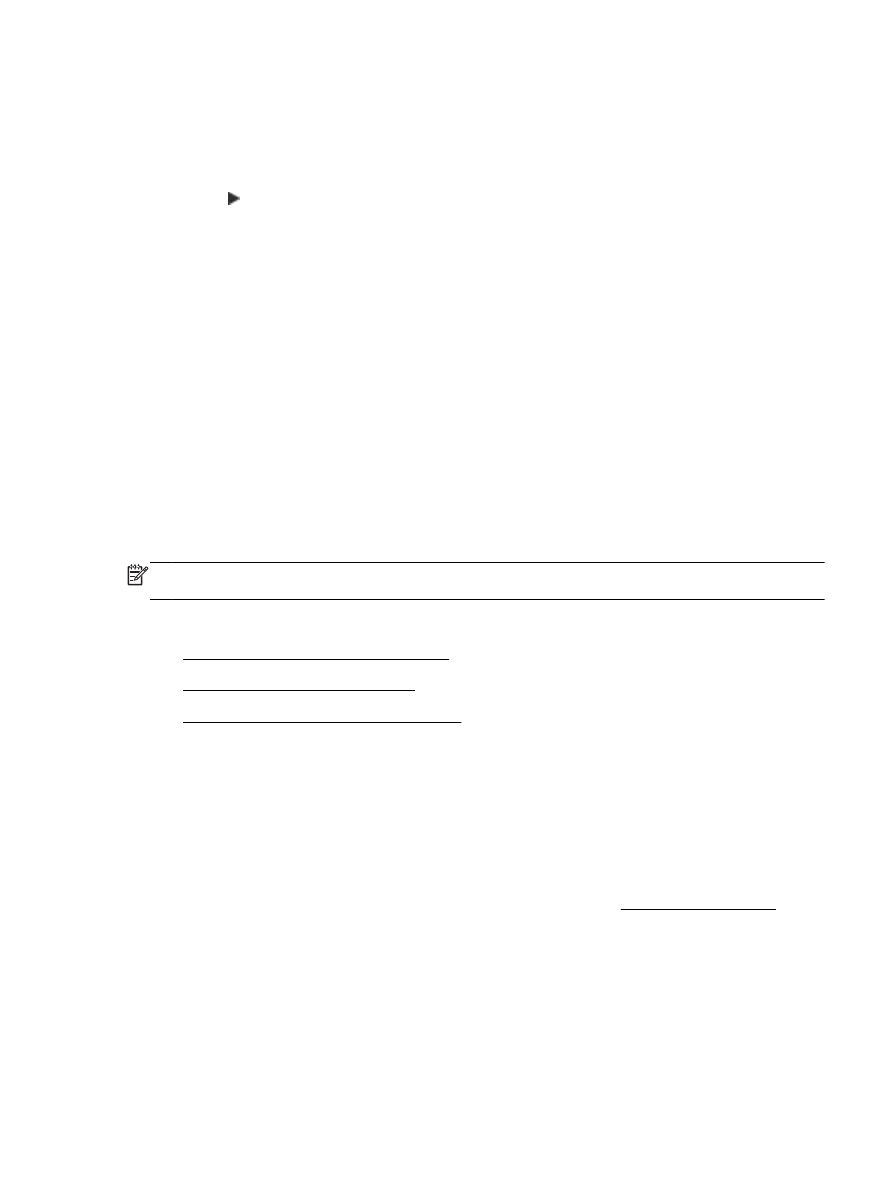
Activate Fax to PC and Fax to Mac
●
Modify Fax to PC and Fax to Mac settings
Fax to PC and Fax to Mac requirements
●
The administrator computer, the computer that activated the Fax to PC or Fax to Mac feature,
must be on at all times. Only one computer can act as the Fax to PC or Fax to Mac administrator
computer.
●
The destination folder's computer or server must be on at all times. The destination computer
must also be awake, faxes will not be saved if the computer is asleep or in hibernate mode.
●
Paper must be loaded in the input tray. For more information, see Load paper on page 16.
Activate Fax to PC and Fax to Mac
On a computer running Windows, you can use the Digital Fax Setup Wizard to activate Fax to PC. On
a Mac computer, you can use the HP Utility.
ENWW
Receive a fax 67
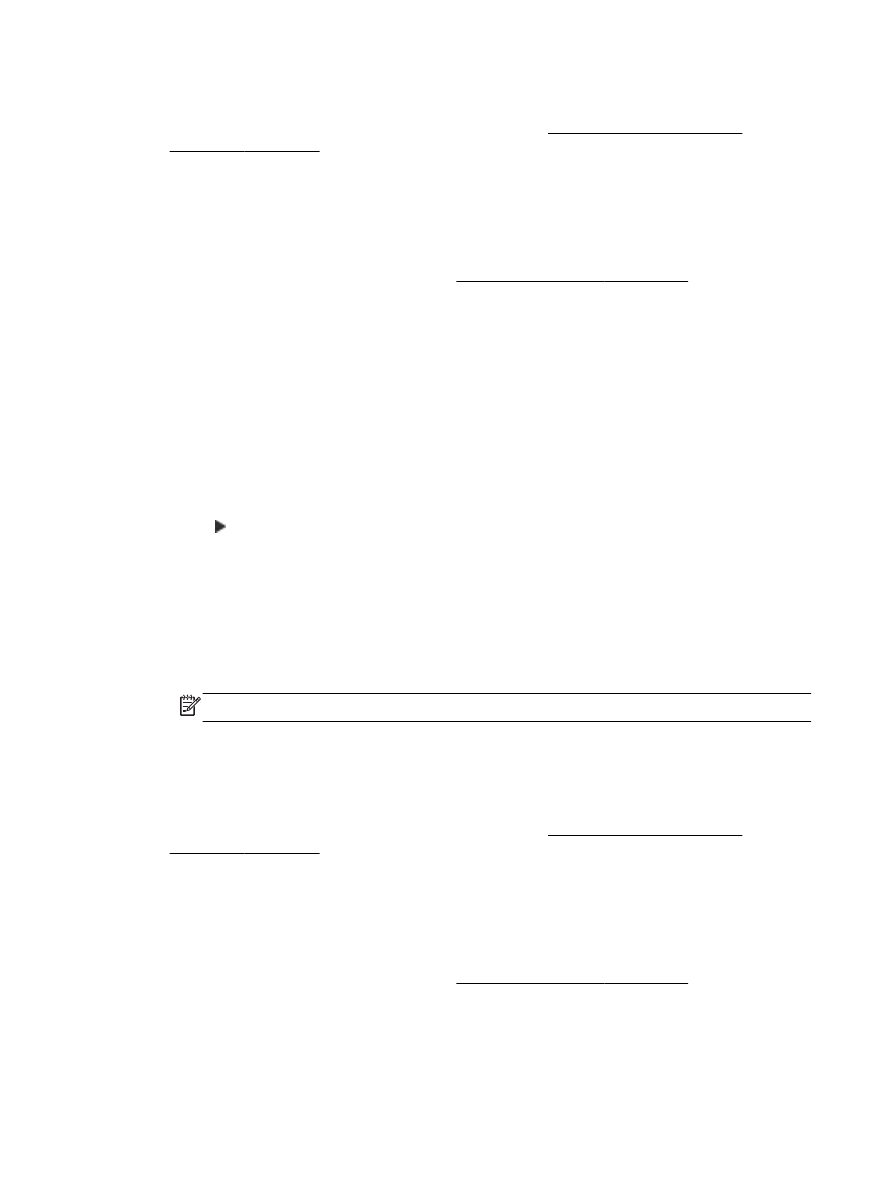
To set up Fax to PC (Windows)
1.
Open the HP printer software. For more information, see Open the HP printer software
(Windows) on page 25.
2.
Double-click Fax Actions, and then double-click Digital Fax Setup Wizard.
3.
Follow the on-screen instructions.
To set up Fax to Mac (Mac OS X)
1.
Open HP Utility. For more information, see HP Utility (Mac OS X) on page 247.
2.
Select the printer.
3.
Click Digital Fax Archive in the Fax Settings section.