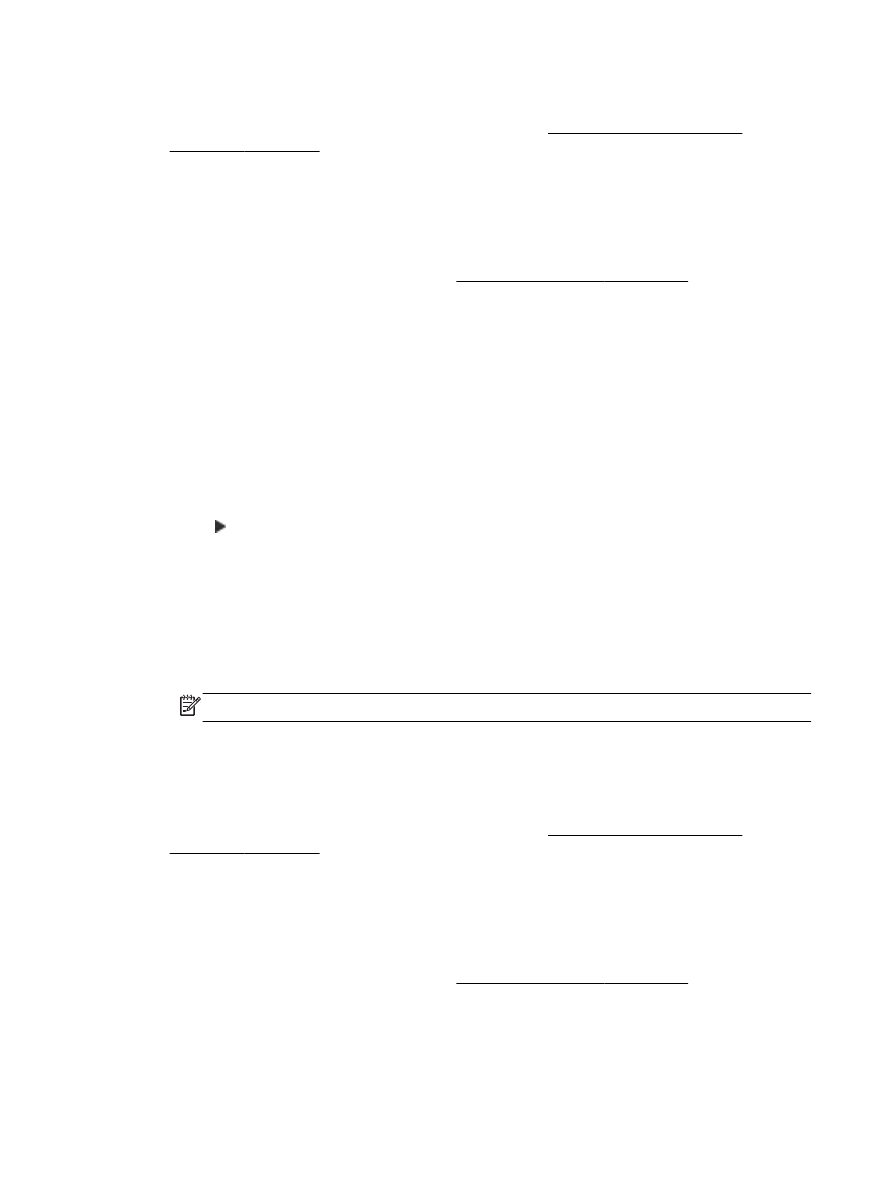
Modify Fax to PC and Fax to Mac settings
You can update the Fax to PC settings from your computer at any time from the Digital Fax Setup
Wizard. You can update the Fax to Mac settings from the HP Utility.
You can turn off Fax to PC or Fax to Mac and disable printing faxes from the printer control panel.
To modify settings from the printer control panel
1.
Touch (Right arrow), and then touch Setup.
2.
Touch Fax Setup, touch Basic Fax Setup, and then touch Fax to PC.
3.
Select the setting that you want to change. You can change the following settings:
●
View PC hostname: View the name of the computer that is set up to administer Fax to PC
or Fax to Mac.
●
Turn Off: Turn off Fax to PC or Fax to Mac.
NOTE: Use the HP software on your computer to turn on Fax to PC or Fax to Mac.
●
Disable Fax Print: Choose this option to print faxes as they are received. If you turn off
printing, color faxes will still print.
To modify settings from the HP software (Windows)
1.
Open the HP printer software. For more information, see Open the HP printer software
(Windows) on page 25.
2.
Double-click Fax Setup, and then double-click Digital Fax Setup Wizard.
3.
Follow the on-screen instructions.
To modify settings from the HP software (Mac OS X)
1.
Open HP Utility. For more information, see HP Utility (Mac OS X) on page 247.
2.
Select the printer.
3.
Click Digital Fax Archive in the Fax Settings section.
68 Chapter 5 Fax
ENWW
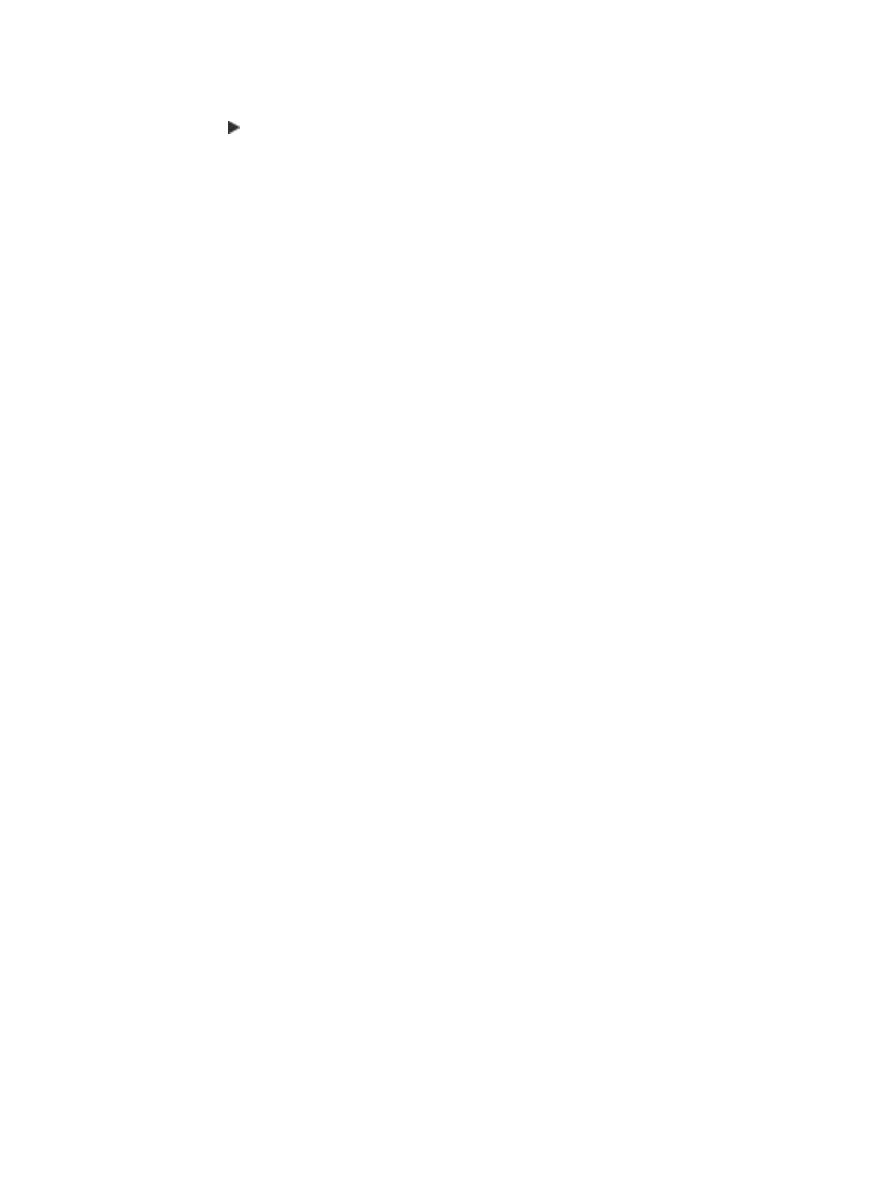
Turn off Fax to PC or Fax to Mac
1.
Touch (Right arrow), and then touch Setup.
2.
Touch Fax Setup, touch Basic Fax Setup, and then touch Fax to PC.
3.
Touch Turn Off.
ENWW
Receive a fax 69