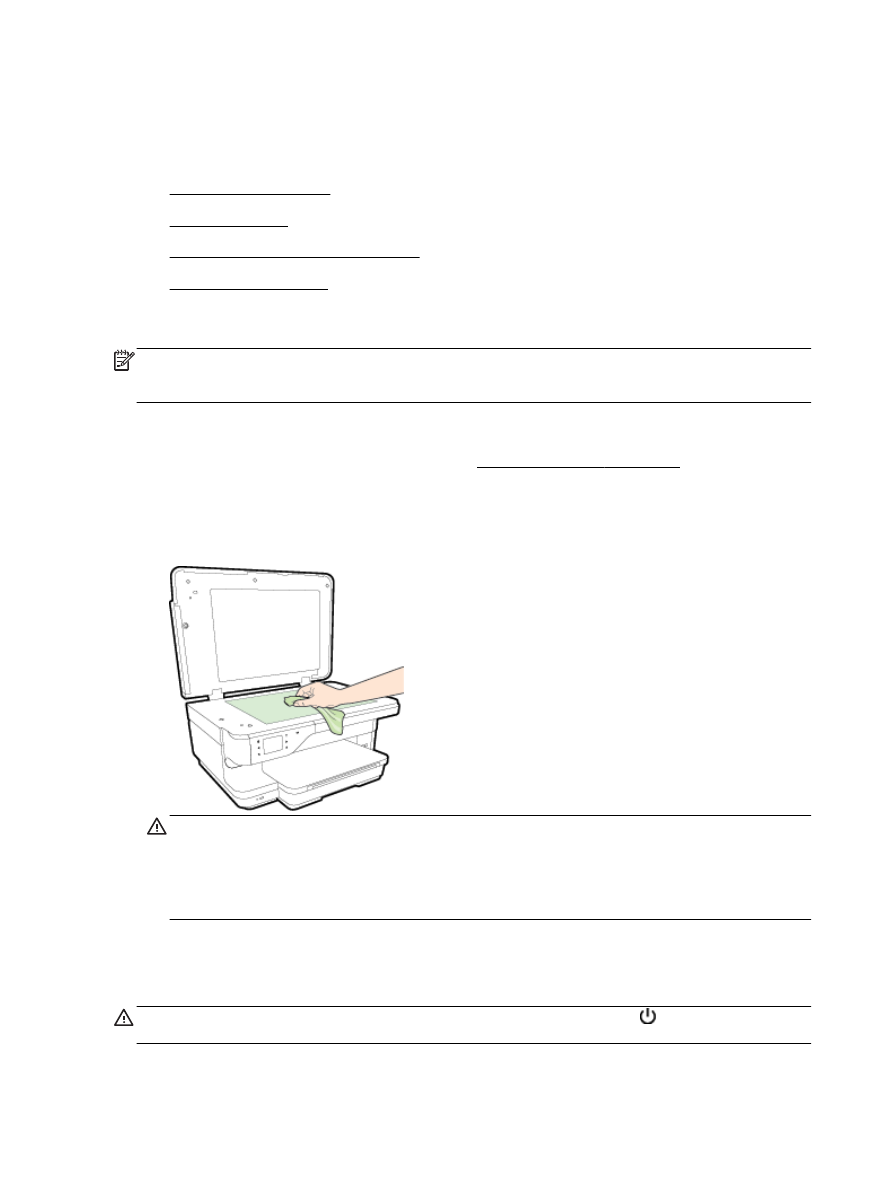
Clean the exterior
●
Clean the automatic document feeder
●
Restore factory defaults
Clean the scanner glass
NOTE: Dust or dirt on the scanner glass, scanner lid backing, or scanner frame can slow down
performance, degrade the quality of scans, and affect the accuracy of special features such as fitting
copies to a certain page size.
To clean the scanner glass
1.
Turn off the printer. For more information, see Turn the printer off on page 26.
2.
Lift the scanner lid.
3.
Clean the scanner glass and lid backing by using a soft, lint-free cloth that has been sprayed
with a mild glass cleaner. Dry the scanner glass with a dry, soft, lint-free cloth.
CAUTION: Use only glass cleaner to clean the scanner glass. Avoid cleaners that contain
abrasives, acetone, benzene, and carbon tetrachloride, all of which can damage the scanner
glass. Avoid isopropyl alcohol because it can leave streaks on the scanner glass.
CAUTION: Do not spray the glass cleaner directly on the scanner glass. If too much glass
cleaner is applied, the cleaner could leak under the scanner glass and damage the scanner.
4.
Close the scanner lid, and turn on the printer.
Clean the exterior
WARNING! Before cleaning the printer, turn the printer off by pressing the (Power) button and
unplug the power cord from the electrical socket.
22 Chapter 1 Get started
ENWW
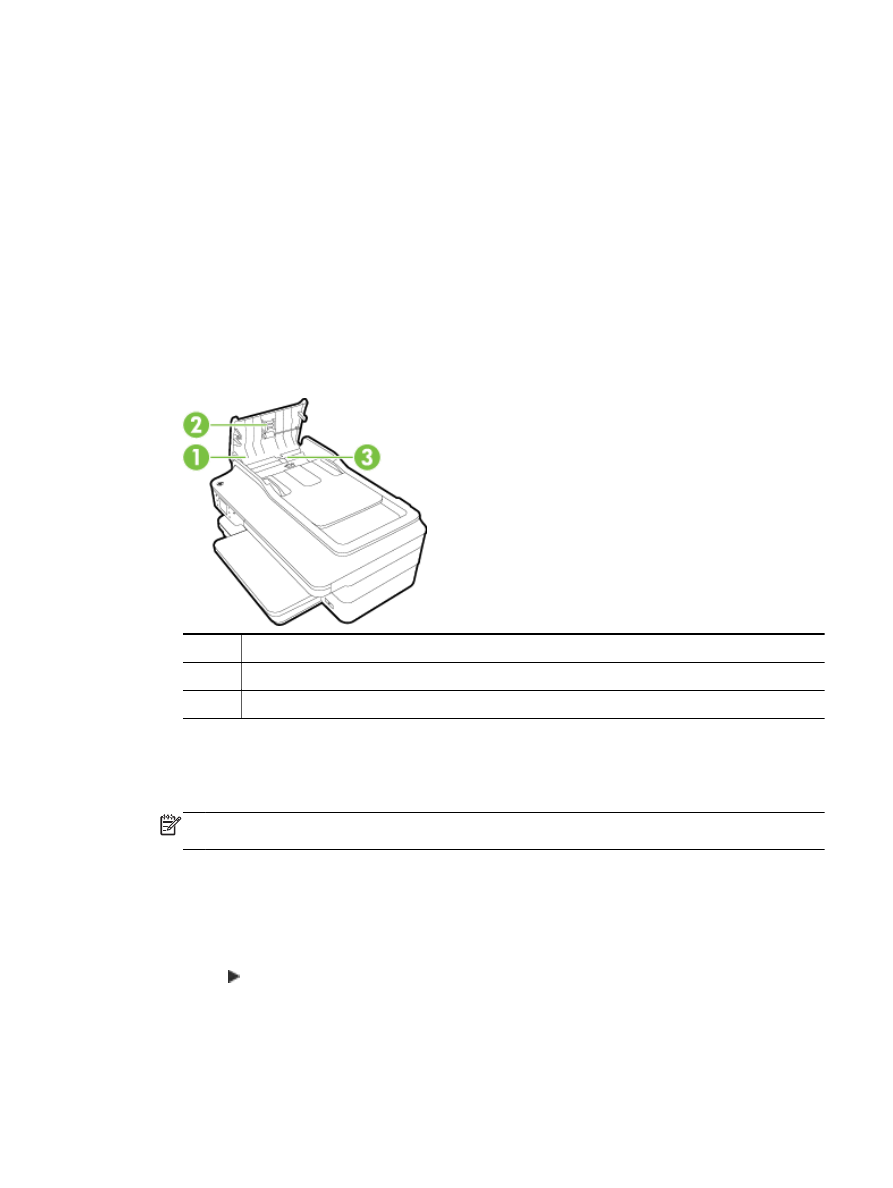
Use a soft, damp, lint-free cloth to wipe dust, smudges, and stains off of the case. Keep fluids away
from the interior of the printer, as well as from the printer control panel.