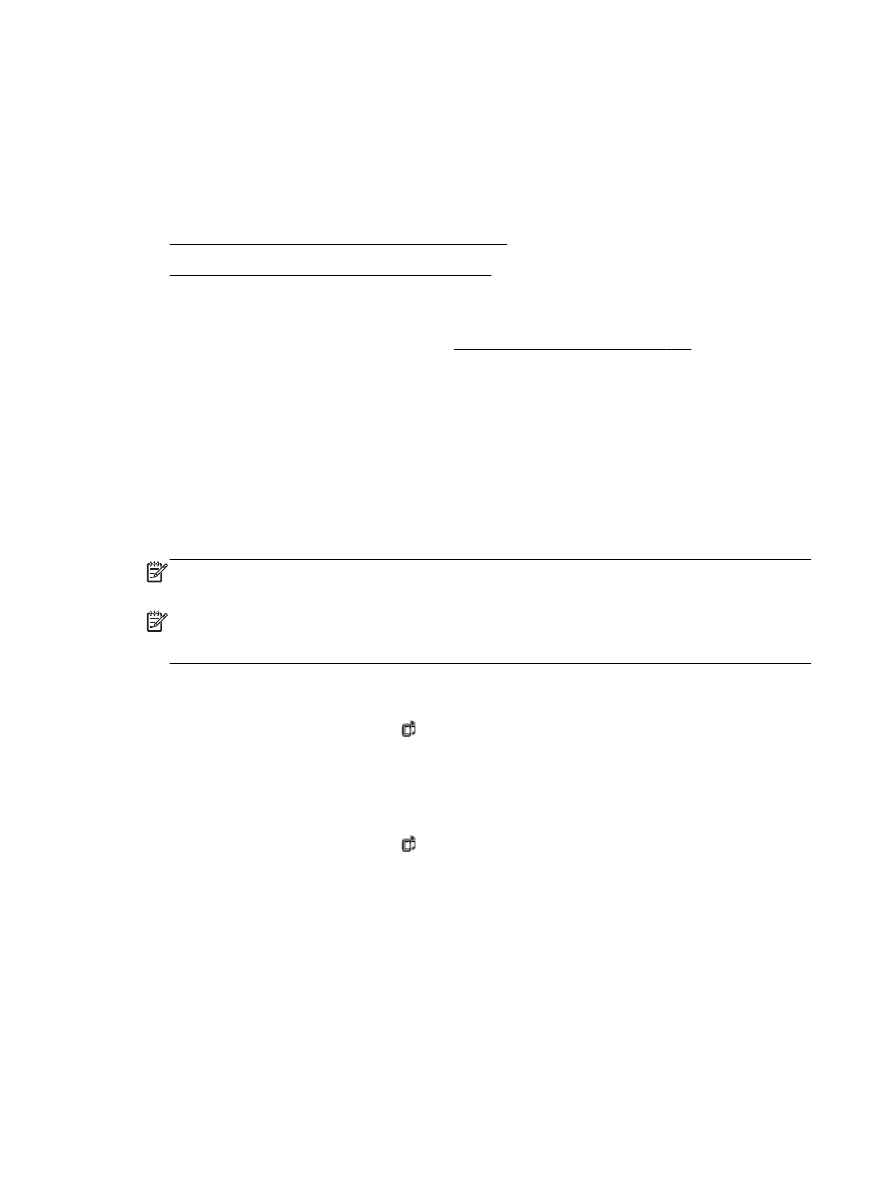
Update the printer using the printer control panel
Update the printer using the embedded web server
1.
Open the EWS. For more information, see Embedded web server on page 248.
2.
Click the Web Services tab.
3.
In the Web Services Settings section, click Product Update, click Check Now, and then follow
the on-screen instructions.
4.
If the product update option is not available, follow these instructions:
a.
In the Web Services Settings section, click Setup, click Continue, and follow the on-screen
instructions.
b.
If prompted, choose to allow the printer to check for and install printer updates.
NOTE: If a printer update is available, the printer downloads and installs the update, and then
restarts.
NOTE: If prompted for proxy settings and if your network uses proxy settings, follow the on-
screen instructions to set up a proxy server. If you do not have the details, contact your network
administrator or the person who set up the network.
Update the printer using the printer control panel
1.
On the printer control panel, touch (HP ePrint), touch OK, touch Settings, and then touch
Printer Update.
2.
Touch Check for Product Update, and then follow the on-screen instructions.
To enable the printer to automatically check for updates:
1.
On the printer control panel, touch (HP ePrint), touch OK, touch Settings, and then touch
Printer Update.
2.
Touch Auto Update and then touch On.
24 Chapter 1 Get started
ENWW