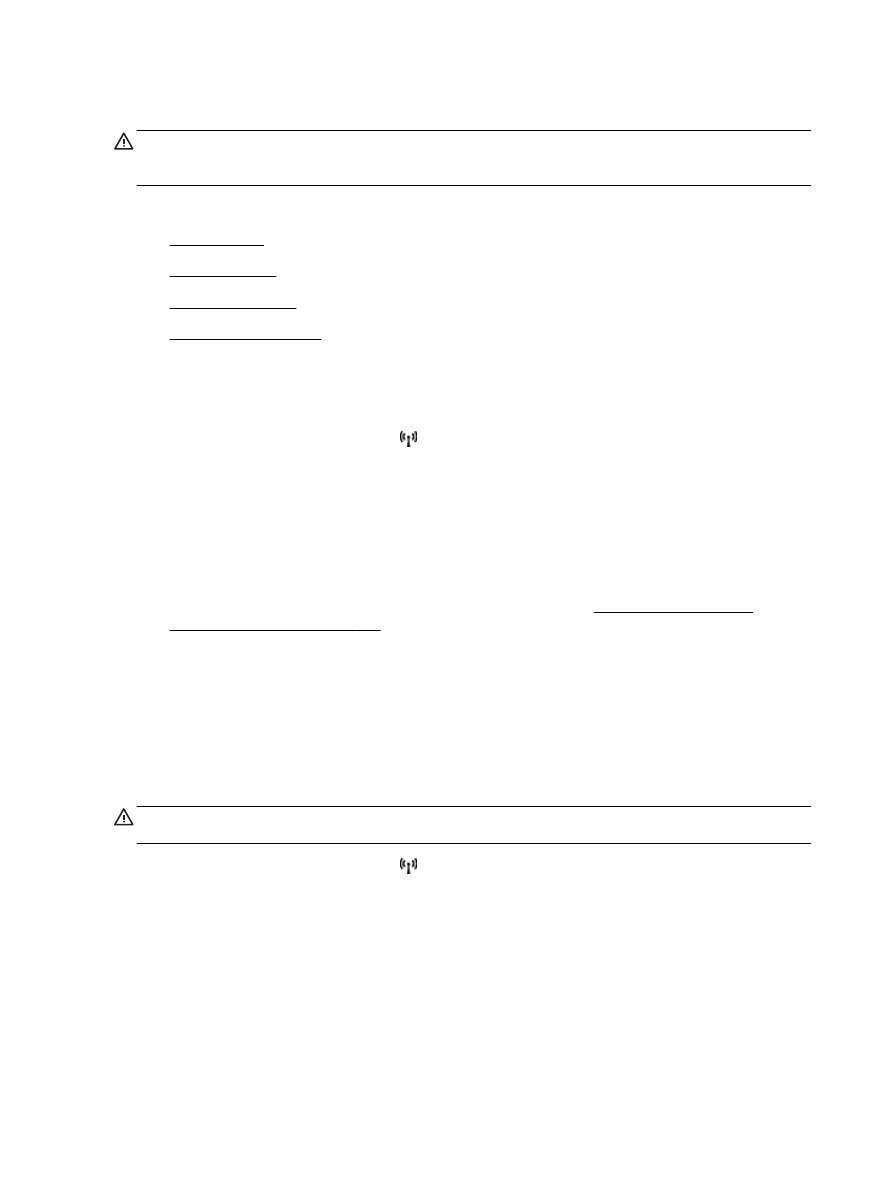
Change IP settings
●
Reset network settings
Set link speed
You can change the speed at which data is transmitted over the network. The default is Automatic.
1.
On the printer control panel, touch (Wireless), and then touch Settings.
2.
Select Advanced Setup, then touch Link Speed.
3.
Touch the number next to the link speed that matches your network hardware:
View IP settings
To view the IP address of the printer:
●
Print the network configuration page. For more information, see Understand the network
configuration page on page 151.
●
Open the HP software (Windows), double-click Estimated Ink Levels, click the Device
Information tab. The IP address is listed in the Network Information section.
Change IP settings
The default IP setting for the IP settings is Automatic, which sets the IP settings automatically.
However, if you are an advanced user, you might want to manually change settings such as the IP
address, subnet mask, or the default gateway.
CAUTION: Be careful when manually assigning an IP address. If you enter an invalid IP address
during the installation, your network components cannot connect with the printer.
1.
On the printer control panel, touch (Wireless), and then touch Settings.
2.
Touch Advanced Setup, and then touch IP Settings.
3.
A message appears warning that changing the IP address removes the printer from the network.
Touch OK to continue.
4.
Automatic is selected by default. To change the settings manually, touch Manual, and then enter
the appropriate information for the following settings:
●
IP Address
●
Subnet Mask
240 Appendix D Network setup
ENWW
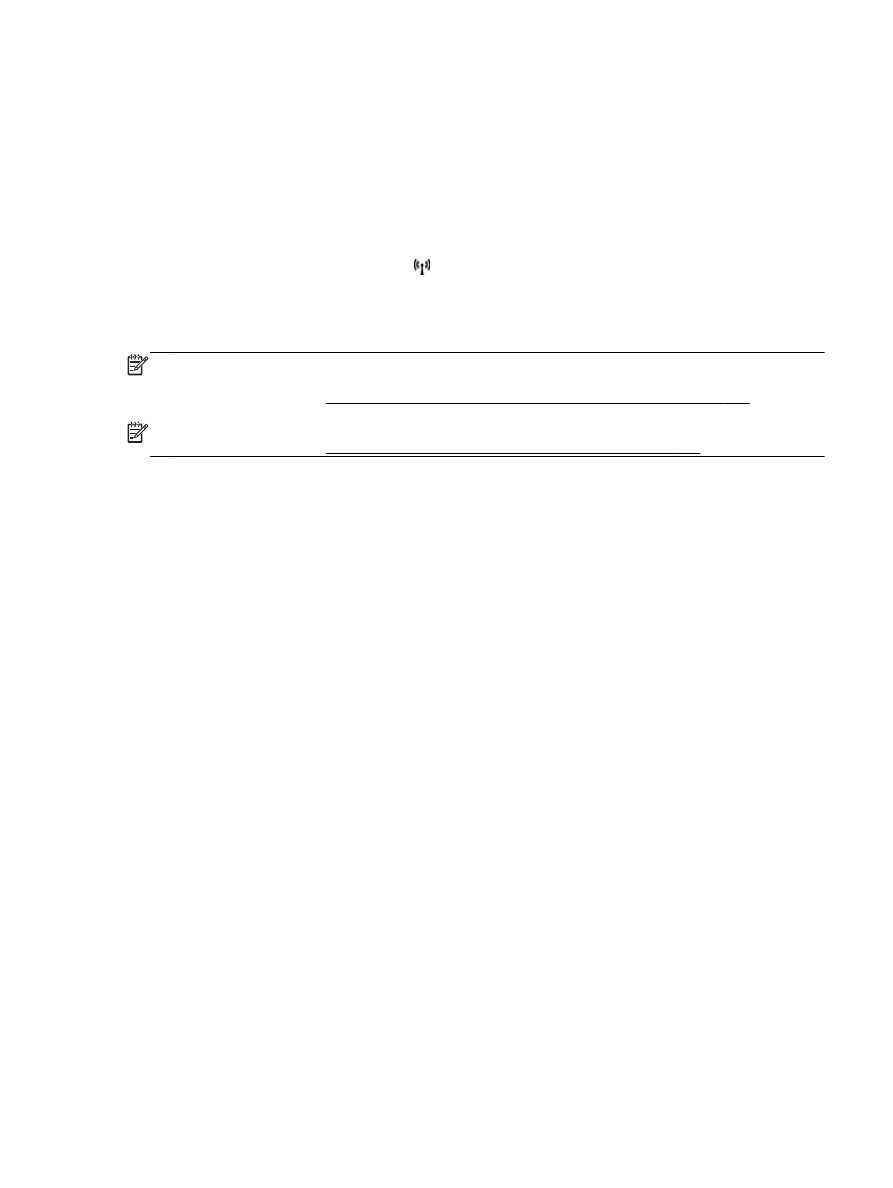
●
Default Gateway
●
DNS Address
5.
Enter your changes, and then touch Done.