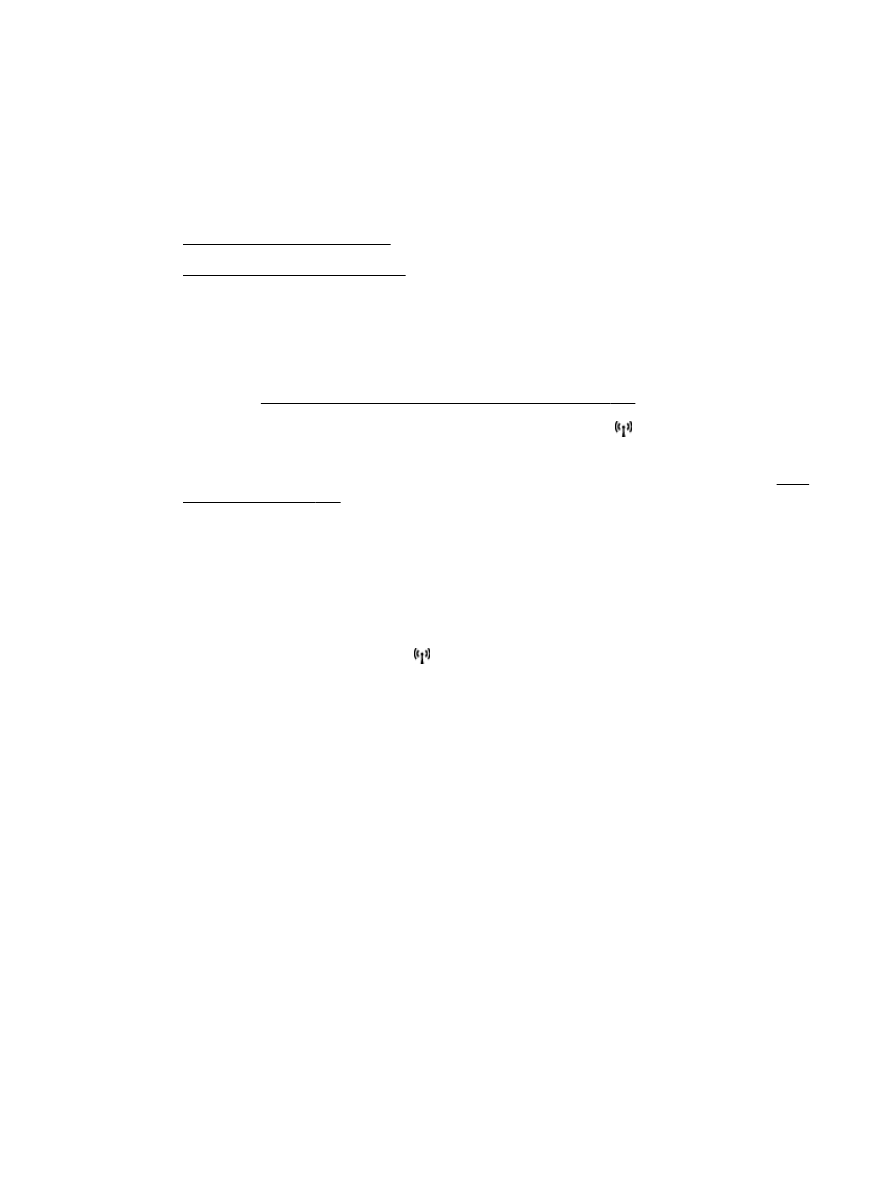
Turn the wireless radio on and off
View and print network settings
You can display a summary of the network settings on the printer control panel or the HP software
that came with the printer. You can print a more detailed network configuration page, which lists all of
the important network settings such as the IP address, link speed, DNS, and mDNS. For more
information, see Understand the network configuration page on page 151.
▲
To view the network setting using the printer control panel, touch (Wireless), and then touch
Settings. The network status screen opens.
▲
For the information about viewing the network settings using the HP printer software, see View
IP settings on page 240.
Turn the wireless radio on and off
The wireless radio is on by default, as indicated by the blue light on the front of the printer. In order to
stay connected to a wireless network, the radio must stay on. However, if your printer is connected
using either an Ethernet or a USB connection, the radio is not used. In this case you might want to
turn the radio off.
1.
On the printer control panel, touch (Wireless), and then touch Settings.
2.
Touch Wireless, and then touch On to turn on the radio, or Off to turn off the radio.
ENWW
Change basic network settings 239