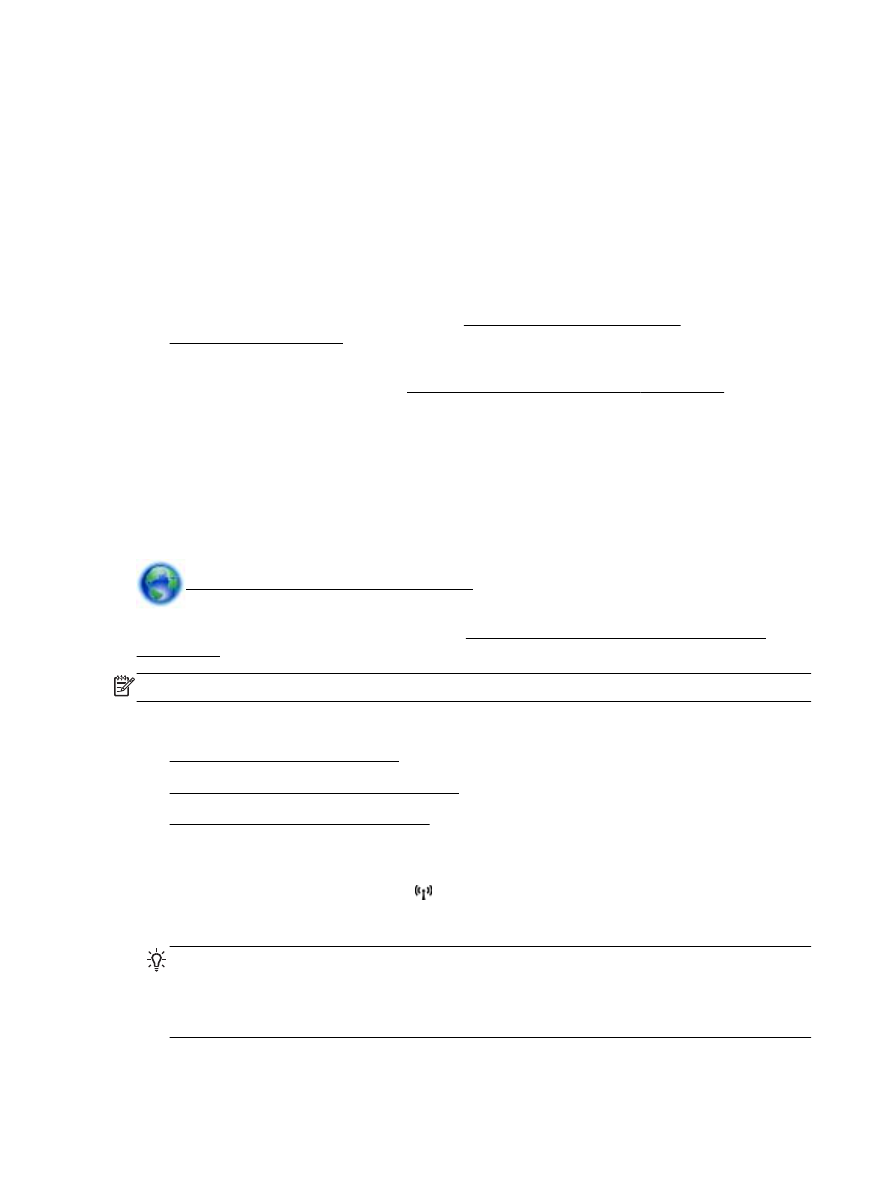
enabled. For more information, see Turn on HP wireless direct printing on page 242.
●
Up to five computers and mobile devices can use the same HP wireless direct printing
connection.
●
HP wireless direct printing can be used while the printer is also connected to a computer using
USB cable or to a network (using a wireless or Ethernet connection).
●
HP wireless direct printing cannot be used to connect a computer, mobile device, or printer to
the Internet.
Click here to go online for more information.
For more information about wireless printing, see Set up the printer for wireless communication
on page 232.
NOTE: At this time, these websites might not be available in all languages.
This section contains the following topics:
●
Turn on HP wireless direct printing
●
Print from a wireless-capable mobile device
●
Print from a wireless-capable computer
Turn on HP wireless direct printing
1.
From the printer control panel, touch (Wireless), and then touch Settings.
2.
Touch Wireless Direct, and then touch On.
TIP: If you would like to use HP wireless direct printing with greater security and if the
computer or mobile device supports WPA2 encryption, select the option that will enable security.
With security enabled, only users with the password can connect wirelessly to the printer.
Without enabling security, anyone with a wireless device within the wireless range of the printer
can connect to the printer.
242 Appendix D Network setup
ENWW
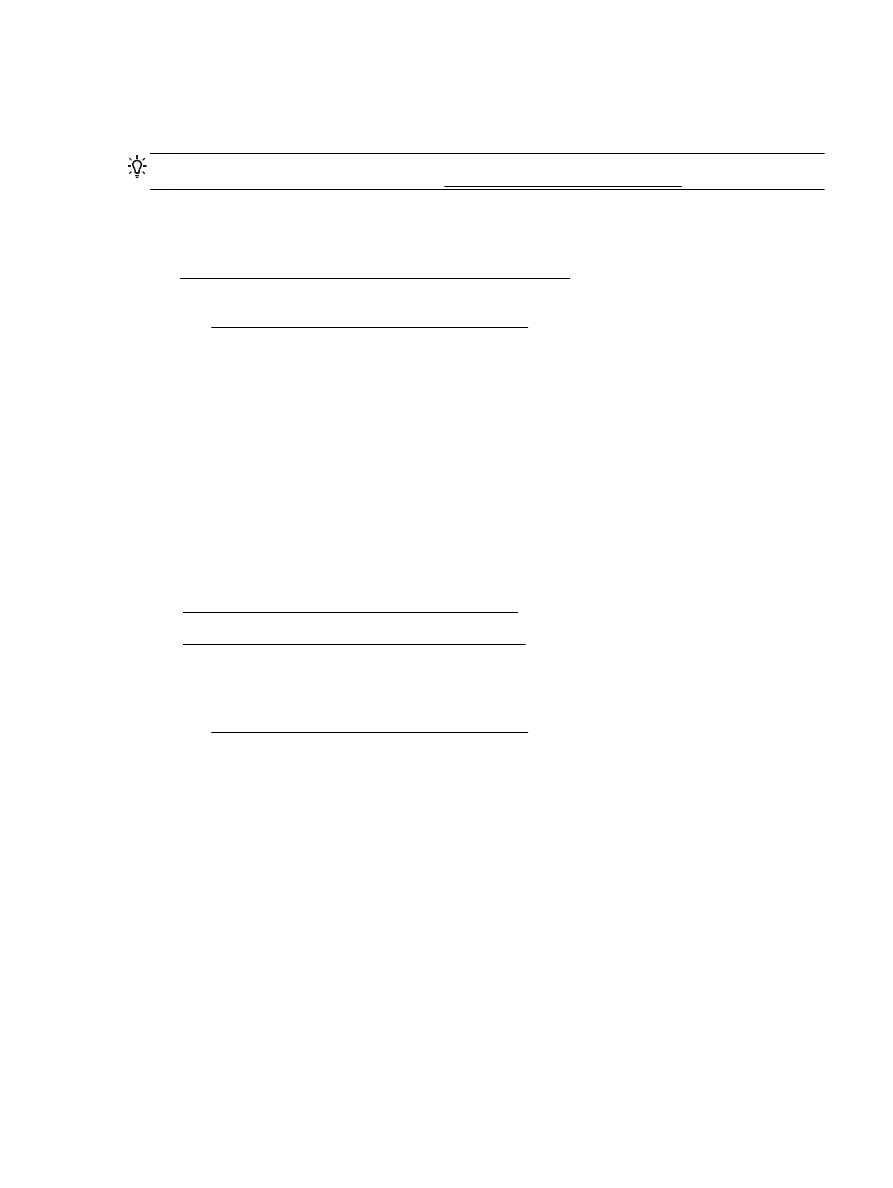
3.
Touch Wireless Direct Name to display the wireless direct name.
4.
If you have enabled security, touch Security Passcode to display the wireless direct password.
TIP: You can also turn on HP wireless direct printing from the embedded web server (EWS). For
more information about using the EWS, see Embedded web server on page 248.