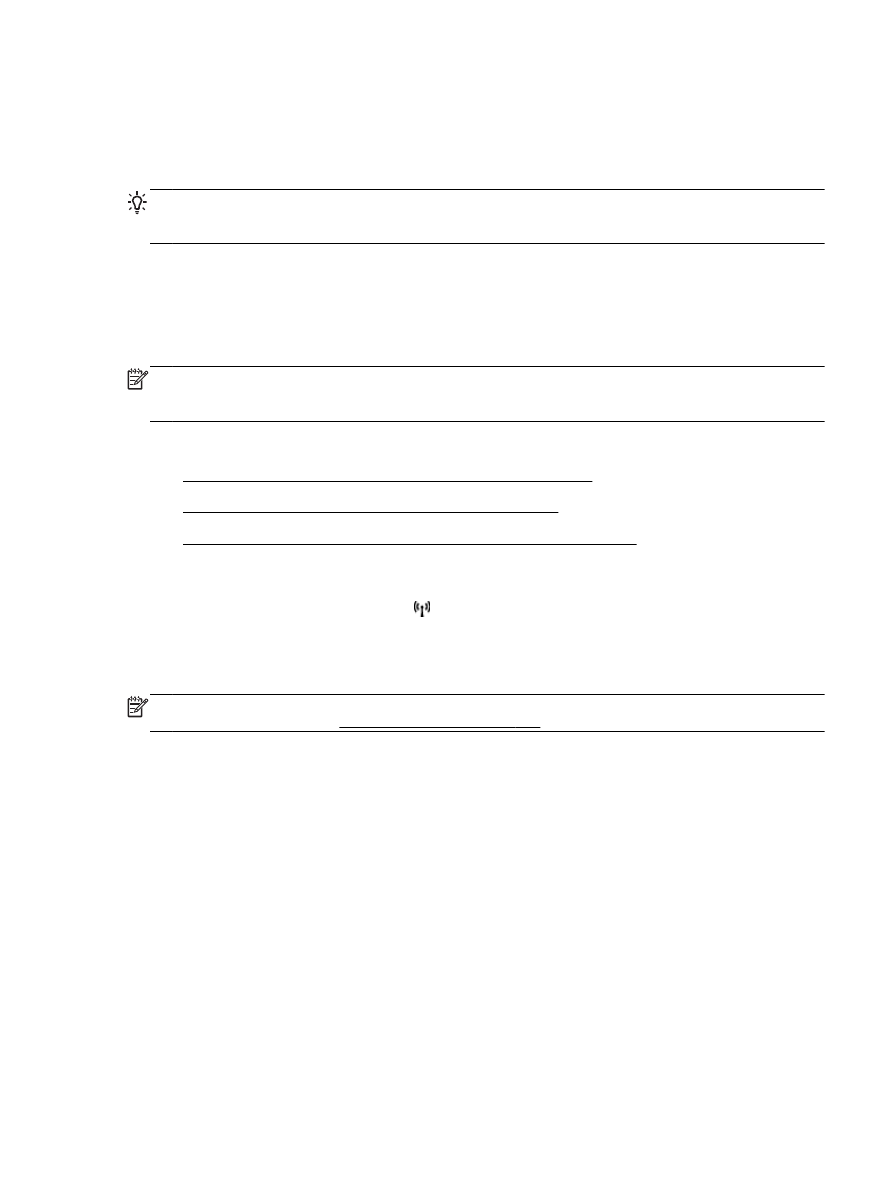
Change from a USB connection to a wireless connection
●
Change from a wireless connection to a USB or Ethernet connection
Change from an Ethernet connection to a wireless connection
1.
On the printer control panel, touch (Wireless), and then touch Settings.
2.
Touch Wireless Setup Wizard, and then touch Continue.
3.
Follow the display instructions to complete the setup.
NOTE: If you cannot find the wireless network name (SSID) and wireless password (WPA
passphrase, WEP key), see Before you begin on page 232.
Change from a USB connection to a wireless connection
Follow the instructions for your operating system.
Windows
1.
On the computer desktop, click Start, select Programs or All Programs, click HP, select your
printer name, and then click Printer Setup & Software.
- Or -
On the Start screen, click Printer Setup & Software.
2.
Click Convert a USB connected printer to wireless.
3.
Follow the display instructions to complete the setup.
ENWW
Set up the printer for wireless communication 235
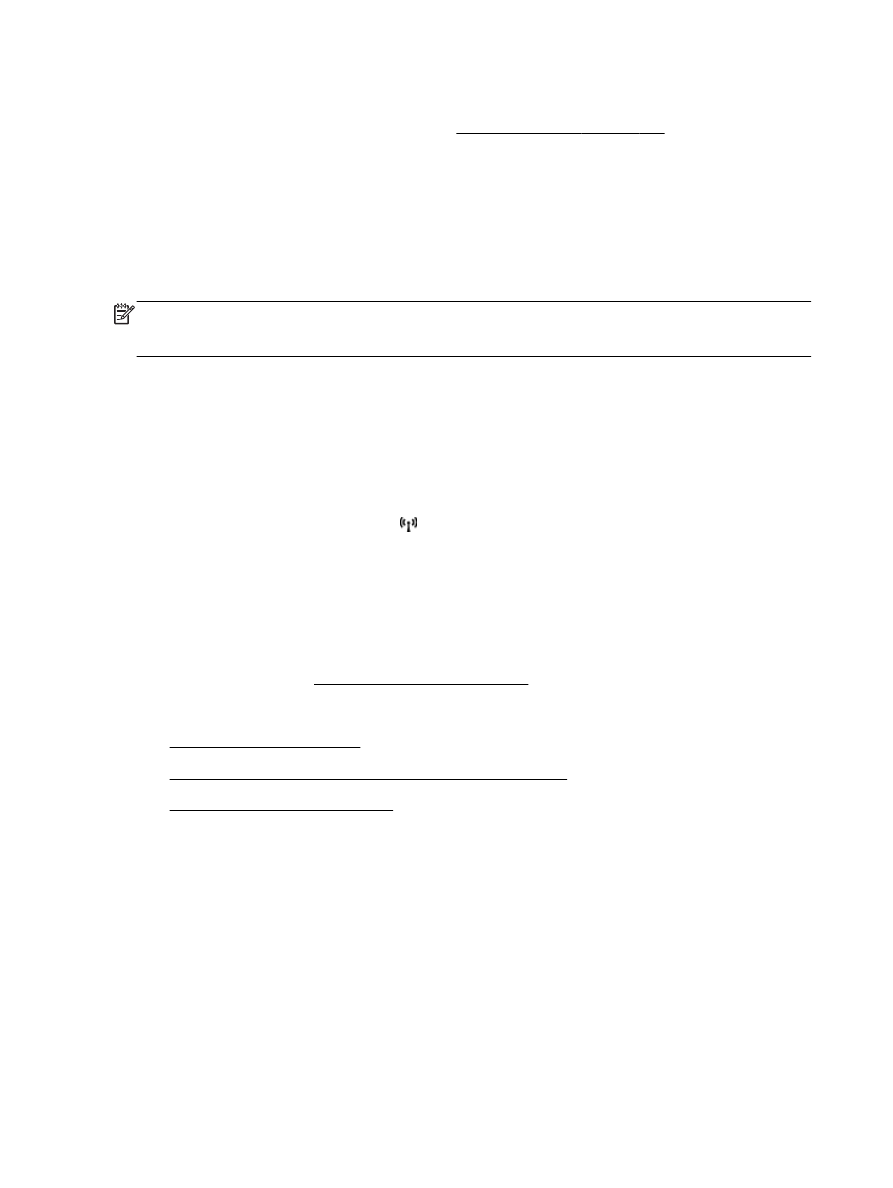
Mac OS X
1.
Open HP Utility. For more information, see To open HP Utility on page 247.
2.
Click the Applications on the HP Utility toolbar.
3.
Double-click HP Setup Assistant, and then follow the on-screen instructions.