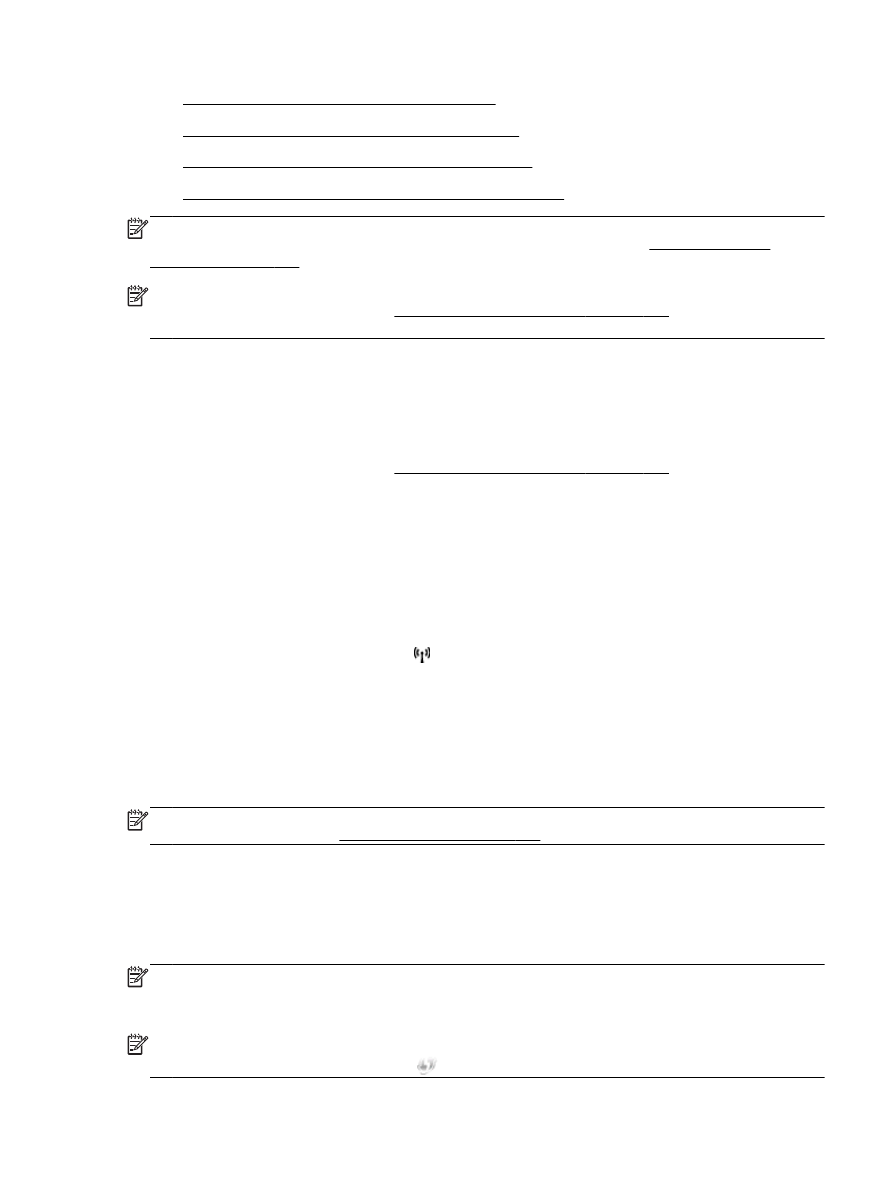
Set up the printer using WiFi Protected Setup (WPS)
●
Set up the printer using the embedded web server (EWS)
NOTE: Make sure you have installed the HP software that came with the printer and the printer
network drives. For more information about how to installed the drives, see After resolving the
problems on page 142.
NOTE: If you have already been using the printer with a different type of connection, such as a USB
connection, follow the instructions in Change the connection type on page 235 to set up the printer
on your wireless network.
Set up the printer using the HP printer software
In addition to enabling key printer features, you can use the HP printer software that came with your
printer to set up wireless communication.
If you have already been using the printer with a different type of connection, such as a USB
connection, follow the instructions in Change the connection type on page 235 to set up the printer
on your wireless network.
Set up the printer using the Wireless Setup Wizard
The Wireless Setup Wizard provides an easy way to set up and manage a wireless connection to
your printer from the printer control panel.
1.
Set up the printer hardware. See the getting started guide or the setup poster that came with
your printer.
2.
On the printer control panel, touch (Wireless), and then touch Settings.
3.
Touch Wireless Setup Wizard, and then touch Continue.
4.
Follow the display instructions to complete the setup.
5.
After the setup has completed, the network printer drivers can be installed by opening the
printer's HP folder in Programsor All Programs, clicking Printer Setup and Software , and
selecting Connect a new printer.
NOTE: If you cannot find the wireless network name (SSID) and wireless password (WPA
passphrase, WEP key), see Before you begin on page 232.
Set up the printer using WiFi Protected Setup (WPS)
Wi-Fi Protected Setup (WPS) allows you to quickly set up the printer on your wireless network,
without having to enter the wireless network name (SSID), wireless password (WPA passphrase,
WEP key), or other wireless settings.
NOTE: Only set up wireless using WPS if your wireless network uses WPA data encryption. If your
wireless network uses WEP or is not using any encryption at all, use one of the other methods
provided in this section to set up the printer on your wireless network.
NOTE: To use WPS, make sure your wireless router or wireless access point supports WPS.
Routers that support WPS often have a
(WPS) button or a button labeled "WPS".
ENWW
Set up the printer for wireless communication 233
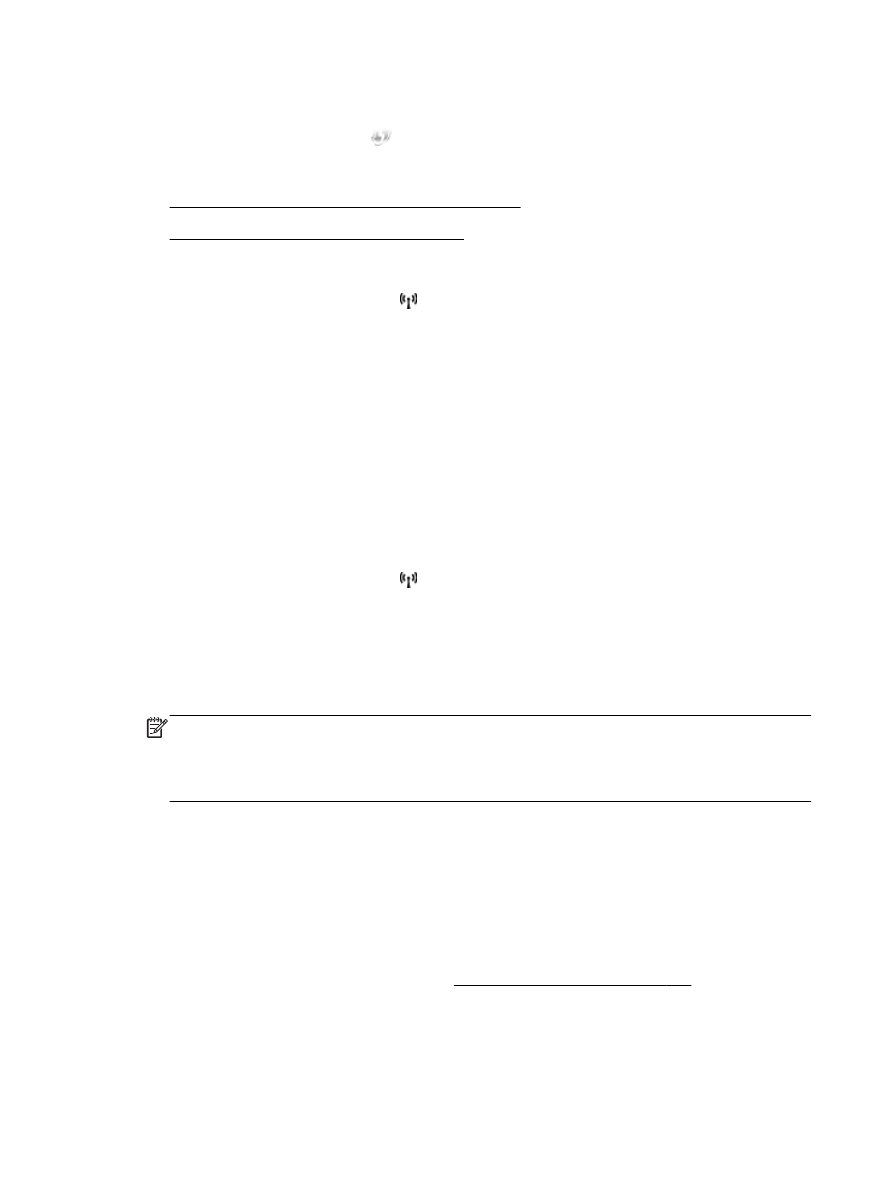
You can use one of the following methods to set up the printer using WPS:
●
Push Button Method: Use the
(WPS) or WPS button, if available, on your router.
●
PIN Method: Enter the PIN generated by the printer in the router's configuration software.
●