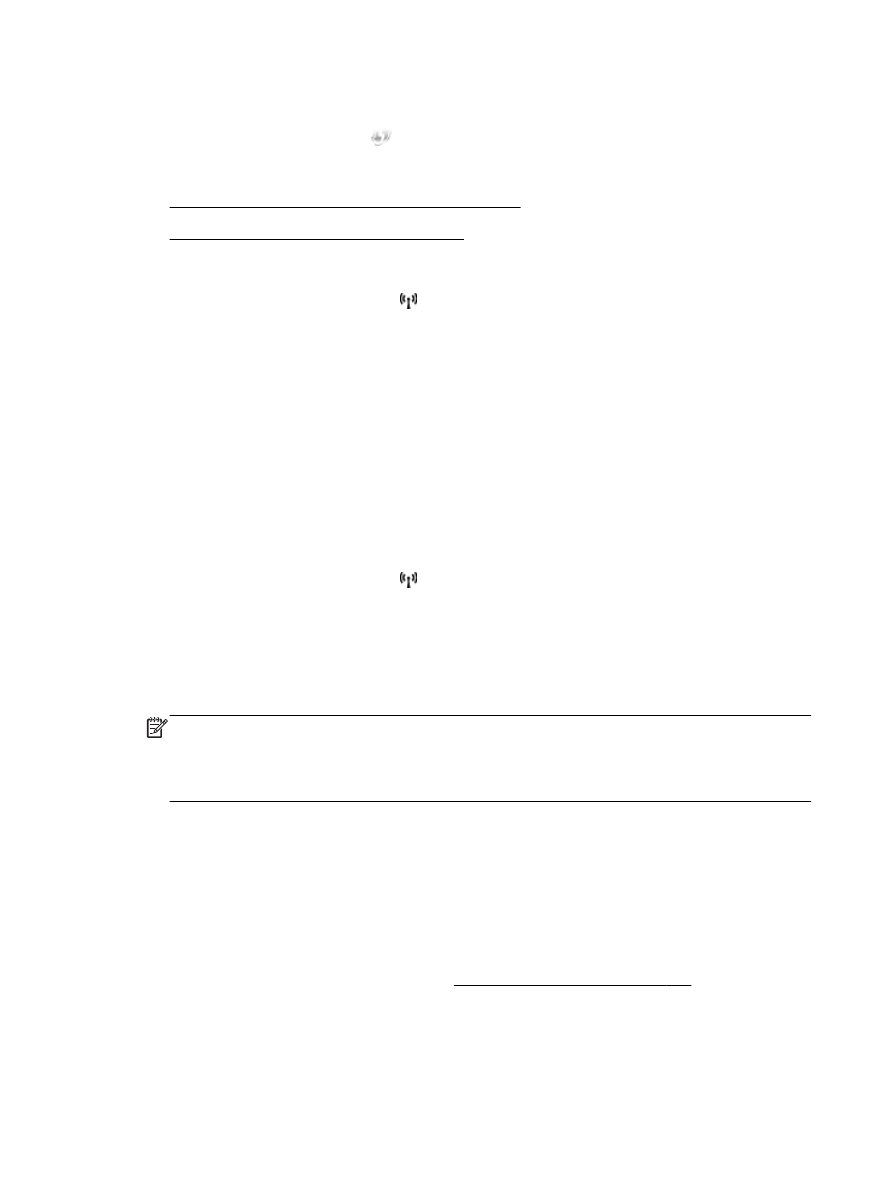
To connect the printer using the PIN Method
To connect the printer using the Push Button Method
1.
On the printer control panel, touch (Wireless), and then touch Settings.
2.
Touch Wi-Fi Protected Setup, then follow the on-screen instructions.
3.
When prompted, touch Push Button.
4.
On the wireless router or wireless access point, press and hold the WPS button for 3 seconds.
Wait for about 2 minutes. If the printer connects successfully, the wireless light stops blinking but
remains lit.
5.
After the setup has completed, the network printer drivers can be installed by opening the
printer's HP folder in Programsor All Programs, clicking Printer Setup and Software , and
selecting Connect a new printer.
To connect the printer using the PIN Method
1.
On the printer control panel, touch (Wireless), and then touch Settings.
2.
Touch Wi-Fi Protected Setup, and then follow the on-screen instructions.
3.
When prompted, touch PIN. The WPS PIN appears on the display.
4.
Open the configuration utility or software for the wireless router or wireless access point, and
then enter the WPS PIN.
NOTE: For more information about using the configuration utility, see the documentation
provided with the router or wireless access point.
Wait for about two minutes. If the printer connects successfully, the wireless light stops blinking
but remains lit.
5.
After the setup has completed, the network printer drivers can be installed by opening the
printer's HP folder in Programsor All Programs, clicking Printer Setup and Software , and
selecting Connect a new printer.