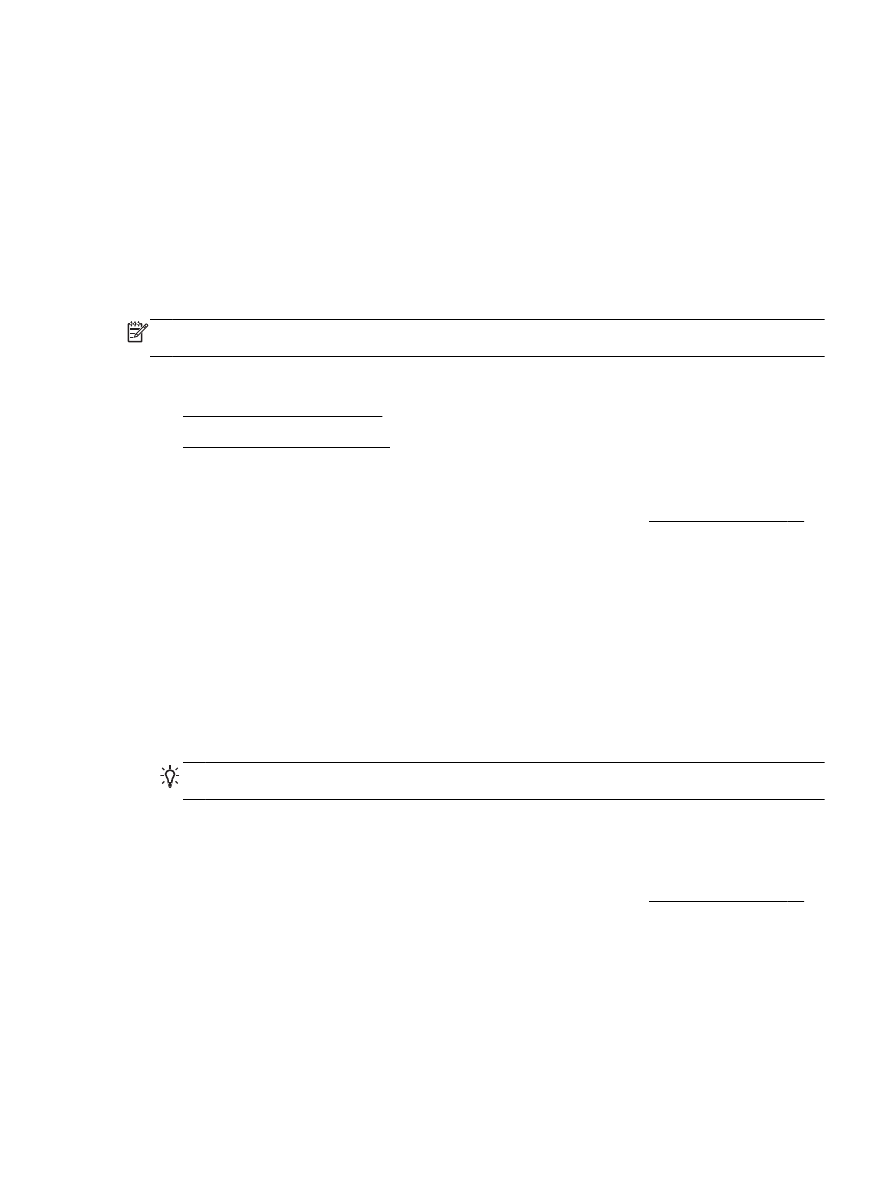
Print on envelopes (Mac OS X)
Print on envelopes (Windows)
1.
Load envelopes print-side down in the tray. For more information, see Load paper on page 16.
2.
On the File menu in your software application, click Print.
3.
Make sure the printer you want to use is selected.
4.
To change settings, click the button that opens the Properties dialog box.
Depending on your software application, this button might be called Properties, Options, Printer
Setup, Printer, or Preferences.
5.
On the Layout tab, change the orientation to Landscape.
6.
Click Paper/Quality, and then select the appropriate envelope type from the Paper Size drop-
down list.
TIP: You can change more options for the print job by using the features available on the other
tabs in the dialog box.
7.
Click OK, and then click Print or OK to begin printing.
Print on envelopes (Mac OS X)
1.
Load envelopes print-side down in the tray. For more information, see Load paper on page 16.
2.
From the File menu in your software application, click Print.
3.
Make sure the printer you want to use is selected in the Format For pop-up menu.
If you do not see print options in the Print dialog, do the following:
●
Mac OS X v10.6: Click the blue disclosure triangle next to the printer selection.
●
OS X Lion: Click Show Details.
ENWW
Print on envelopes 31
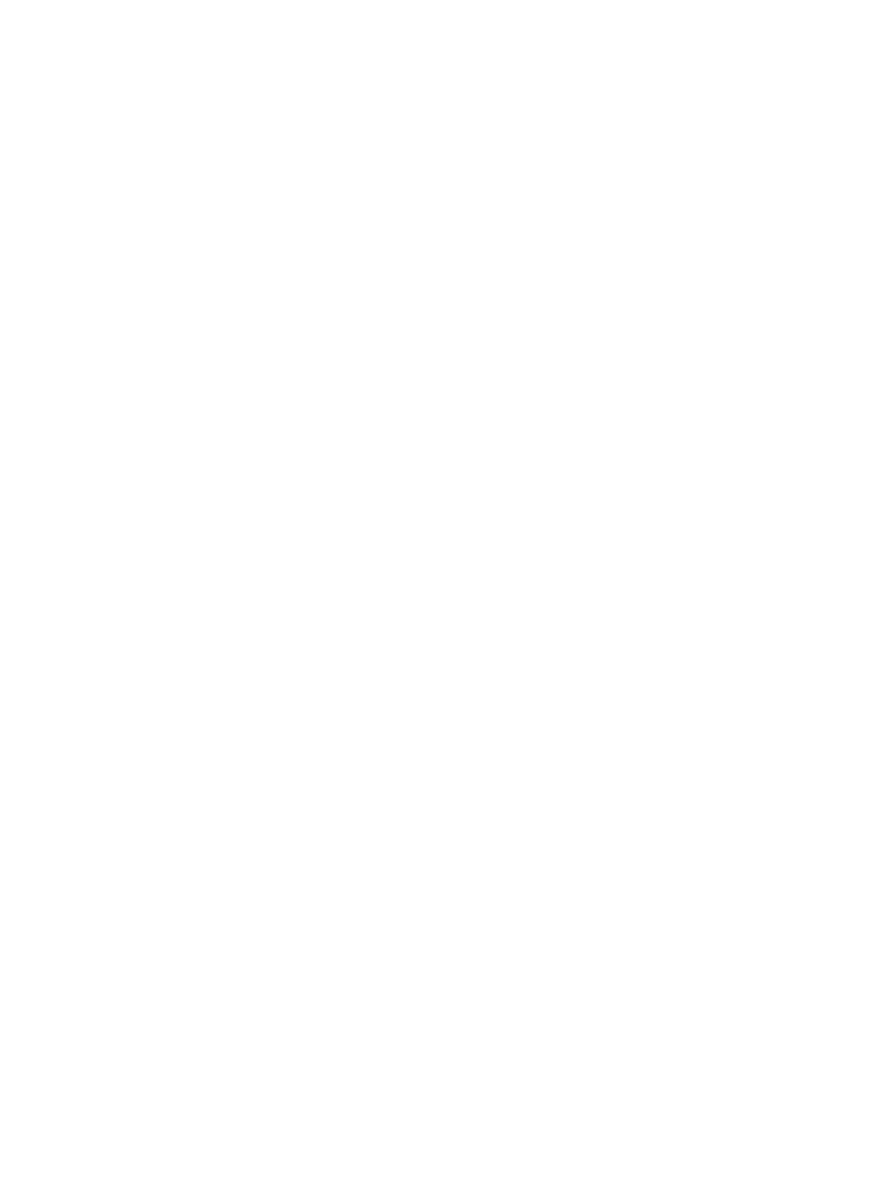
4.
Select a paper size from the pop-up menu.
If the Paper Size pop-up menu is not in the Print dialog, click the Page Setup button. When you
are done selecting the paper size, click OK to close Page Setup and return to the Print dialog.
5.
Select the Orientation option.
6.
Select any other print settings that you want, and then click Print to begin printing.
32 Chapter 2 Print
ENWW