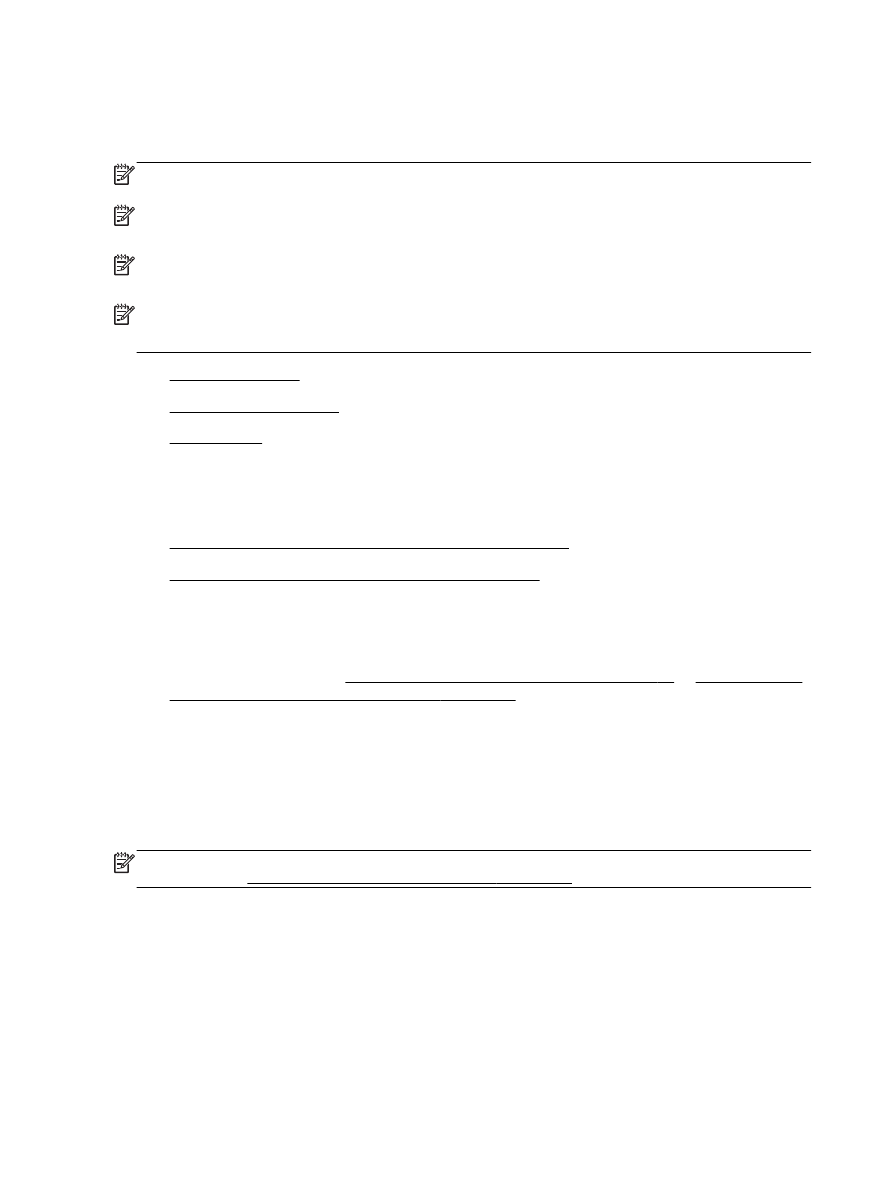
Scan an original to a computer from HP printer software
Scan an original to a computer from the printer control panel
1.
Load your original print-side down in the left-rear corner of the scanner glass or in the ADF.
For more information, see Load an original on the scanner glass on page 14 or Load an original
in the automatic document feeder (ADF) on page 15.
2.
Touch Scan, and then select Computer.
3.
Make changes to scan options, if needed.
4.
Touch Start Scan.
Scan an original to a computer from HP printer software
NOTE: You can also use the HP printer software to scan documents into editable text. For more
information, see Scanning documents as editable text on page 48.
44 Chapter 3 Scan
ENWW
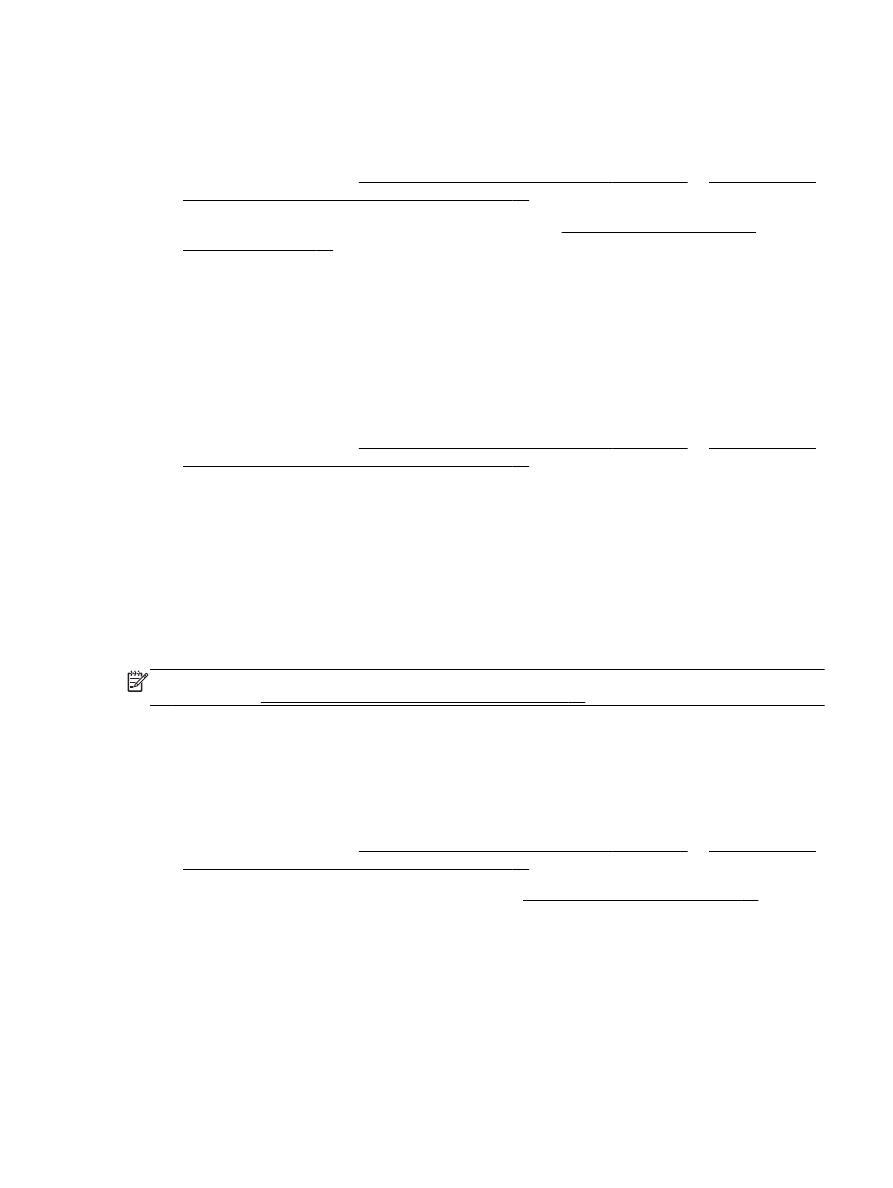
Windows
1.
Load your original print-side down in the left-rear corner of the scanner glass or print-side up in
the ADF.
For more information, see Load an original on the scanner glass on page 14 or Load an original
in the automatic document feeder (ADF) on page 15.
2.
Open the HP printer software. For more information, see Open the HP printer software
(Windows) on page 25. In the window that appears, select Print, Scan & Fax or Print & Scan,
and then select Scan a Document or Photo under Scan.
3.
If necessary, make changes to the scan settings.
4.
Click Scan and select a scan shortcut.
Mac OS X
1.
Load the original print-side down in the left-rear corner of the scanner glass or print-side up in
the ADF.
For more information, see Load an original on the scanner glass on page 14 or Load an original
in the automatic document feeder (ADF) on page 15.
2.
From the computer desktop, double-click HP Scan in the Applications/Hewlett-Packard folder.
3.
If necessary, make changes to the scan settings.
4.
Click Continue and follow the on-screen instructions to complete the scan.