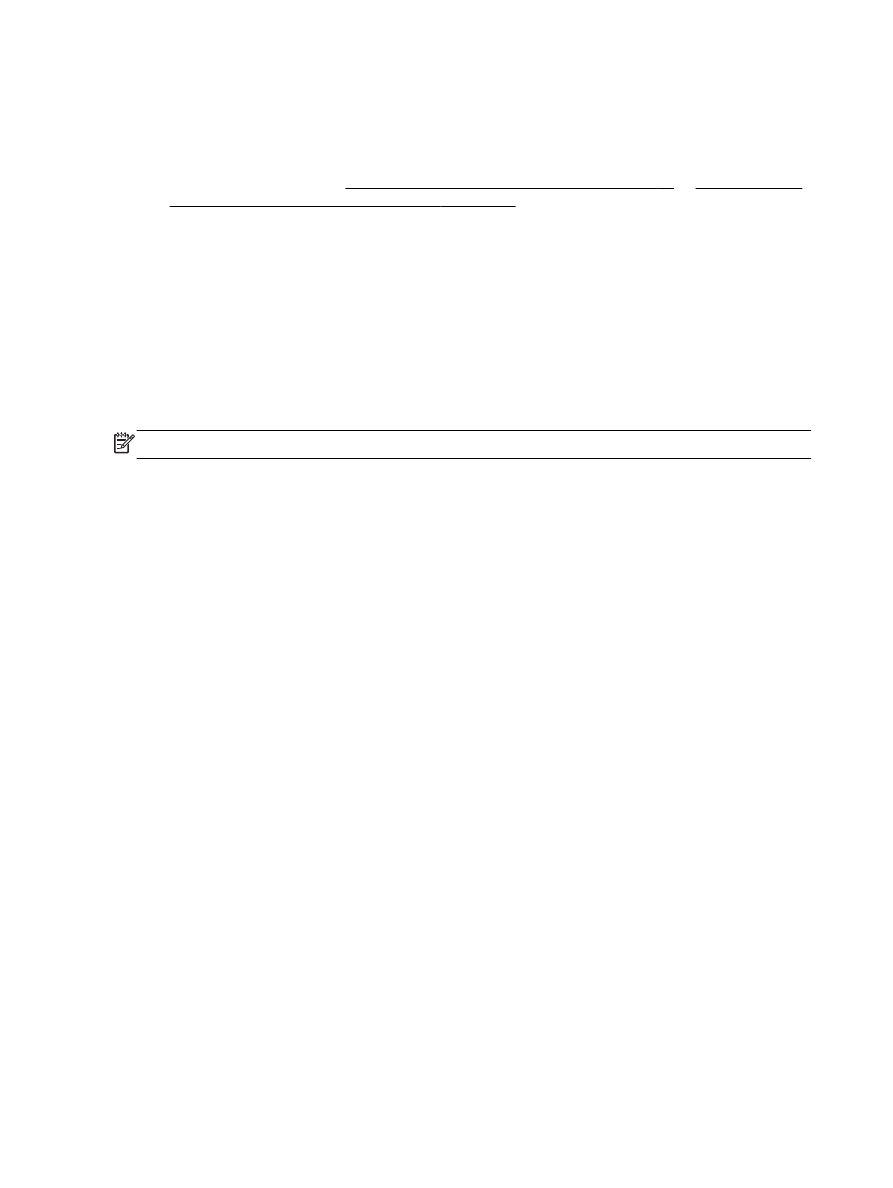
Scan to Email
1.
Load your original print-side down on the left-rear corner of the scanner glass or print-side up in
the ADF.
For more information, see Load an original on the scanner glass on page 14 or Load an original
in the automatic document feeder (ADF) on page 15.
2.
Touch Scan, and then touch Email.
3.
On the control panel display, select the name that corresponds to the Outgoing Email Profile you
want to use.
4.
If prompted, enter the PIN.
5.
Select the TO email address (the email recipient) or enter an email address.
6.
Enter or change the SUBJECT for the email message.
7.
Change any scan settings, and then touch Start Scan.
NOTE: The connection might take some time, depending on network traffic and connection speed.
46 Chapter 3 Scan
ENWW