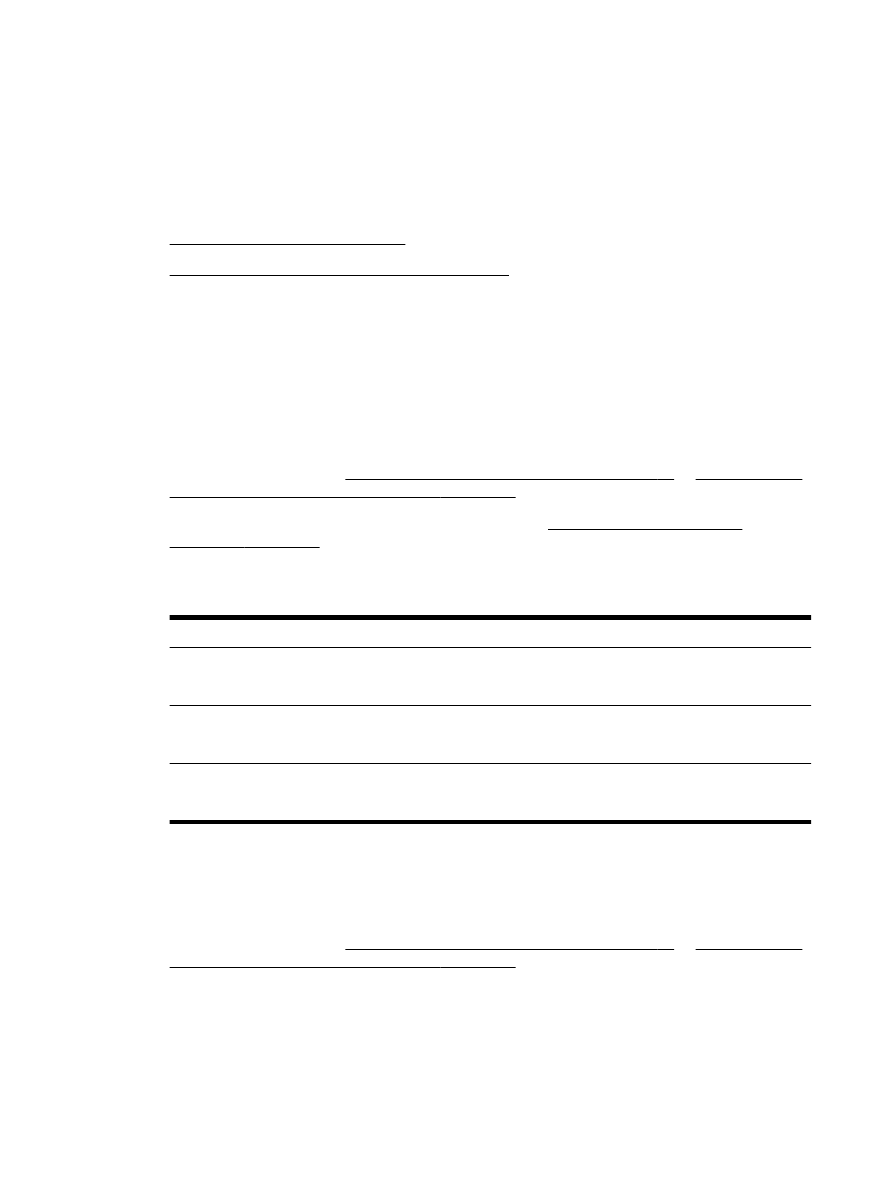
To scan documents as editable text
●
Guidelines for scanning documents as editable text
To scan documents as editable text
Use the following guidelines for scanning documents as editable text.
Follow the instructions for your operating system.
Windows
1.
Load your original print-side down in the left-rear corner of the glass or print-side up in the ADF.
For more information, see Load an original on the scanner glass on page 14 or Load an original
in the automatic document feeder (ADF) on page 15.
2.
Open the HP printer software. For more information, see Open the HP printer software
(Windows) on page 25. In the window that appears, select Print, Scan & Fax Print & Scan, and
then select Scan a Document or Photo under Scan.
3.
Select the type of editable text you want to use in the scan:
I want to...
Follow these steps
Extract just the text, without any of the formatting of the
original
Select the Save as Editable Text (OCR) shortcut from the
list, and then select Text (.txt) from the File Type drop-
down menu.
Extract the text, as well as some of the formatting of the
original
Select the Save as Editable Text (OCR) shortcut from the
list, and then select Rich Text (.rtf) from the File Type
drop-down menu.
Extract the text and make it searchable in PDF readers
Select the Save as PDF shortcut from the list, and then
select Searchable PDF (.pdf) from the File Type drop-
down menu.
4.
To start the scan, click Scan, and then follow the on-screen instructions.
Mac OS X
1.
Load your original print-side down in the left-rear corner of the glass or print-side up in the ADF.
For more information, see Load an original on the scanner glass on page 14 or Load an original
in the automatic document feeder (ADF) on page 15.
2.
From the computer desktop, double-click HP Scan in the Applications/Hewlett-Packard folder.
3.
To start the scan, click Scan.
4.
Follow the on-screen instructions to complete the scan.
48 Chapter 3 Scan
ENWW
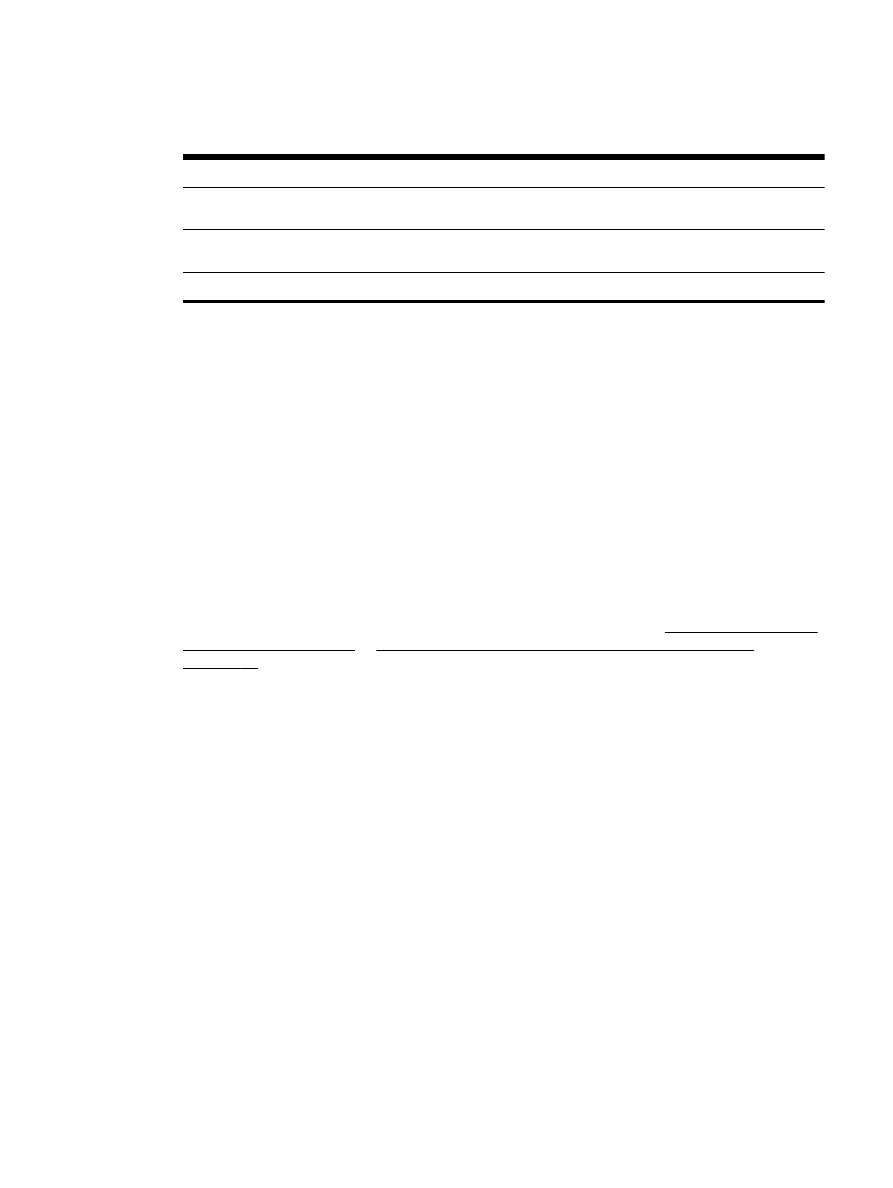
5.
After the scan is complete, click the File in the application menu bar, and then click Save.
6.
Select the type of editable text you want to use in the scan:
I want to...
Follow these steps
Extract just the text, without any of the formatting of the
original
Select TXT from the Format pop-up menu.
Extract the text, as well as some of the formatting of the
original
Select RTF from the Format pop-up menu.
Extract the text and make it searchable in PDF readers
Select Searchable PDF from the Format pop-up menu.
7.
Click Save.