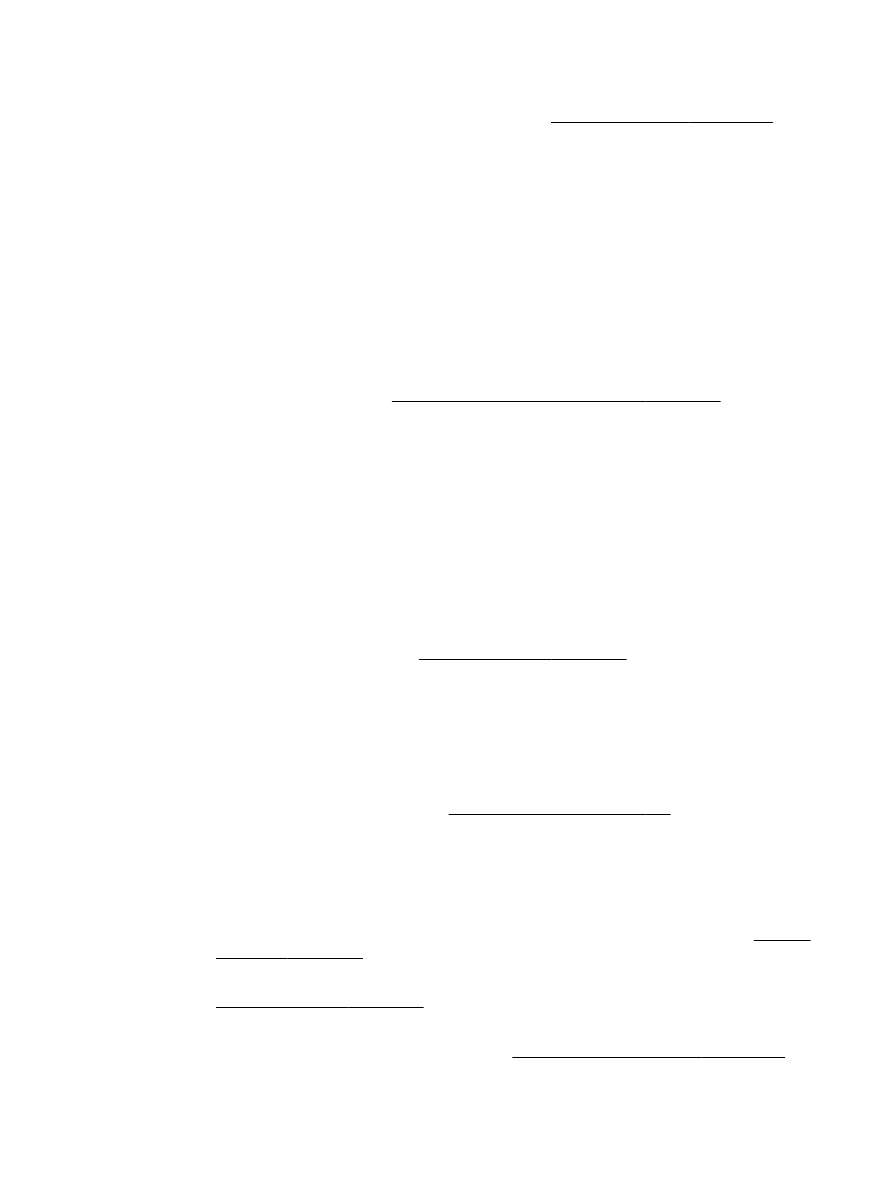
Copy quality is poor
●
Take steps to improve the copy quality
◦
Use quality originals.
◦
Load the paper correctly. If the paper is loaded incorrectly, it might skew, causing unclear
images. For more information, see Paper specifications on page 167.
◦
Use or make a carrier sheet to protect your originals.
●
Check the printer
◦
The scanner lid might not be closed correctly.
◦
The scanner glass or lid backing might need cleaning. For more information, see Maintain
the printer on page 22.
◦
The automatic document feeder (ADF) might need cleaning. For more information, see
Maintain the printer on page 22.
●
Print a Print Quality Diagnostic Page and follow the instruction on the page to resolve poor
quality copy problems. For more information, see Print quality troubleshooting on page 106.
ENWW
Solve copy problems 113