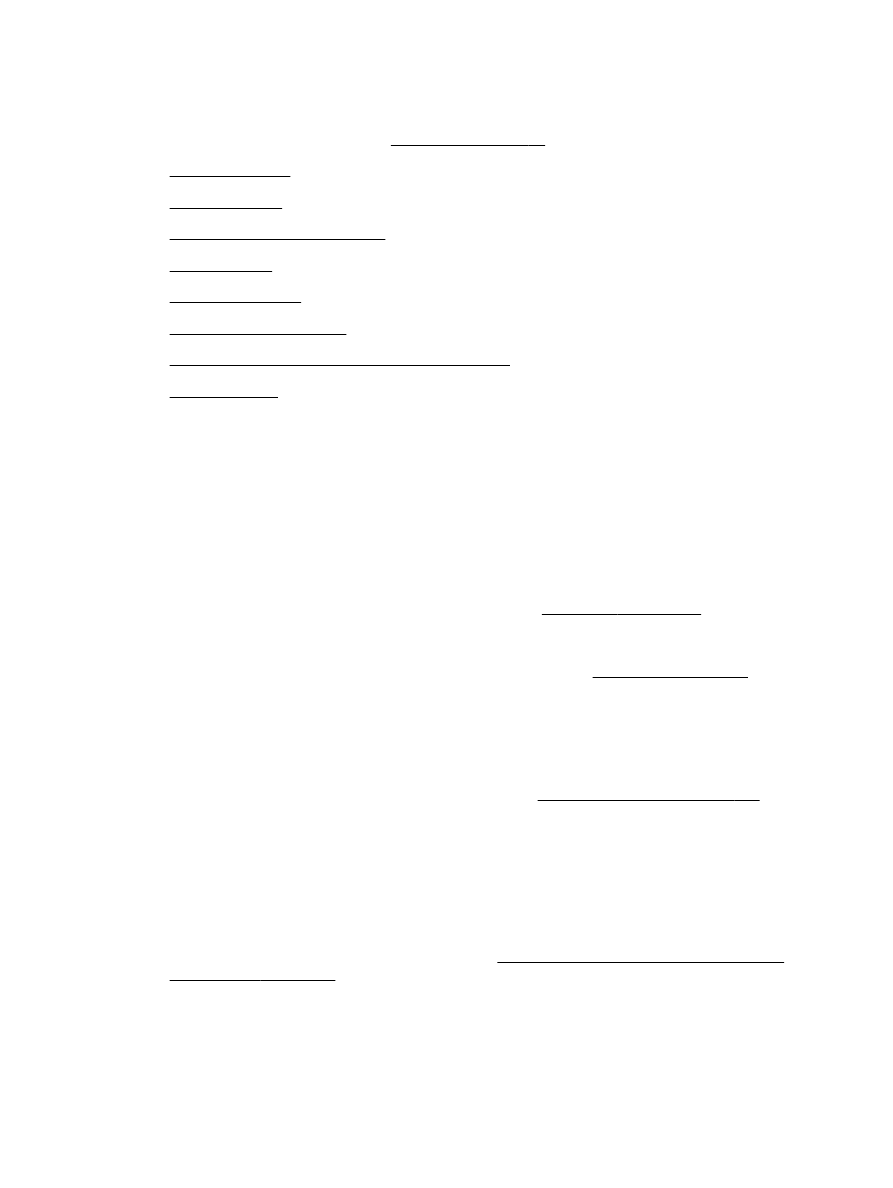
Documents are missing or faded
●
Size is reduced
●
Copy quality is poor
●
Copy defects are apparent
●
The printer prints half a page, then ejects the paper
●
Paper mismatch
No copy came out
●
Check the power
◦
Make sure that the power cord is securely connected, and the printer turned on.
●
Check the status of the printer
◦
The printer might be busy with another job. Check the control panel display for information
about the status of jobs. Wait for any job that is processing to finish.
◦
The printer might be jammed. Check for jams. See Clear jams on page 157.
●
Check the trays
◦
Make sure that paper is loaded. For more information, see Load paper on page 16.
Copies are blank
●
Check the paper
◦
The paper might not meet Hewlett-Packard paper specifications (for example, the paper is
too moist or too rough). For more information, see Paper specifications on page 167.
●
Check the settings
◦
The contrast setting might be set too light. On the printer control panel, touch Copy, touch
Settings, touch Lighter/Darker, and then use the arrows to create darker copies.
●
Check the trays
If you are copying from the automatic document feeder (ADF), make sure that the originals have
been loaded correctly. For more information, see Load an original in the automatic document
feeder (ADF) on page 15.
Documents are missing or faded
●
Check the paper
112 Chapter 8 Solve a problem
ENWW
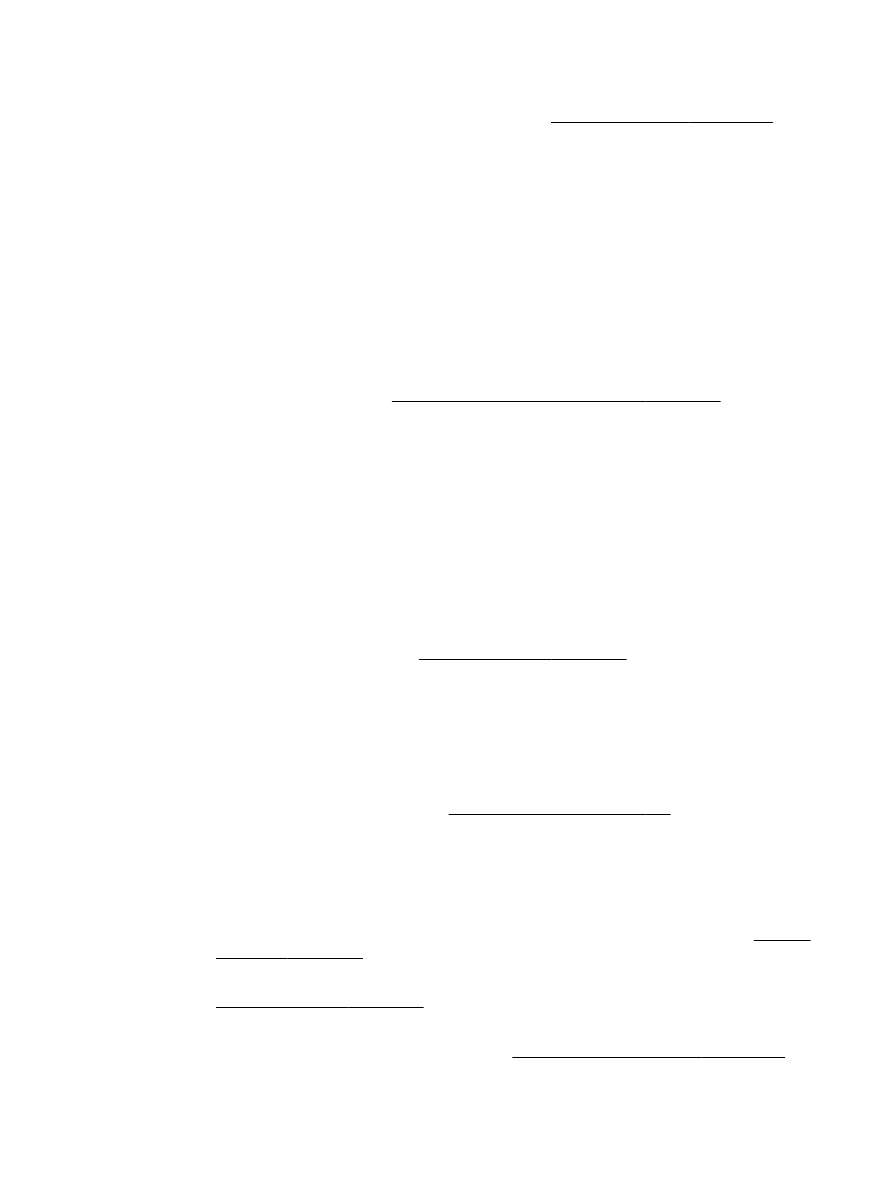
◦
The paper might not meet Hewlett-Packard paper specifications (for example, the paper is
too moist or too rough). For more information, see Paper specifications on page 167.
●
Check the settings
◦
The quality setting of Fast (which produces draft-quality copies) might be responsible for
the missing or faded documents. Change to the Normal or Best setting.
●
Check the original
◦
The accuracy of the copy depends on the quality and size of the original. Use the Copy
menu to adjust the brightness of the copy. If the original is too light, the copy might not be
able to compensate, even if you adjust the contrast.
◦
Colored backgrounds might cause images in the foreground to blend into the background,
or the background might appear in a different shade.
◦
If you are copying a borderless original, load the original on the scanner glass, not the ADF.
For more information, see Load an original on the scanner glass on page 14.
◦
If you are copying a photo, be sure to load it on the scanner glass as indicated by the icon
on the scan bed.