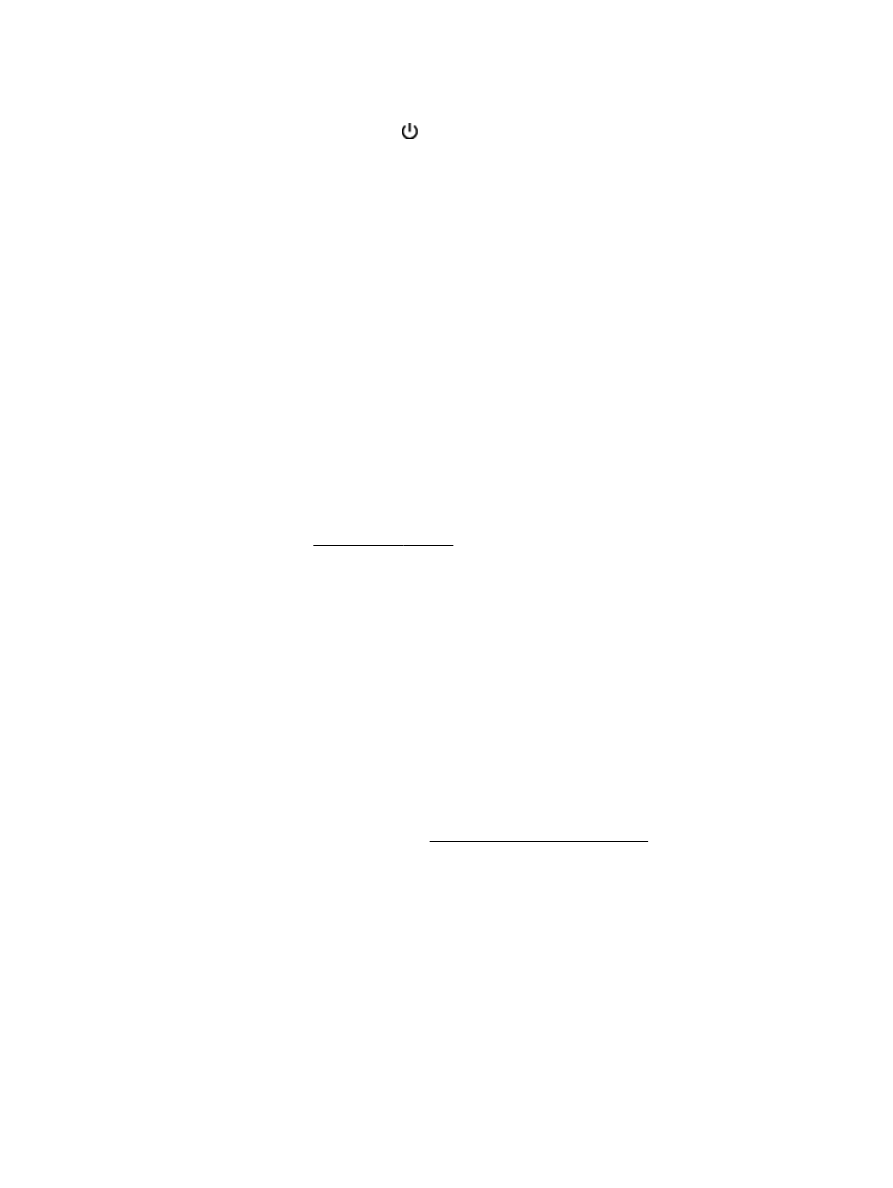
The "Fax Connected to Active Telephone Wall Jack" test failed
●
Check the connection between the telephone wall jack and the printer to make sure the phone
cord is secure.
●
Make sure you use the phone cord that came with the printer. If you do not use the supplied
phone cord to connect from the telephone wall jack to the printer, you might not be able to send
or receive faxes. After you plug in the phone cord that came with the printer, run the fax test
again.
●
Make sure you have correctly connected the printer to the telephone wall jack. Using the phone
cord supplied in the box with the printer, connect one end to your telephone wall jack, then
connect the other end to the port labeled 1-LINE on the back of the printer. For more information
on setting up the printer for faxing, see Additional fax setup on page 205.
●
If you are using a phone splitter, this can cause faxing problems. (A splitter is a two-cord
connector that plugs into a telephone wall jack.) Try removing the splitter and connecting the
printer directly to the telephone wall jack.
●
Try connecting a working phone and phone cord to the telephone wall jack that you are using for
the printer and check for a dial tone. If you do not hear a dial tone, contact your telephone
company and have them check the line.
●
Try to send or receive a test fax. If you can send or receive a fax successfully, there might not be
a problem.
After you resolve any problems found, run the fax test again to make sure it passes and the printer is
ready for faxing.
122 Chapter 8 Solve a problem
ENWW