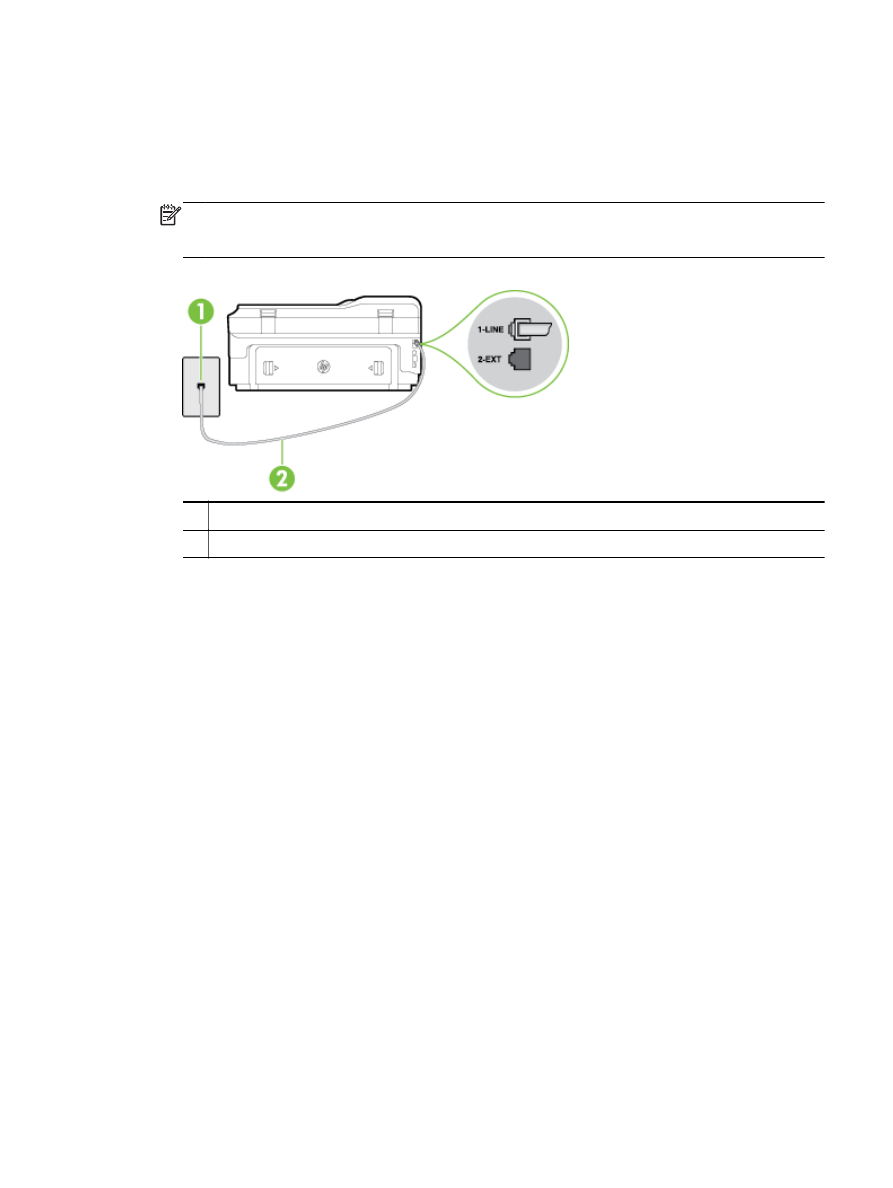
The "Phone Cord Connected to Correct Port on Fax" test failed
Plug the phone cord into the correct port.
1.
Using the phone cord supplied in the box with the printer, connect one end to your telephone
wall jack, then connect the other end to the port labeled 1-LINE on the back of the printer.
NOTE: If you use the 2-EXT port to connect to the telephone wall jack, you cannot send or
receive faxes. The 2-EXT port should only be used to connect other equipment, such as an
answering machine.
Figure 8-1 Back view of the printer
1
Telephone wall jack
2
Use the phone cord supplied in the box with the printer to connect to the "1-LINE" port
2.
After you have connected the phone cord to the port labeled 1-LINE, run the fax test again to
make sure it passes and the printer is ready for faxing.
3.
Try to send or receive a test fax.
●
Make sure you use the phone cord that came with the printer. If you do not use the supplied
phone cord to connect from the telephone wall jack to the printer, you might not be able to send
or receive faxes. After you plug in the phone cord that came with the printer, run the fax test
again.
●
If you are using a phone splitter, this can cause faxing problems. (A splitter is a two-cord
connector that plugs into a telephone wall jack.) Try removing the splitter and connecting the
printer directly to the telephone wall jack.