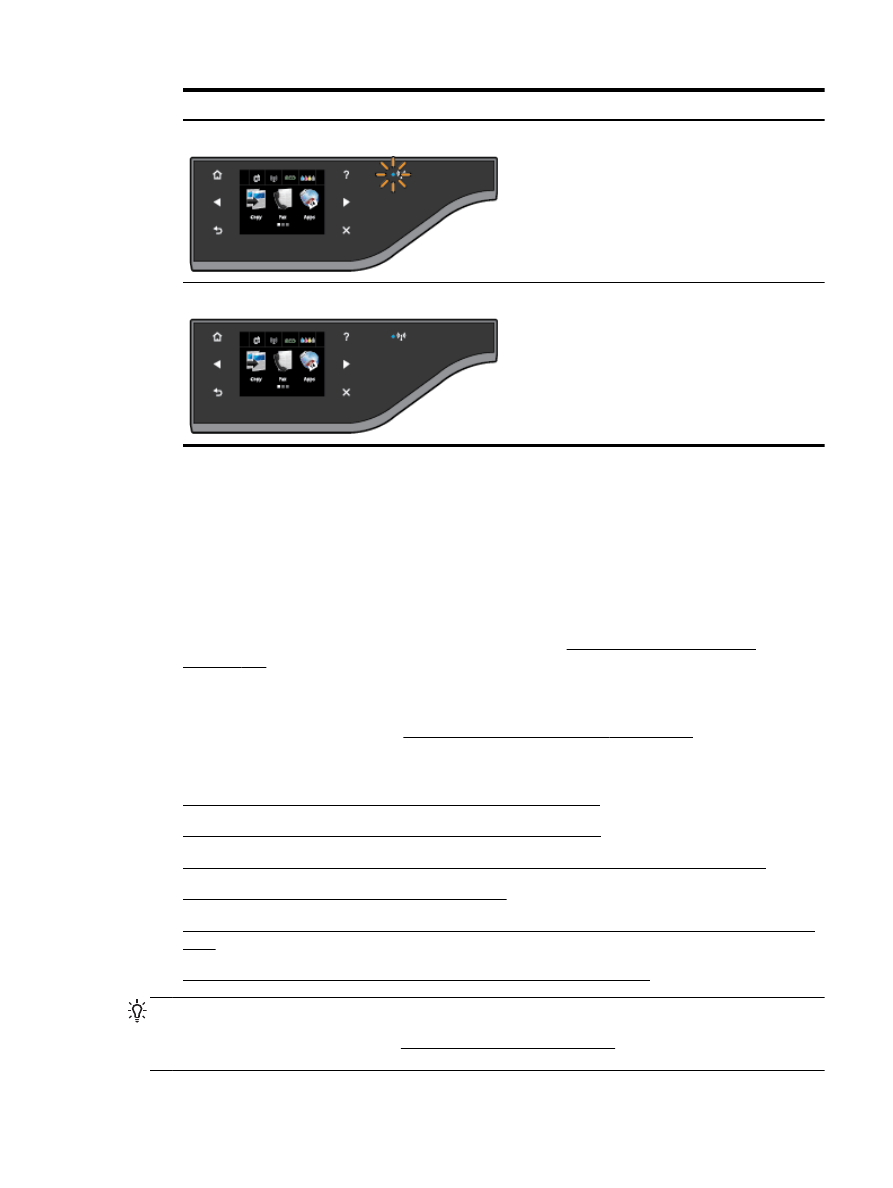
Advanced wireless troubleshooting
If you have tried the steps provided in Basic wireless troubleshooting on page 136 and are still unable
to use the printer over the network with a computer or mobile devices for print or scan, try the
following steps in the order presented:
●
Step 1: Make sure your computer is connected to your network
●
Step 2: Make sure that the printer is connected to your network
●
Step 3: Make sure your computer is not connected over a Virtual Private Network (VPN)
●
Step 4: Make sure the printer is online and ready
●
Step 5: Make sure the HP printer labeled (Network) is set as the default printer driver (Windows
only)
●
Step 6: Check to see if the firewall software is blocking communication
TIP: If you are using a computer running Windows, use the HP Print and Scan Doctor to help
diagnose and get assistance in installing and using HP printers on home network. To use this tool,
visit the HP Wireless Printing Center (www.hp.com/go/wirelessprinting), and then click Print and Scan
Doctor in the Quick Links section.
ENWW
Solve network problems 137