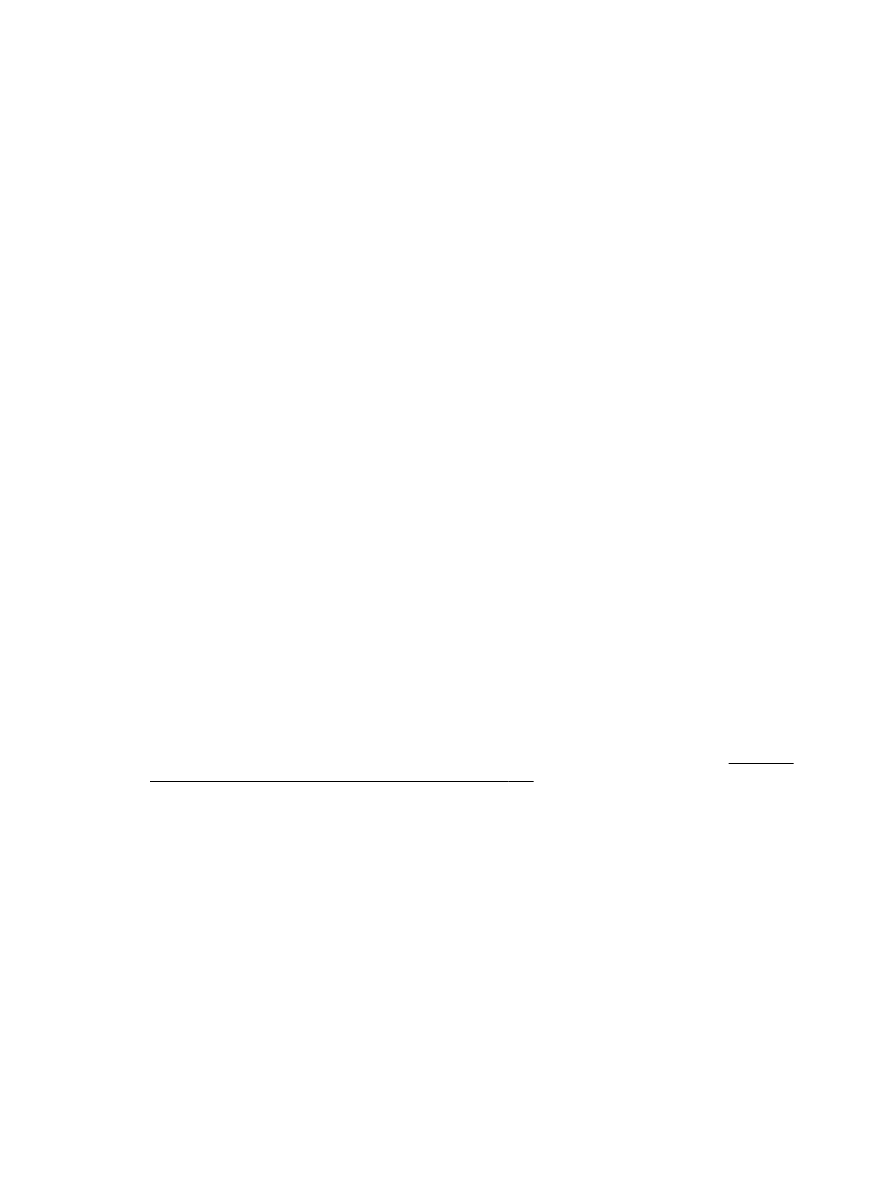
Step 5: Make sure the HP printer labeled (Network) is set as the default printer driver (Windows only)
If you install the HP software again, the installer might create a second version of the printer driver in
your Printers, Printers and Faxes, Devices and Printers, or View devices and printers folder. If you
have difficulties printing or connecting to the printer, make sure the correct version of the printer driver
is set as the default.
1.
Click Start, and then click Printers, Printers and Faxes, or Devices and Printers.
- Or -
Click Start, click Control Panel, and then double-click Printers.
ENWW
Solve network problems 141
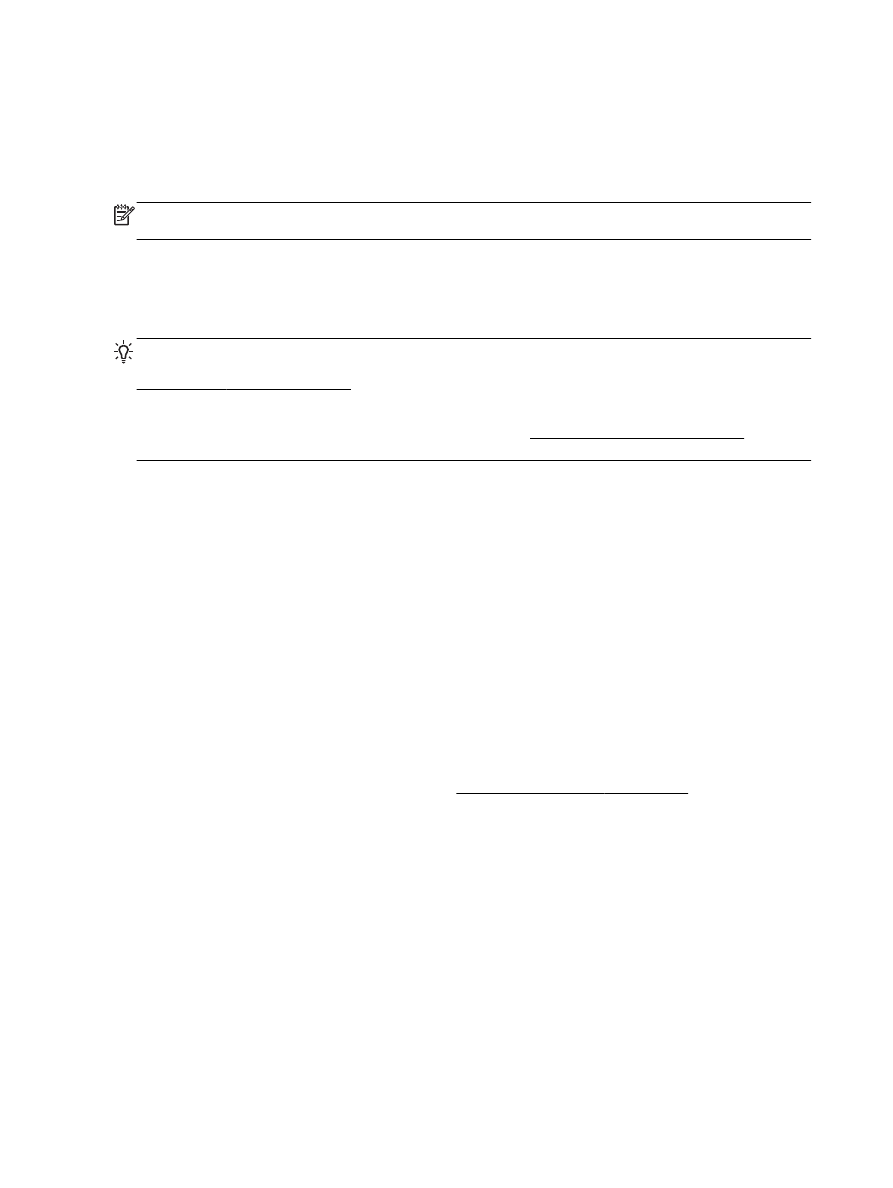
- Or -
On the Start screen, click Control Panel, and then click View devices and printers.
2.
Right-click the printer icon for the version of the printer driver that is connected wirelessly, and
select Set as Default Printer.
NOTE: If there is more than one icon in the folder for the printer, right-click the printer icon for the
version of the printer driver that is connected wirelessly, and select Set as Default Printer.