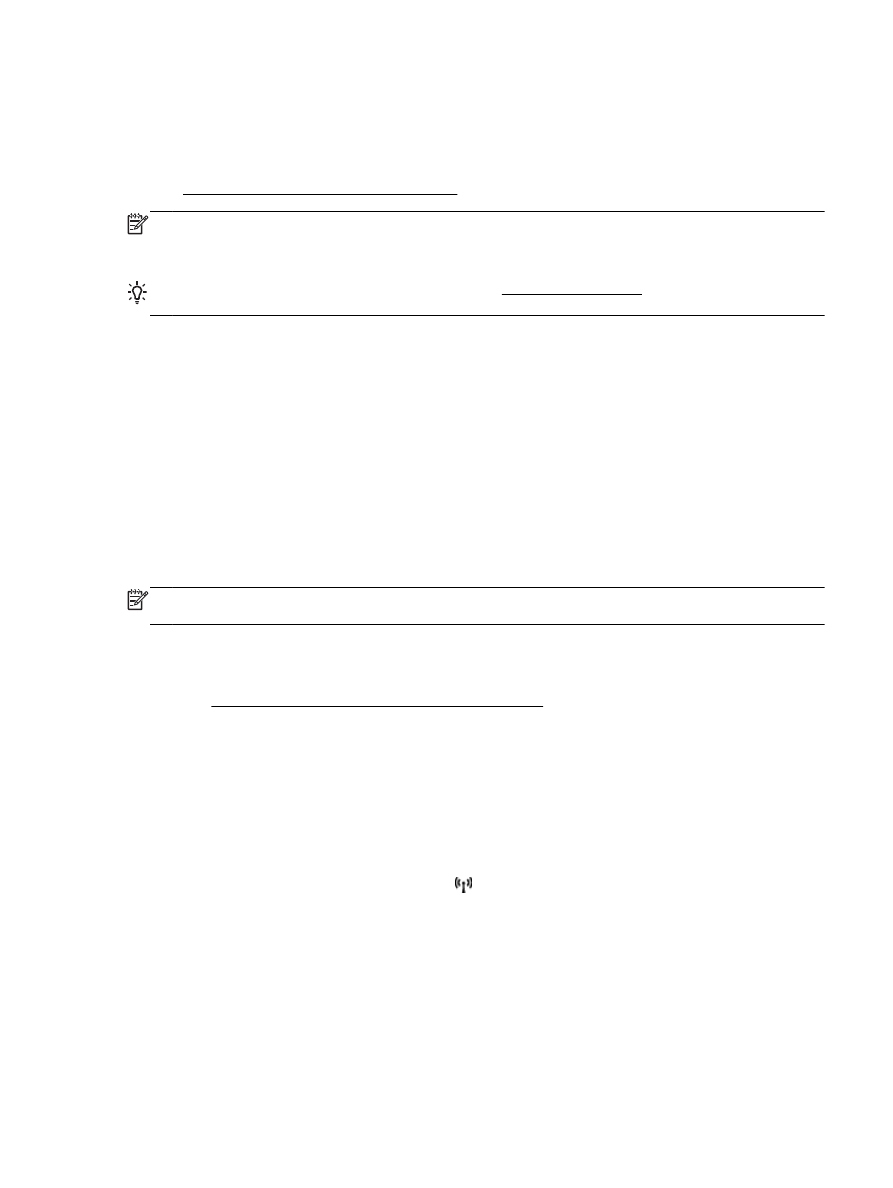
Embedded web server cannot be opened
NOTE: To use the embedded web server, the printer must be connected to a network using either
an Ethernet or a wireless connection. You cannot use the embedded web server if the printer is
connected to a computer with a USB cable.
TIP: You can visit the HP online support website at www.hp.com/support for information and utilities
that can help you correct many common printer problems.
Embedded web server cannot be opened
Check your network setup
●
Make sure you are not using a phone cord or a crossover cable to connect the printer to the
network.
●
Make sure the network cable is securely connected to the printer.
●
Make sure the network hub, switch, or router is turned on and working correctly.
Check the computer
●
Make sure the computer that you are using is connected to the network.
NOTE: To use the EWS, the printer must be connected to a network. You cannot use the
embedded web server if the printer is connected to a computer with a USB cable.
Check your web browser
●
Make sure the web browser meets the minimum system requirements. For more information,
see Embedded web server specifications on page 167.
●
If your web browser uses any proxy settings to connect to the Internet, try turning off these
settings. For more information, see the documentation available with your web browser.
●
Make sure JavaScript and cookies are enabled in your web browser. For more information, see
the documentation available with your web browser.
Check the printer IP address
●
To check the IP address of the printer, obtain the IP address by printing a network configuration
page. On the printer control panel, touch (Wireless), touch Settings, and then touch Print
Network Configuration.
●
Ping the printer using the IP address from the command prompt (Windows) or from Network
Utility (Mac OS X). (Network Utility is located in the Utilities folder in the Applications folder at the
top level of the hard disk.)
For example, if the IP address is 123.123.123.123, type the following at the command prompt
(Windows):
C:\Ping 123.123.123.123
ENWW
Solve printer management problems 145
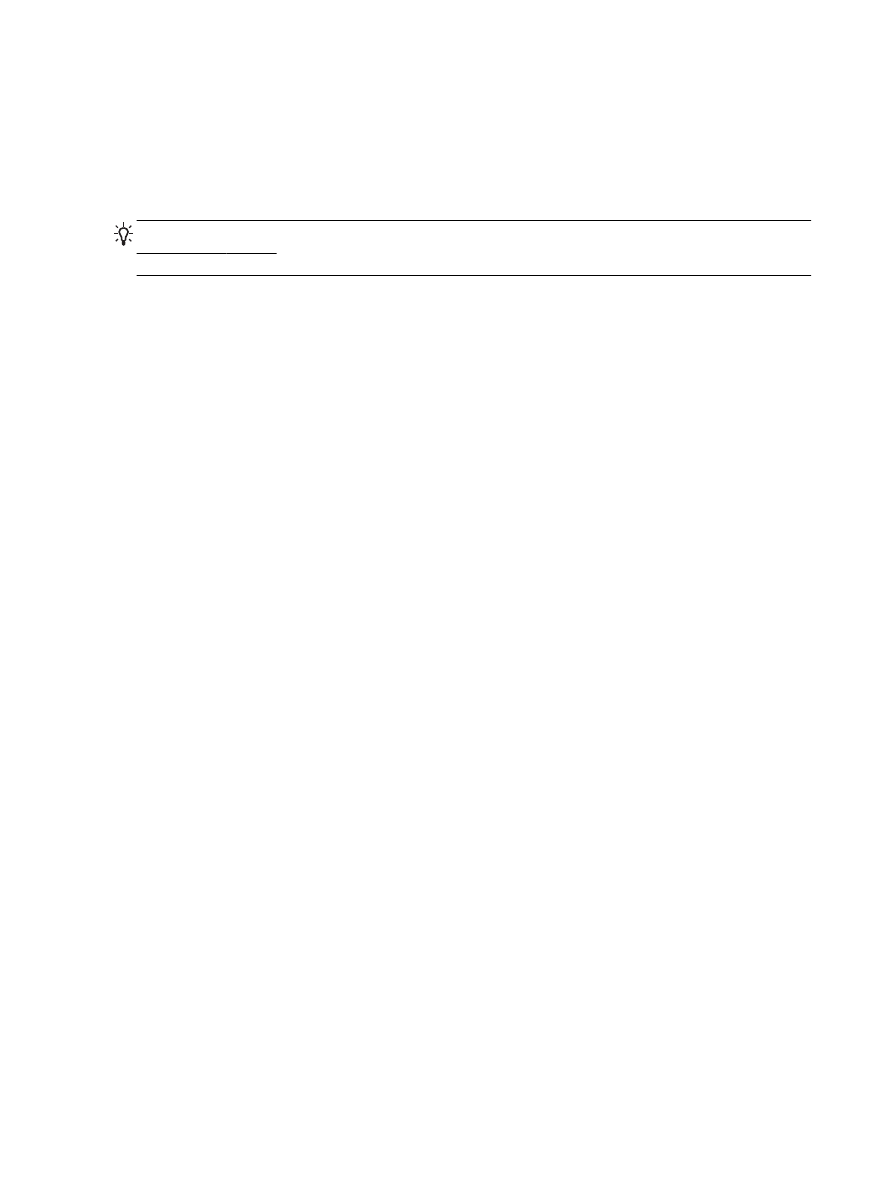
Or
In Network Utility (Mac OS X), click the Ping tab, type the 123.123.123.123 in the box, and then
click Ping.
If a reply appears, the IP address is correct. If a time-out response appears, the IP address is
incorrect.
TIP: If you are using a computer running Windows, you can visit the HP online support website at
www.hp.com/support. This website provides information and utilities that can help you correct many
common printer problems.
146 Chapter 8 Solve a problem
ENWW