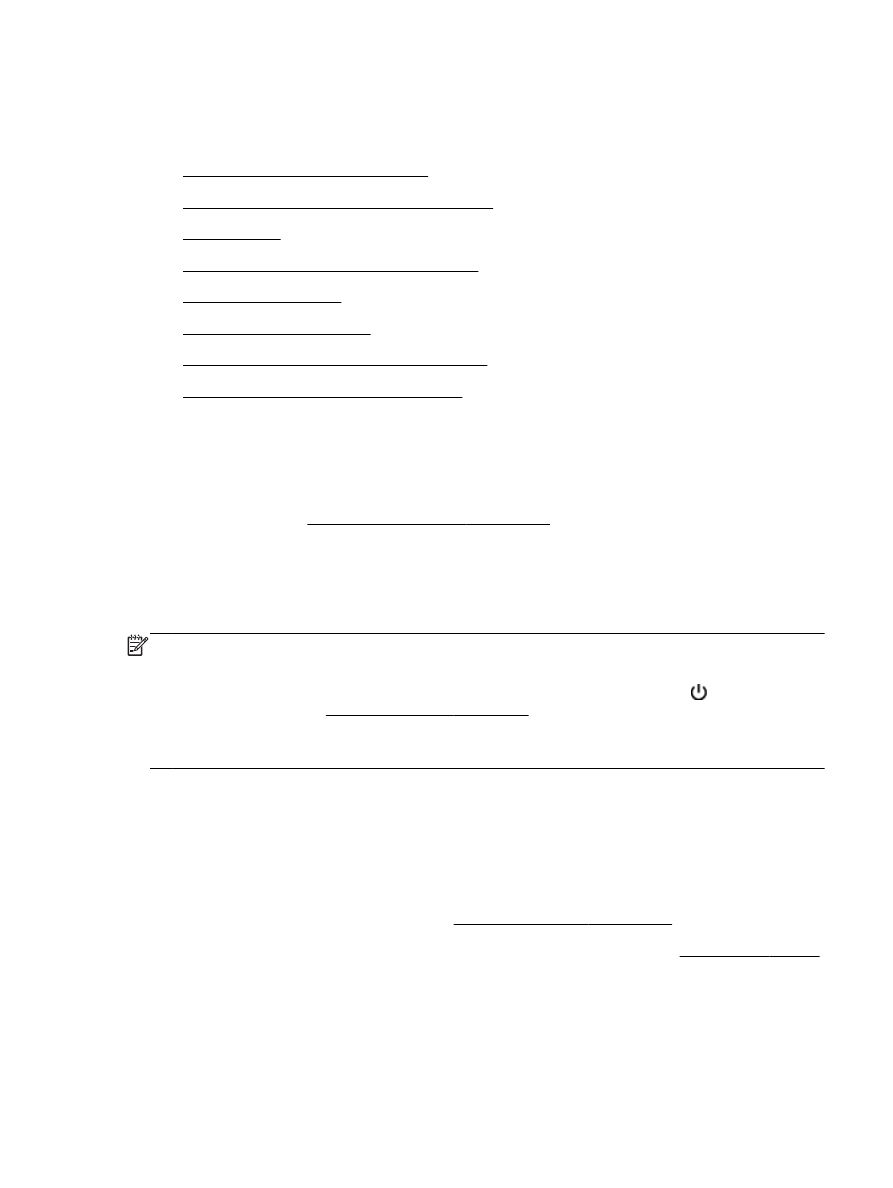
Alignment fails
●
The printer is not responding (nothing prints)
●
The printer prints slowly
●
Blank or partial page printed
●
Something on the page is missing or incorrect
●
Placement of the text or graphics is wrong
The printer shuts down unexpectedly
Check the power and power connections
●
Make sure the printer's power cord is connected firmly to a functioning power outlet. For voltage
requirements, see Electrical specifications on page 175.
The printer is making some unexpected noises
You might hear some unexpected noises made by the printer. These are the servicing sounds when
the printer performs automatic servicing functions to maintain the health of the printheads.
NOTE: To prevent any potential damage to your printer:
Do not turn off the printer while the printer is performing any servicing. If you are turning off the
printer, wait for the printer to come to a complete stop before turning off using the (Power) button.
For more information, see Turn the printer off on page 26.
Make sure all ink cartridges are installed. If any of the ink cartridge is missing, the printer will perform
extra servicing to protect the printheads.
Alignment fails
If the alignment process fails, make sure you have loaded unused, plain white paper into the input
tray. If you have colored paper loaded in the input tray when you align the ink cartridges, the
alignment fails.
If the alignment process fails repeatedly, you may need to clean the printhead, or you might have a
defective sensor. To clean the printhead, see Clean the printhead on page 153.
If cleaning the printhead does not solve the problem, contact HP support. Go to www.hp.com/support.
This website provides information and utilities that can help you correct many common printer
problems. If prompted, select your country/region, and then click Contact HP for information on calling
for technical support.
ENWW
Solve printer problems 101