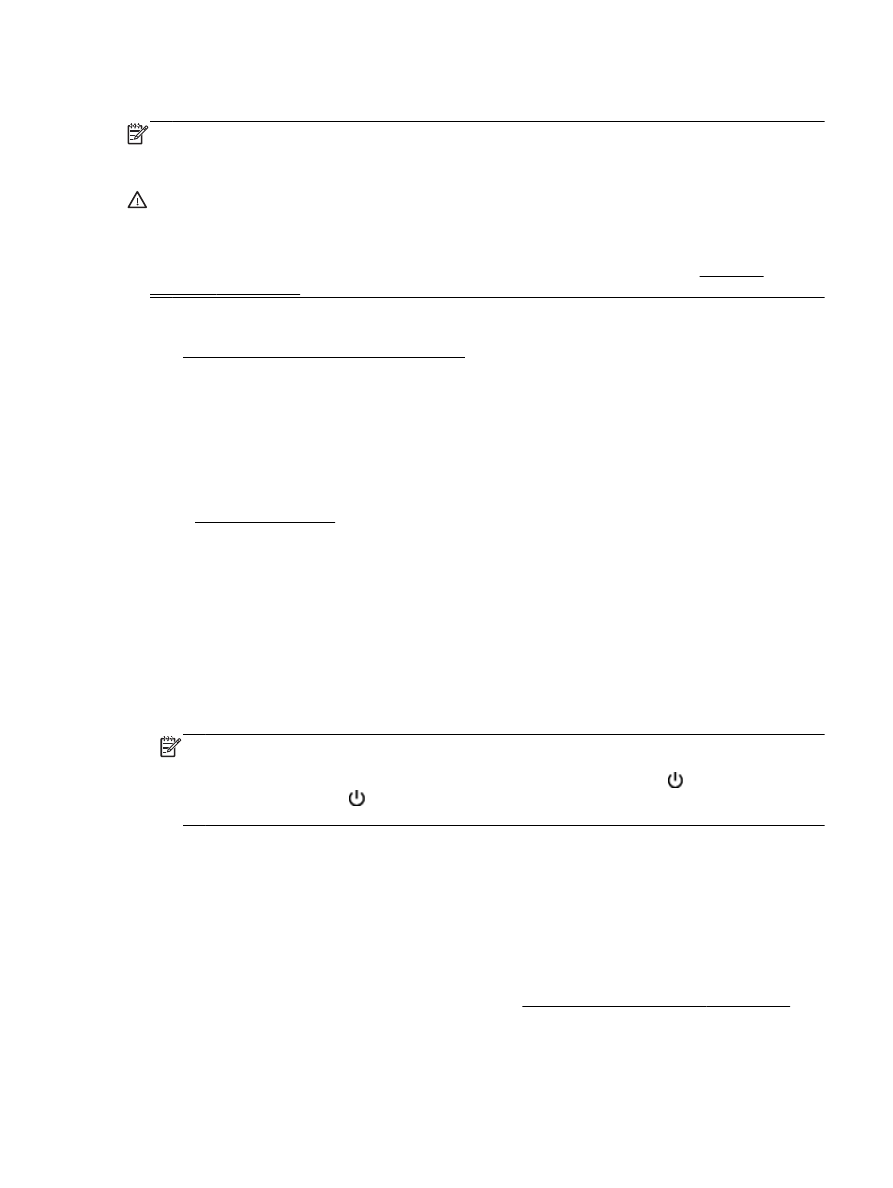
Blank or partial page printed
Clean the printhead
●
Complete the printhead cleaning procedure. The printhead may need to be cleaned if the printer
was turned off incorrectly.
NOTE: Incorrectly turning off the printer can cause print quality problems like blank or partial
pages. Printhead cleaning can solve these problems, but turning off the printer correctly can
prevent them in the first place. Always turn the printer off by pressing the (Power) button on
the printer. Wait until the (Power) button light goes out before unplugging the power cord or
turning off a power strip.
Check the paper settings
●
Make sure you select the correct print quality settings in the printer driver for the paper loaded in
the trays.
●
Make sure the page settings in the printer driver match the page size of paper loaded in the tray.
More than one page is being picked
●
For more information on paper-feed problems, see Solve paper-feed problems on page 110.
There is a blank page in the file
●
Check the file to make sure there is no blank page.
ENWW
Solve printer problems 103