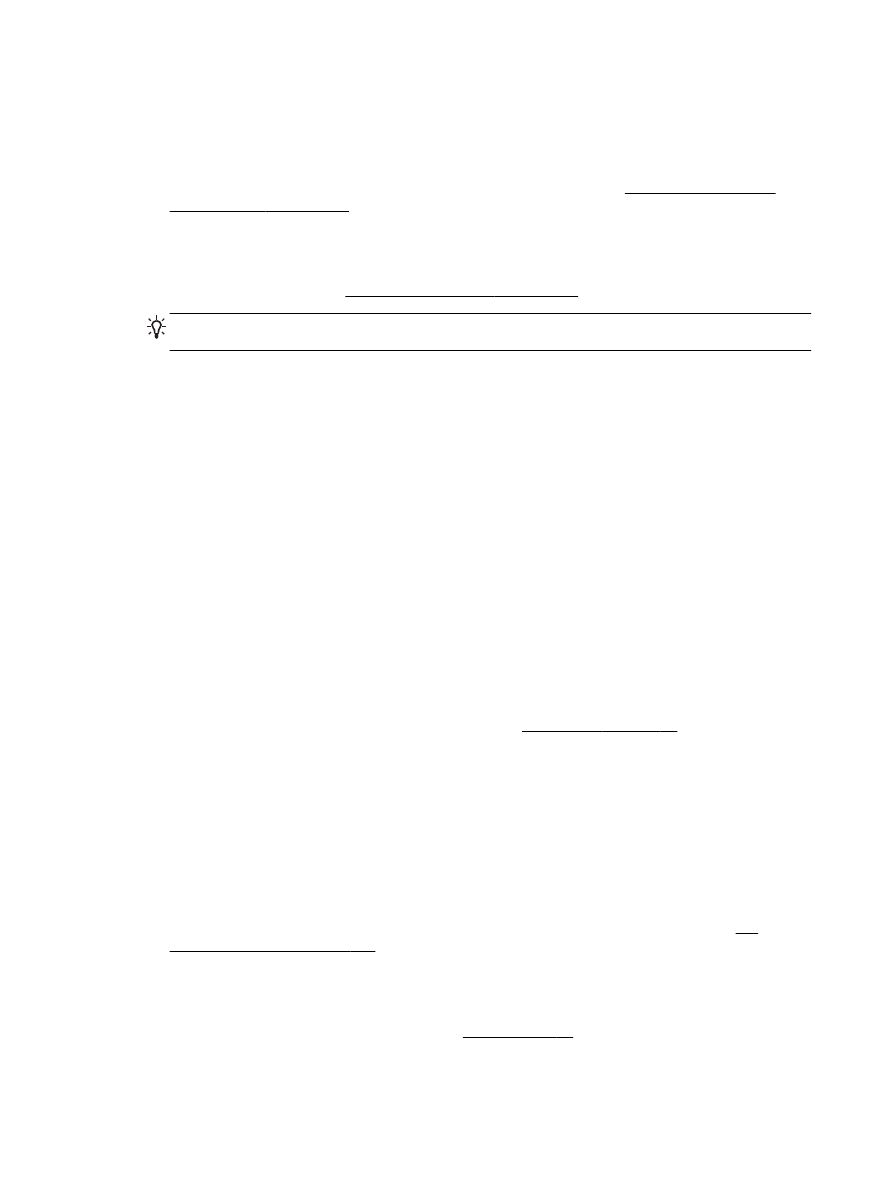
Something on the page is missing or incorrect
Check the Print Quality Diagnostic page
●
Print a Print Quality Diagnostic page to help you decide whether to run any maintenance tools to
improve the print quality of your printouts. For more information, see Understand the Printer
Status Report on page 149.
Check the margin settings
●
Make sure the margin settings for the document do not exceed the printable area of the printer.
For more information, see Set minimum margins on page 170.
TIP: If the top and bottom margins in your document are smaller than 16 mm (0.63 inches), the
document might not print out correct.
Check the color print settings
●
Make sure Print in Grayscale is not selected in the printer driver.
Check the printer location and length of USB cable
●
High electromagnetic fields (such as those generated by USB cables) can sometimes cause
slight distortions to printouts. Move the printer away from the source of the electromagnetic
fields. Also, it is recommended that you use a USB cable that is less than 3 meters (9.8 feet)
long to minimize the effects of these electromagnetic fields.
Check the paper size
●
Make sure the selected paper size matches the actual loaded paper size.