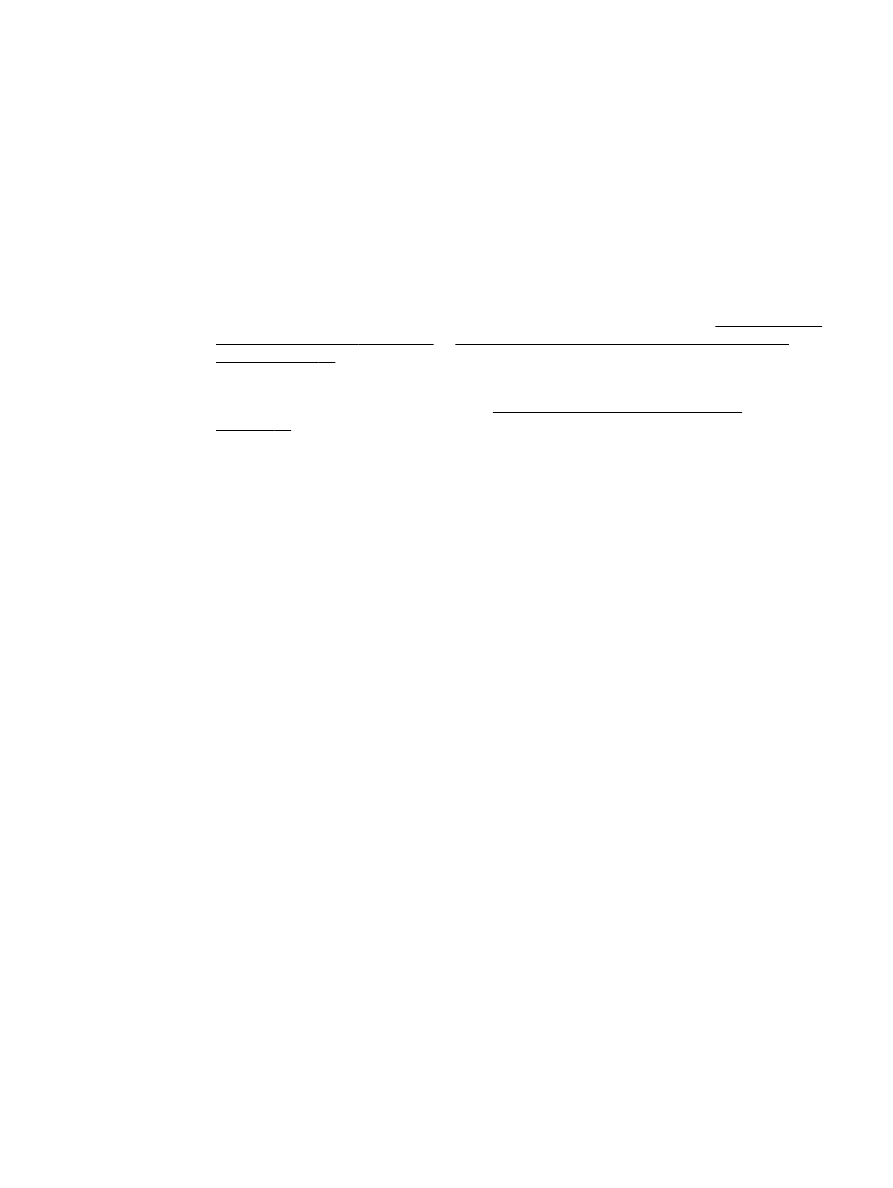
Part of the document did not scan or text is missing
●
Check the original
◦
Make sure that you loaded the original correctly. For more information, see Load an original
on the scanner glass on page 14 or Load an original in the automatic document feeder
(ADF) on page 15.
◦
If you scanned the document from the ADF, try scanning the document directly from the
scanner glass. For more information, see Load an original on the scanner glass
on page 14.
◦
Colored backgrounds can cause images in the foreground to blend into the background.
Try adjusting the settings before you scan the original, or try enhancing the image after you
scan the original.
●
Check the settings
◦
Make sure that the input paper size is large enough for the original that you are scanning.
◦
If you are using the HP Printer Software, the default settings in the HP Printer Software
might be set to automatically perform a specific task other than the one that you are
attempting. See the on-screen Help for the HP Printer Software for instructions about
changing the properties.