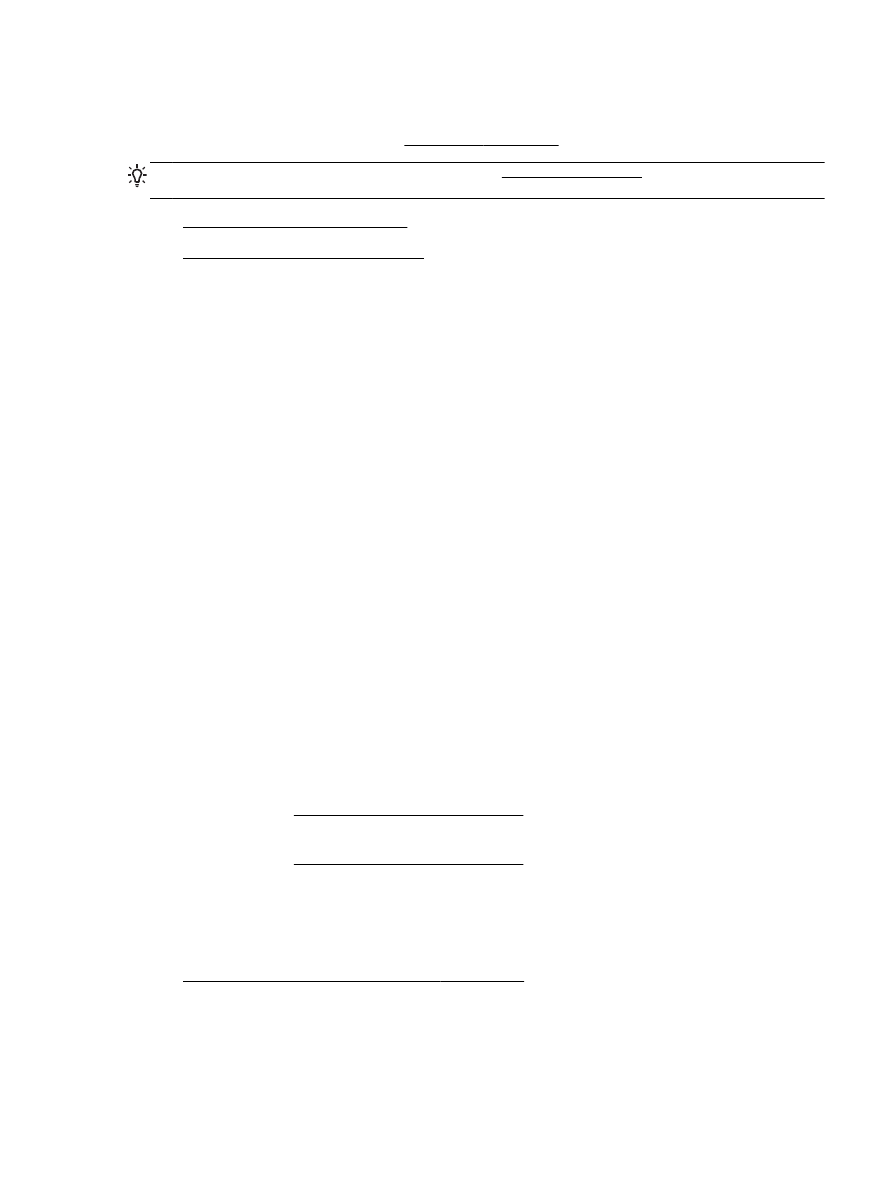
HP software installation suggestions
Hardware installation suggestions
Check the printer
●
Make sure that all packing tape and material have been removed from outside and inside the
printer.
●
Make sure that the printer is loaded with paper.
●
Make sure that no lights are on or blinking except the Ready light, which should be on. If the
Attention light is blinking, check for messages on the printer control panel.
Check the hardware connections
●
Make sure that any cords and cables that you are using are in good working order.
●
Make sure that the power cord is connected securely to both the printer and to a working power
outlet.
Check the ink cartridges
●
Make sure that all of the ink cartridges are firmly installed and aligned in their correct, color-
coded slot. A correctly installed ink cartridge should not move when pulled slightly. The printer
cannot work if all the ink cartridges are not installed.
HP software installation suggestions
Check the computer system
●
Make sure that your computer is running one of the supported operating systems. For more
information, see System requirements on page 166.
●
Make sure that the computer meets at least the minimum system requirements. For more
information, see System requirements on page 166.
●
If you are using a computer running Windows, make sure that the USB drivers have not been
disabled in the Windows Device Manager.
●
If you are using a computer running Windows, and the computer cannot detect the printer,
uninstall and then reinstall the HP software that came with the printer. For more information, see
Uninstall and reinstall the HP software on page 156.
ENWW
Troubleshoot installation issues 147
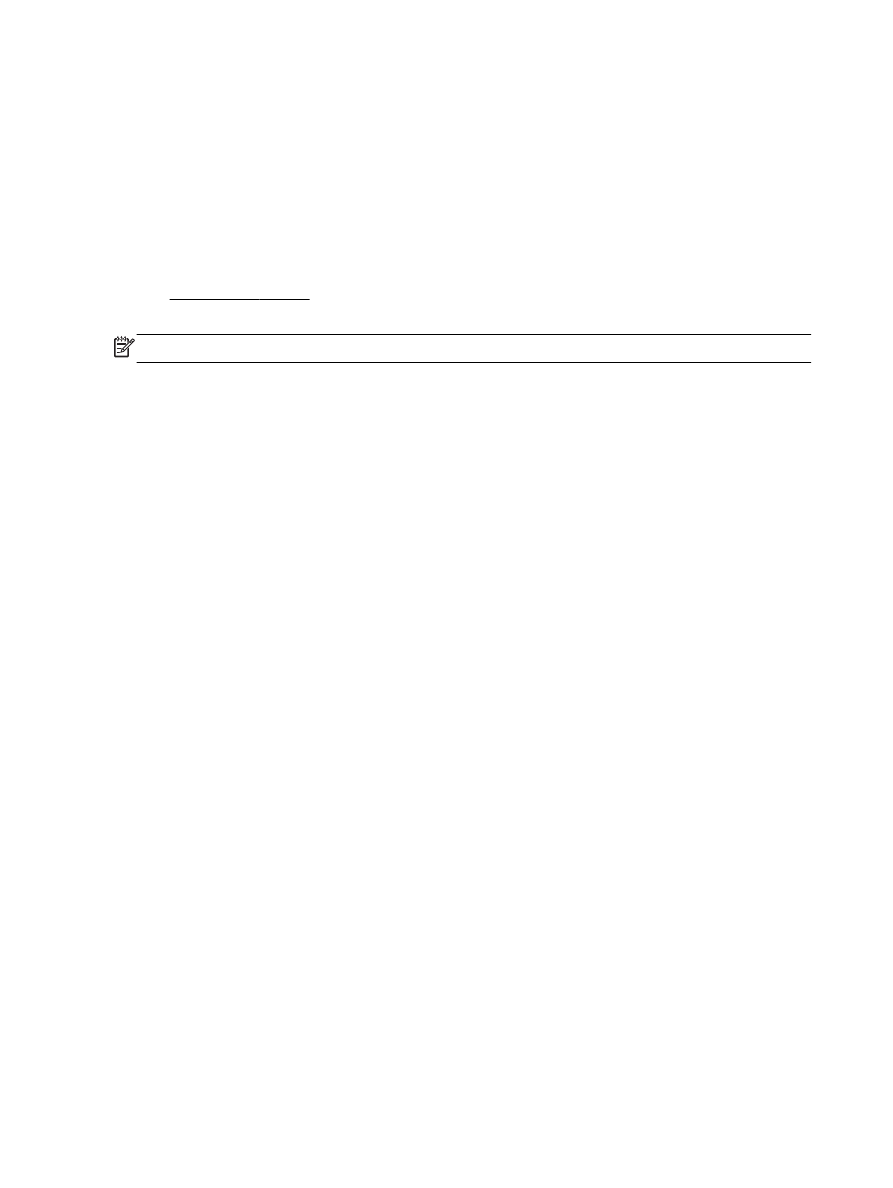
Verify installation preliminaries
●
Make sure to use the installation CD that contains the correct HP software for your operating
system.
●
Before installing HP software, make sure that all other programs are closed.
●
If the computer does not recognize the path to the CD-ROM drive that you type, make sure that
you are specifying the correct drive letter.
●
If the computer cannot recognize the installation CD in the CD-ROM drive, inspect the
installation CD for damage. You can download the printer driver from the HP web site,
www.hp.com/support. This website provides information and utilities that can help you correct
many common printer problems.
NOTE: After correcting any problems, run the installation program again.
148 Chapter 8 Solve a problem
ENWW