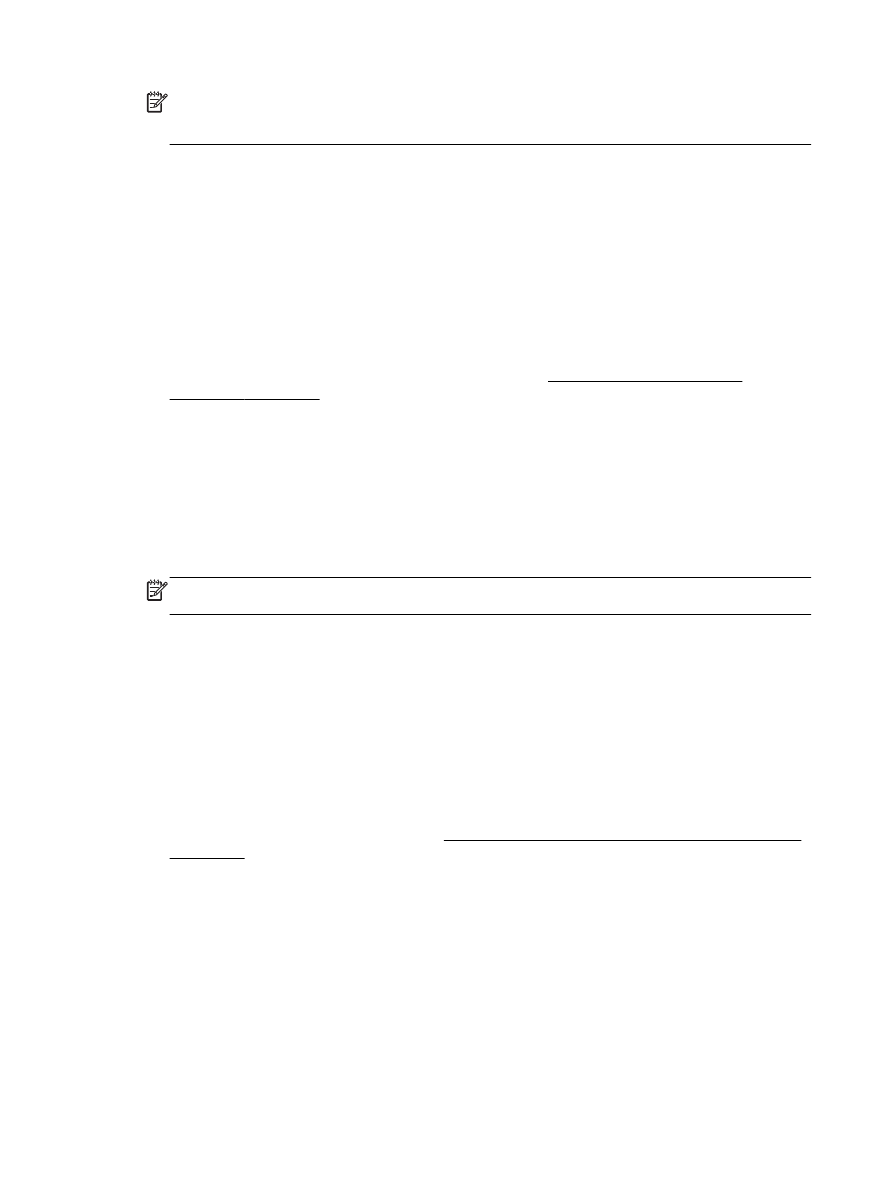
Set up Web Services using the HP printer software
If you do not set up Web Services when you installed the HP software on your computer, you can still
use the software to set up Web Services.
To set up Web Services, complete the following steps for your operating system:
Windows:
1.
Open the HP printer software. For more information, see Open the HP printer software
(Windows) on page 25.
2.
In the window that appears, select Print, Scan & Fax or Print & Scan, and then select ePrint
Setup. The printer's embedded web server opens.
3.
Click the Web Services tab.
4.
In the Web Services Settings section, click Setup, click Continue, and follow the on-screen
instructions to accept the terms of use.
5.
If prompted, choose to allow the printer to check for and install printer updates.
NOTE: If a printer update is available, the printer will download and install the update, and then
restart. You will have to repeat the instructions from step 1 to set up HP ePrint.
6.
If your network uses proxy settings when connecting to the Internet, enter these settings:
a.
Touch Enter Proxy.
b.
Enter the proxy server settings, and then touch Done.
7.
When the printer is connected to the server, the printer prints an information page. Follow the
instructions on the information page to finish the setup.
Mac OS X:
▲
To set up and manage Web Services in Mac OS X, you can use the printer's embedded web
server (EWS). For more information, see Set up Web Services using the embedded web server
on page 83
84 Chapter 6 Web Services
ENWW